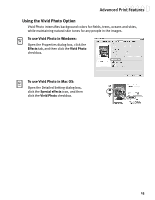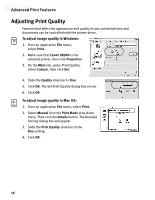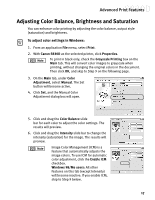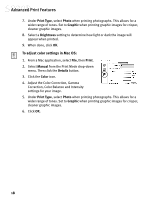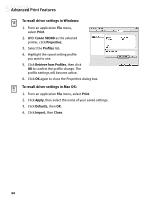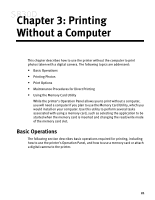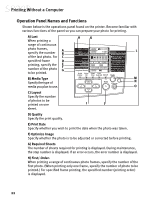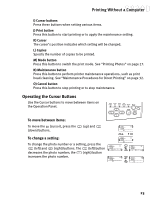Canon S830D S830D Quick Start Guide - Page 24
To recall driver settings in Windows, To recall driver settings in Mac OS
 |
View all Canon S830D manuals
Add to My Manuals
Save this manual to your list of manuals |
Page 24 highlights
Advanced Print Features To recall driver settings in Windows: 1. From an application File menu, select Print. 2. With Canon S830D as the selected printer, click Properties. 3. Select the Profiles tab. 4. Highlight the saved setting profile you want to use. 5. Click Retrieve from Profiles, then click OK to confirm the profile change. The profile settings will become active. 6. Click OK again to close the Properties dialog box. To recall driver settings in Mac OS: 1. From an application File menu, select Print. 2. Click Apply, then select the name of your saved settings. 3. Click Defaults, then OK. 4. Click Import, then Close. 20

20
Advanced Print Features
To recall driver settings in Windows:
1.
From an application
File
menu,
select
Print
.
2.
With
Canon
S830D
as the selected
printer, click
Properties
.
3.
Select the
Profiles
tab.
4.
Highlight the saved setting profile
you want to use.
5.
Click
Retrieve from Profiles
, then click
OK
to confirm the profile change. The
profile settings will become active.
6.
Click
OK
again to close the Properties dialog box.
To recall driver settings in Mac OS:
1.
From an application
File
menu, select
Print
.
2.
Click
Apply
, then select the name of your saved settings.
3.
Click
Defaults
, then
OK
.
4.
Click
Import
, then
Close
.