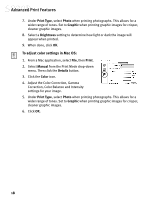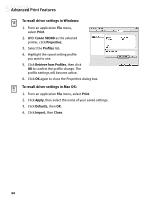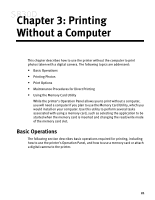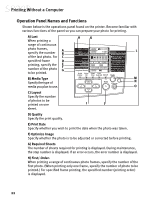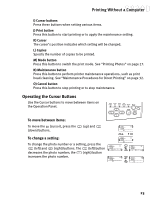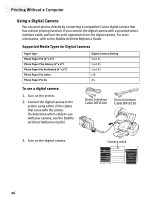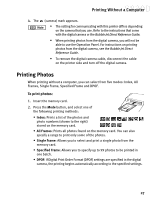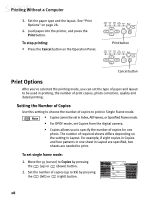Canon S830D S830D Quick Start Guide - Page 27
Operating the Cursor Buttons
 |
View all Canon S830D manuals
Add to My Manuals
Save this manual to your list of manuals |
Page 27 highlights
Printing Without a Computer I) Cursor buttons Press these buttons when setting various items. J) Print button Press this button to start printing or to apply the maintenance setting. K) Cursor The cursor's position indicates which setting will be changed. L) Copies Specify the number of copies to be printed. M) Mode button Press this button to switch the print mode. See "Printing Photos" on page 27. N) Maintenance button Press this button to perform printer maintenance operations, such as print head cleaning. See "Maintenance Procedures for Direct Printing" on page 32. O) Cancel button Press this button to stop printing or to stop maintenance. Operating the Cursor Buttons Use the Cursor buttons to move between items on the Operation Panel. To move between items: To move the (cursor), press the (down) buttons. (up) and To change a setting: To change the photo number or a setting, press the (left) and (right) buttons. The (left) button decreases the photo number; the (right) button increases the photo number. 23