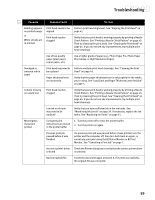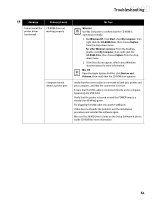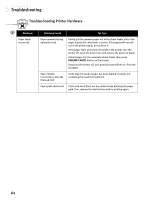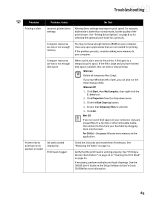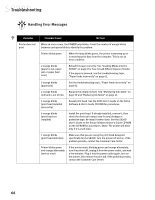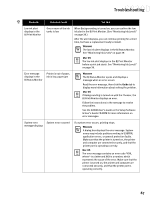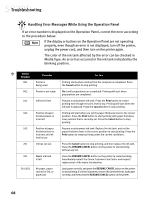Canon S830D S830D Quick Start Guide - Page 67
Selecting the S830D Photo Printer for Use
 |
View all Canon S830D manuals
Add to My Manuals
Save this manual to your list of manuals |
Page 67 highlights
Troubleshooting Problem Printer will not print Possible Cause Application error Previous print job in queue Printer not set as default printer Computer/printer needs to be reset Corrupt printer driver Try This If this occurs in a specific application, try printing from another application or contact the software manufacturer. Delete any existing print jobs in the printer queue. WINDOWS XP 1. To delete the print job from the printer queue, click Start, then Control Panel, then Printers and Other Hardware, then Printers and Faxes. 2. Double-click the Canon S830D printer icon. The Print Manager window will appear. 3. Select the document in the printer queue to be deleted, then press Delete to cancel the print job. MAC OS 1. Open the BJ Print Monitor window (click Finder, then BJ Print Monitor). 2. Highlight the job to be canceled. 3. Click the Stop Printing icon in the Print Queue dialog box. The print job will be canceled and the paper ejected. Verify that your S830D is selected as the default printer. See "Selecting the S830D Photo Printer for Use" on page 2. Reboot the computer and/or reset the printer. • To reboot, close all open applications, then restart the computer. • To reset the printer, turn it off, then back on. Uninstall and reinstall the driver. 63