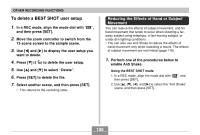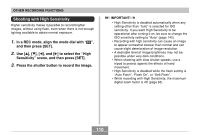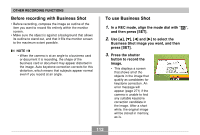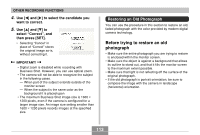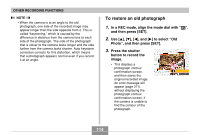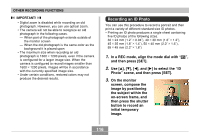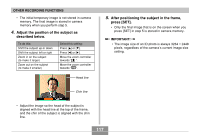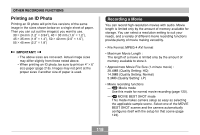Casio EX-Z850 Owners Manual - Page 113
Restoring an Old Photograph, Before trying to restore an old photograph
 |
UPC - 079767684556
View all Casio EX-Z850 manuals
Add to My Manuals
Save this manual to your list of manuals |
Page 113 highlights
OTHER RECORDING FUNCTIONS 4. Use [̇] and [̈] to select the candidate you want to correct. 5. Use [̆] and [̄] to select "Correct", and then press [SET]. • Selecting "Cancel" in place of "Correct" stores the original image as-is, without correcting it. IMPORTANT! • Digital zoom is disabled while recording with Business Shot. However, you can use optical zoom. • The camera will not be able to recognize the subject in the following cases. - When part of the subject extends outside of the monitor screen - When the subject is the same color as the background it is placed upon • The maximum Business Shot image size is 1600 × 1200 pixels, even if the camera is configured for a larger image size. An image size setting smaller than 1600 × 1200 pixels records images at the specified size. Restoring an Old Photograph You can use the procedure in this section to restore an old, faded photograph with the color provided by modern digital camera technology. Before trying to restore an old photograph • Make sure the entire photograph you are trying to restore is enclosed within the monitor screen. • Make sure the object is against a background that allows its outline to stand out, and that it fills the monitor screen to the maximum extent possible. • Make sure that light is not reflecting off the surface of the original photograph. • If the old photograph is portrait orientation, be sure to compose the image with the camera in landscape (horizontal) orientation. 113