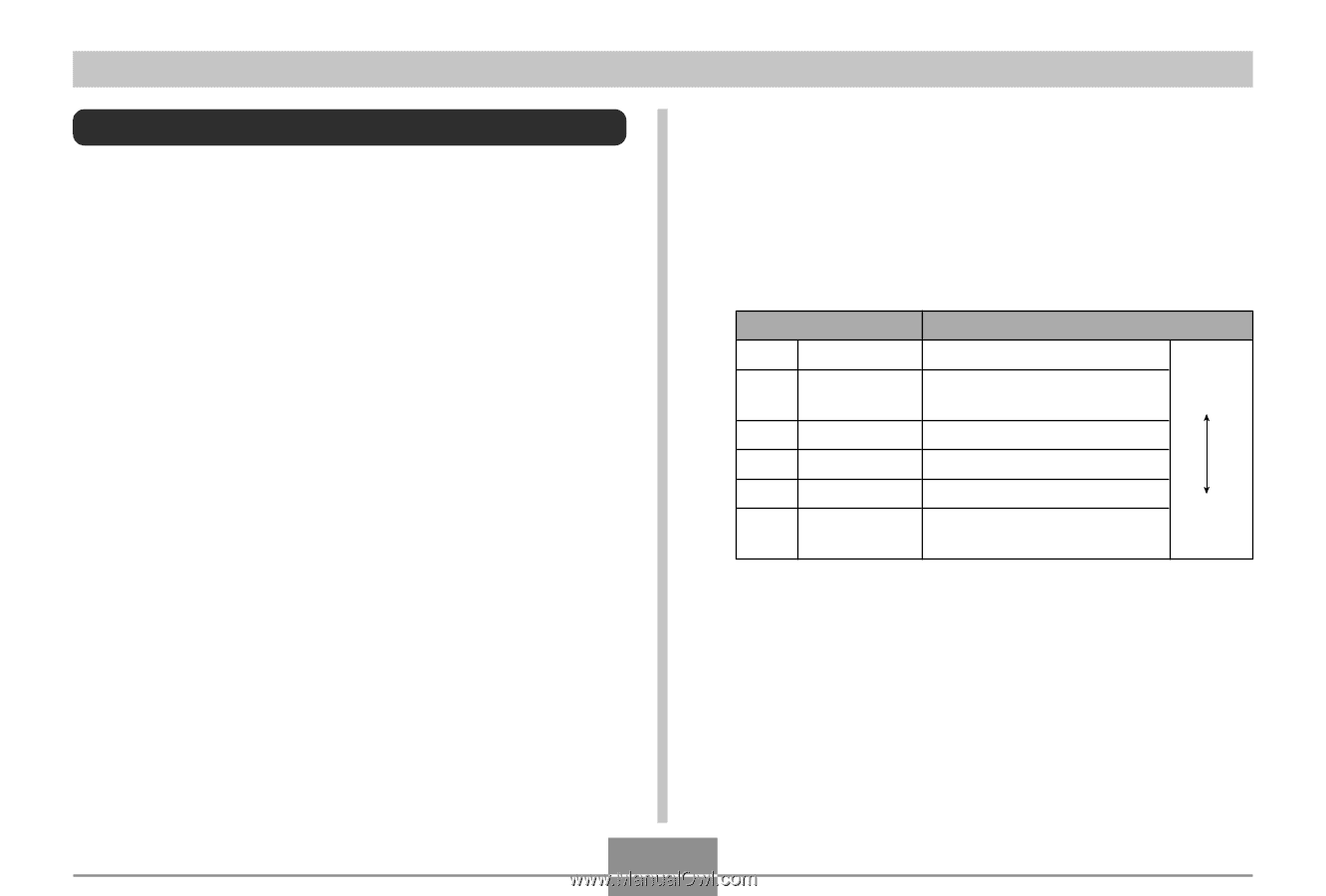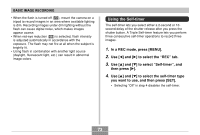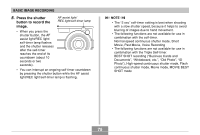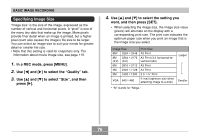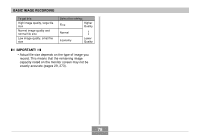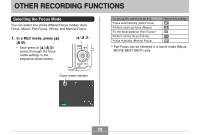Casio EX-Z850 Owners Manual - Page 76
Specifying Image Size, In a REC mode, press [MENU]., to select the, Quality, to select, and then
 |
UPC - 079767684556
View all Casio EX-Z850 manuals
Add to My Manuals
Save this manual to your list of manuals |
Page 76 highlights
BASIC IMAGE RECORDING Specifying Image Size "Image size" is the size of the image, expressed as the number of vertical and horizontal pixels. A "pixel" is one of the many tiny dots that make up the image. More pixels provide finer detail when an image is printed, but a higher pixel count also causes the image's file size to be larger. You can select an image size to suit your needs for greater detail or smaller file size. • Note that this setting is valid for snapshots only. For information about movie image size, see page 119. 1. In a REC mode, press [MENU]. 2. Use [̇] and [̈] to select the "Quality" tab. 3. Use [̆] and [̄] to select "Size", and then press [̈]. 4. Use [̆] and [̄] to select the setting you want, and then press [SET]. • When selecting the image size, the image size value (pixels) will alternate on the display with a corresponding print size. The print size indicates the optimum paper size when you print an image that is the image size you select. Image Size 8M* 3264 × 2448 8M 3264 × 2176 (3:2) (3:2) 6M 2816 × 2112 4M 2304 × 1728 2M 1600 × 1200 VGA 640 × 480 Print Size A3 Print A3 Print (3:2 horizontal-tovertical ratio) A3 Print A4 Print 3.5˝ × 5˝ Print E-mail (optimum size when attaching image to e-mail) Larger Smaller * "M" stands for "Mega." 76