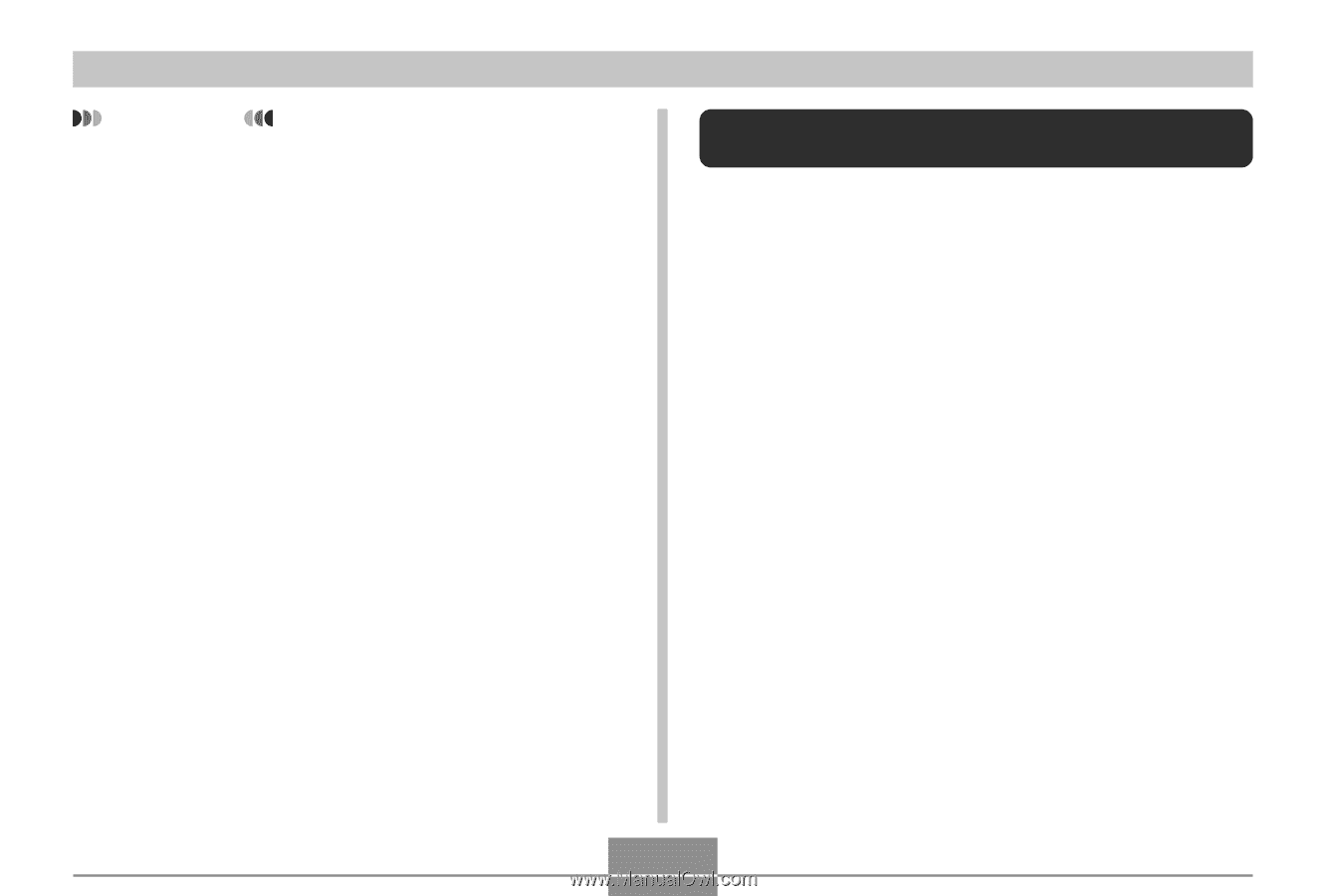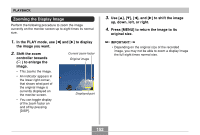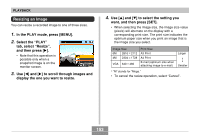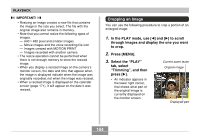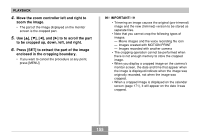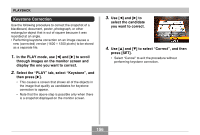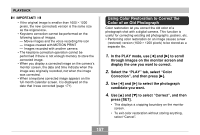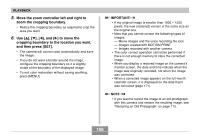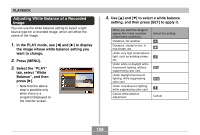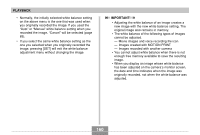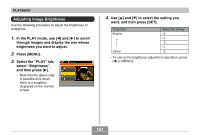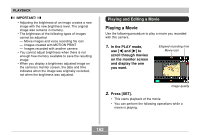Casio EX-Z850 Owners Manual - Page 157
Using Color Restoration to Correct the Color of an Old Photograph, Select the PLAY tab
 |
UPC - 079767684556
View all Casio EX-Z850 manuals
Add to My Manuals
Save this manual to your list of manuals |
Page 157 highlights
PLAYBACK IMPORTANT! • If the original image is smaller than 1600 × 1200 pixels, the new (corrected) version is the same size as the original one. • Keystone correction cannot be performed on the following types of images. - Movie images and the voice recording file icon - Images created with MOTION PRINT - Images recorded with another camera • The keystone correction operation cannot be performed if there is not enough memory to store the corrected image. • When you display a corrected image on the camera's monitor screen, the date and time indicate when the image was originally recorded, not when the image was corrected. • When a keystone corrected image appears on the full-month calendar screen, it is displayed on the date that it was corrected (page 171). Using Color Restoration to Correct the Color of an Old Photograph Color restoration let you correct the old color of a photograph shot with a digital camera. This function is useful for correcting existing old photographs, posters, etc. • Performing color restoration on an image causes a new (restored) version (1600 × 1200 pixels) to be stored as a separate file. 1. In the PLAY mode, use [̇] and [̈] to scroll through images on the monitor screen and display the one you want to correct. 2. Select the "PLAY" tab, select "Color Correction", and then press [̈]. 3. Use [̇] and [̈] to select the photograph candidate you want. 4. Use [̆] and [̄] to select "Correct", and then press [SET]. • This displays a cropping boundary on the monitor screen. • To exit color restoration without storing anything, select "Cancel". 157