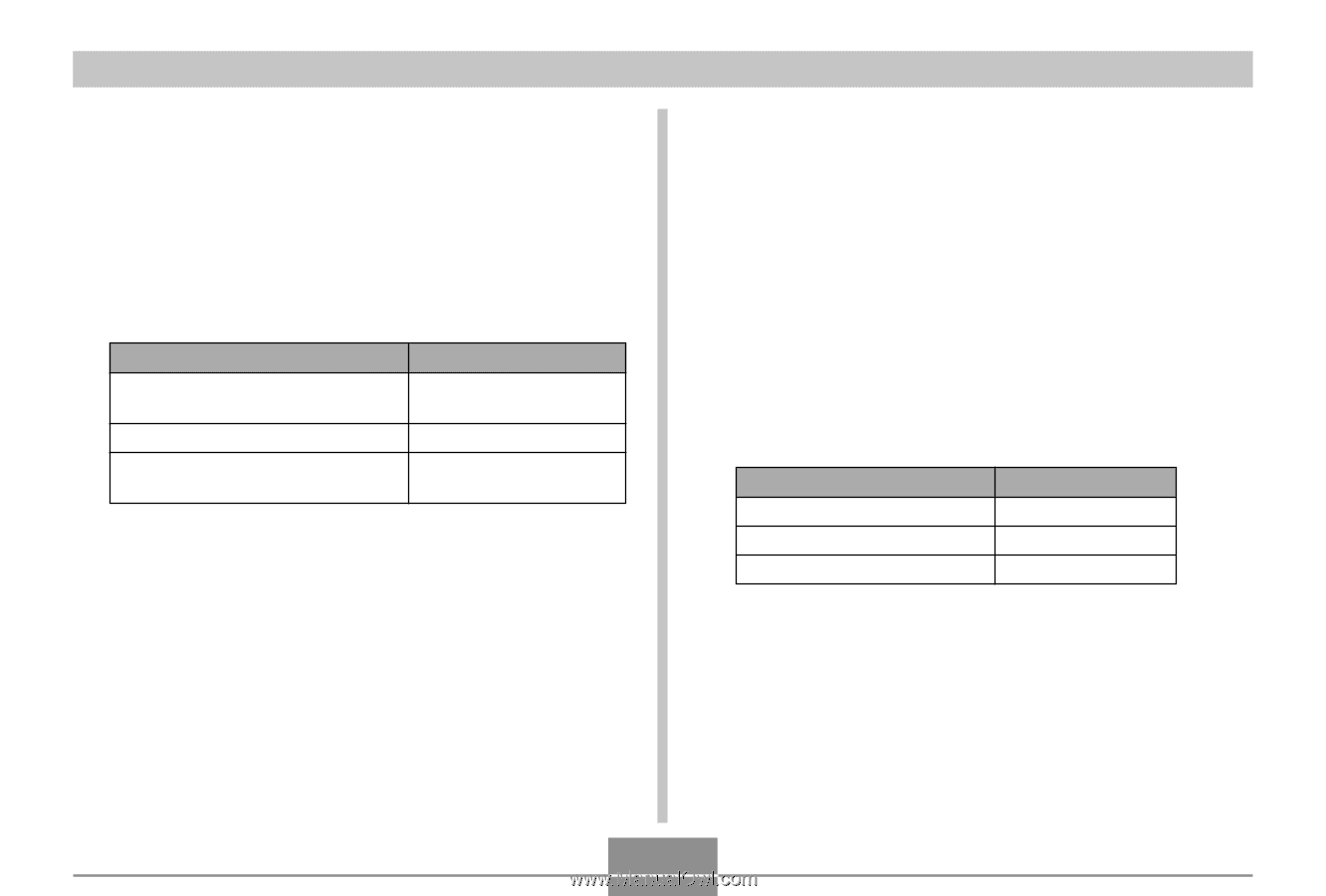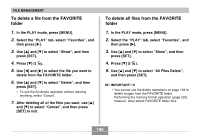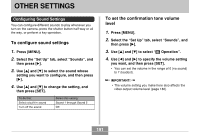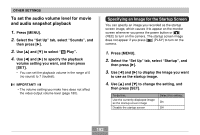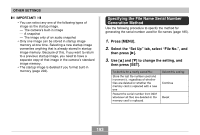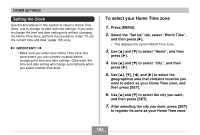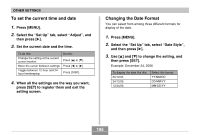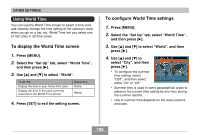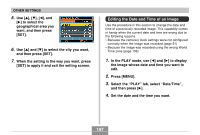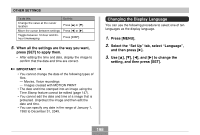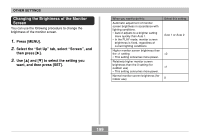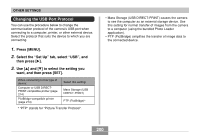Casio EX-Z850 Owners Manual - Page 195
To set the current time and date, Changing the Date Format, Select the Set Up tab
 |
UPC - 079767684556
View all Casio EX-Z850 manuals
Add to My Manuals
Save this manual to your list of manuals |
Page 195 highlights
OTHER SETTINGS To set the current time and date 1. Press [MENU]. 2. Select the "Set Up" tab, select "Adjust", and then press [̈]. 3. Set the current date and the time. To do this: Change the setting at the current cursor location Move the cursor between settings Toggle between 12-hour and 24hour timekeeping Do this: Press [̆] or [̄]. Press [̇] or [̈]. Press [DISP]. 4. When all the settings are the way you want, press [SET] to register them and exit the setting screen. Changing the Date Format You can select from among three different formats for display of the date. 1. Press [MENU]. 2. Select the "Set Up" tab, select "Date Style", and then press [̈]. 3. Use [̆] and [̄] to change the setting, and then press [SET]. Example: December 24, 2006 To display the date like this: 06/12/24 24/12/06 12/24/06 Select this format: YY/MM/DD DD/MM/YY MM/DD/YY 195