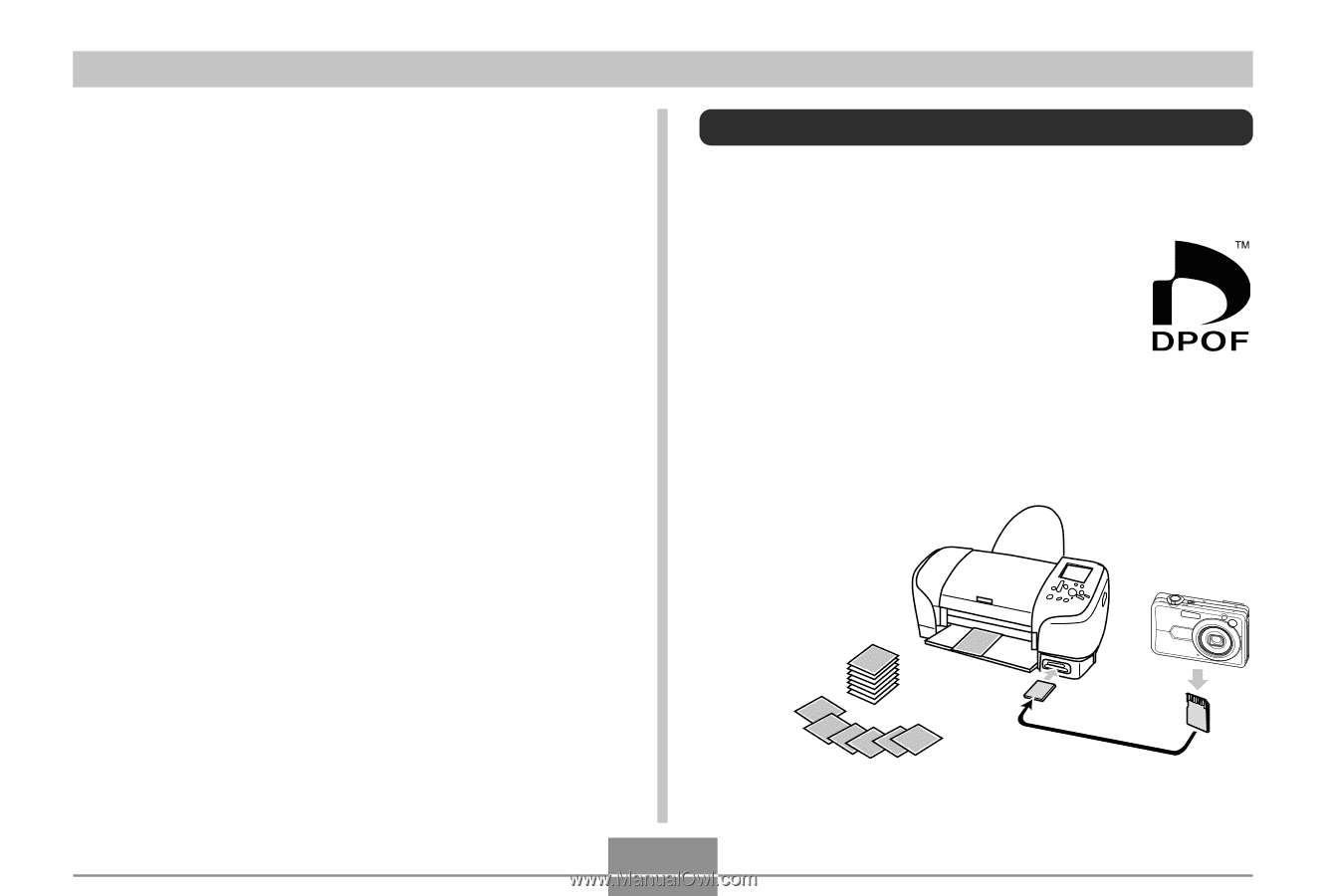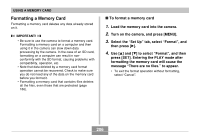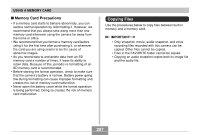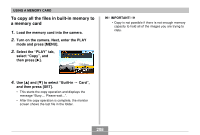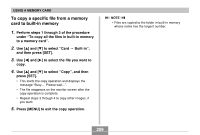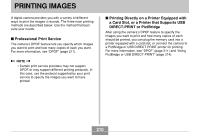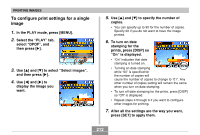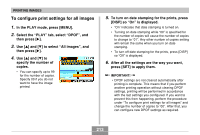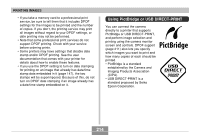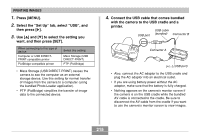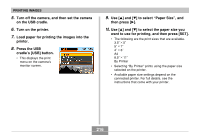Casio EX-Z850 Owners Manual - Page 211
DPOF, PRINTING IMAGES, DPOF Settings, Windows Users, Macintosh Users - software
 |
UPC - 079767684556
View all Casio EX-Z850 manuals
Add to My Manuals
Save this manual to your list of manuals |
Page 211 highlights
PRINTING IMAGES I Printing with a Computer Windows Users The camera comes bundled with Photo Loader and Photohands applications, which can be installed on a Windows computer for image transfer, management, and printing. For more information, see "Using the Camera with a Windows Computer" (pages 220, 238). Macintosh Users The camera comes bundled with Photo Loader for the Macintosh, which can be installed for image transfer and management, but not for printing. Use commercially available software for printing with a Macintosh. For more information, see "Using the Camera with a Macintosh Computer" (pages 228, 253). DPOF The letters "DPOF" stand for "Digital Print Order Format", which is a format for recording on a memory card or other medium which digital camera images should be printed and how many copies of the image should be printed. Then you can print on a DPOF-compatible printer or at a professional print service in accordance with the file name and number of copies settings recorded on the card. With this camera, you can select images by viewing them on the monitor screen without needing to remember file names, their locations in memory, etc. I DPOF Settings File Name, number of copies, date 211