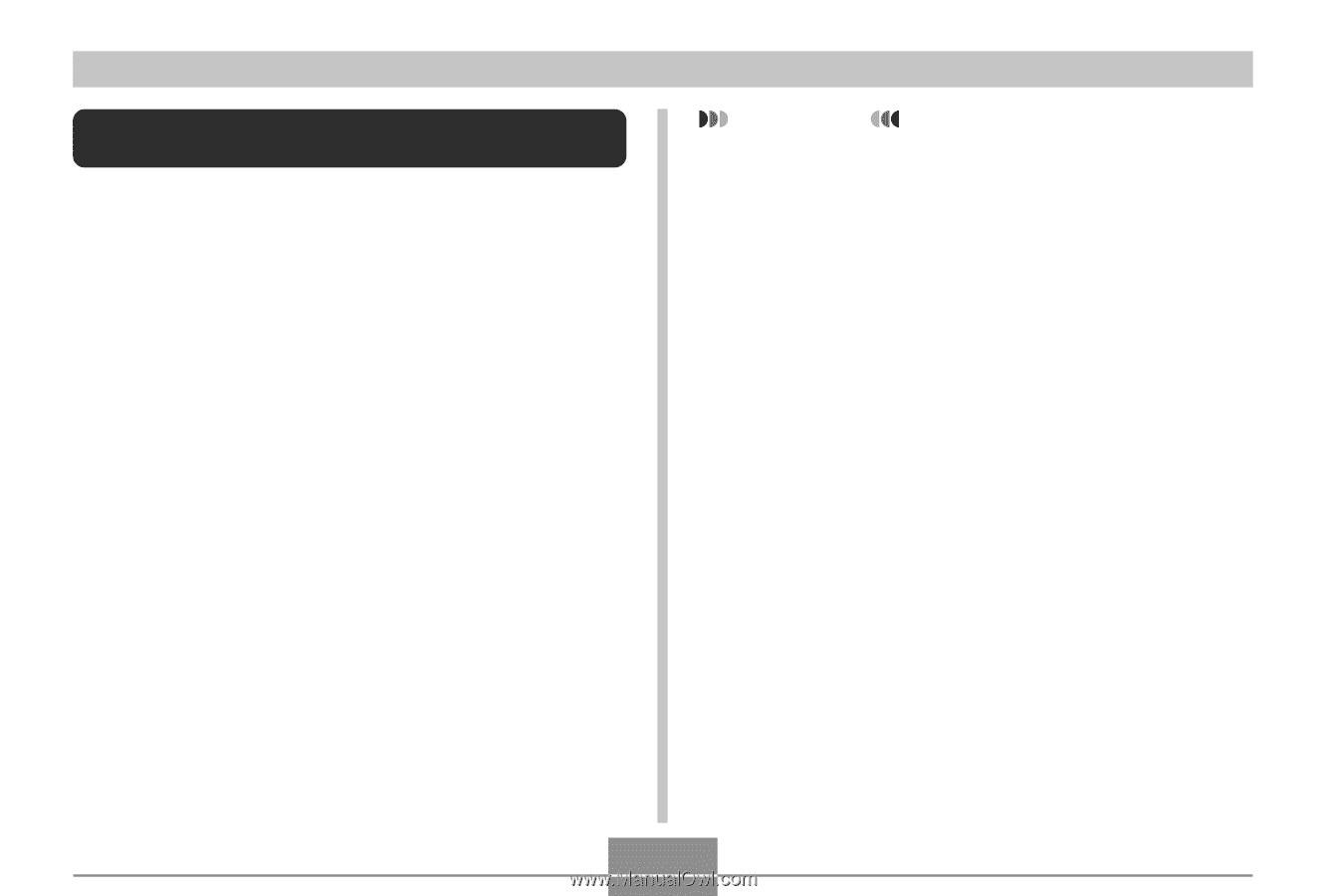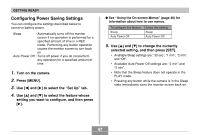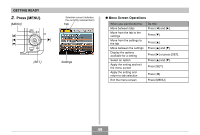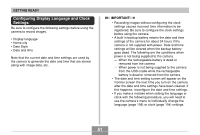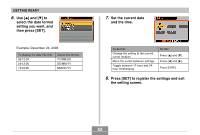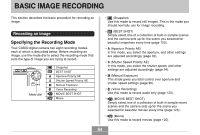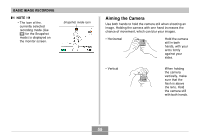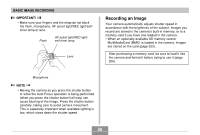Casio EX-Z850 Owners Manual - Page 51
Configuring Display Language and Clock Settings, Date Style
 |
UPC - 079767684556
View all Casio EX-Z850 manuals
Add to My Manuals
Save this manual to your list of manuals |
Page 51 highlights
GETTING READY Configuring Display Language and Clock Settings Be sure to configure the following settings before using the camera to record images. • Display language • Home city • Date Style • Date and time Note that the current date and time settings are used by the camera to generate the date and time that are stored along with image data, etc. IMPORTANT! • Recording images without configuring the clock settings causes incorrect time information to be registered. Be sure to configure the clock settings before using the camera. • A built-in backup battery retains the date and time settings of the camera for about 24 hours if the camera is not supplied with power. Date and time settings will be cleared when the backup battery goes dead. The following are the conditions when power is not being supplied to the camera. - When the rechargeable battery is dead or removed from the camera - When power is not being supplied to the camera from the USB cradle while the rechargeable battery is dead or removed from the camera • The date and time setting screen will appear on the monitor screen the next time you turn on the camera after the date and time settings have been cleared. If this happens, reconfigure the date and time settings. • If you make a mistake when setting the language or clock with the following procedure, you will need to use the camera's menu to individually change the language (page 198) or clock (page 194) settings. 51