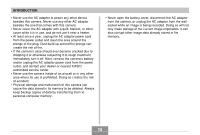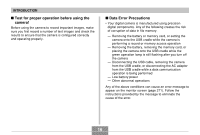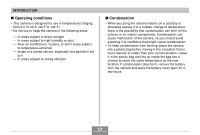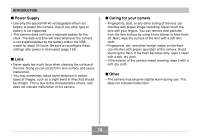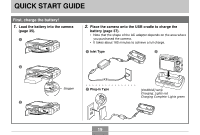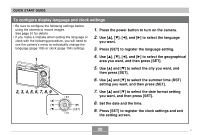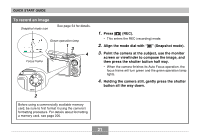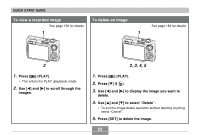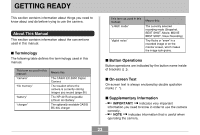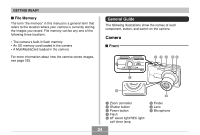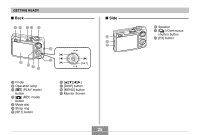Casio EX-Z850 Owners Manual - Page 20
To con display language and clock settings
 |
UPC - 079767684556
View all Casio EX-Z850 manuals
Add to My Manuals
Save this manual to your list of manuals |
Page 20 highlights
QUICK START GUIDE To configure display language and clock settings • Be sure to configure the following settings before using the camera to record images. See page 51 for details. • If you make a mistake when setting the language or clock with the following procedure, you will need to use the camera's menu to individually change the language (page 198) or clock (page 194) settings. 1. Press the power button to turn on the camera. 2. Use and [̈] to select the language you want. 3. Press [SET] to register the language setting. 4. Use and [̈] to select the geographical 1 area you want, and then press [SET]. 5. Use [̆] and [̄] to select the city you want, and then press [SET]. 6. Use [̆] and [̄] to select the summer time (DST) setting you want, and then press [SET]. 2, 3, 4, 5, 6, 7, 8, 9 7. Use [̆] and [̄] to select the date format setting you want, and then press [SET]. [̈] 8. Set the date and the time. [SET] 9. Press [SET] to register the clock settings and exit the setting screen. 20 C