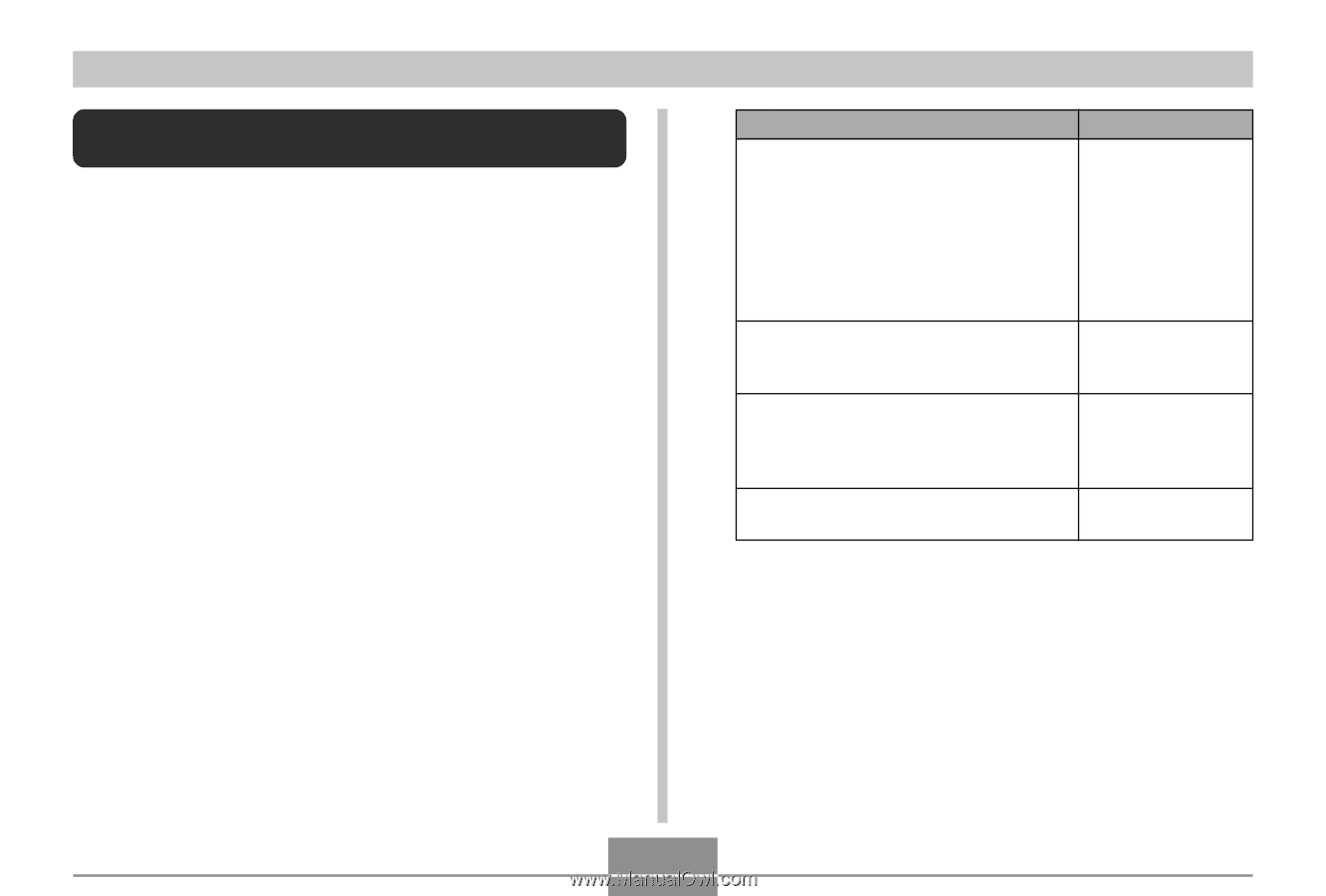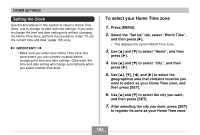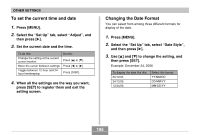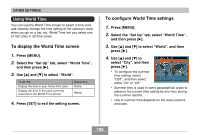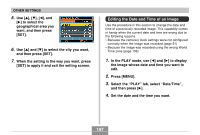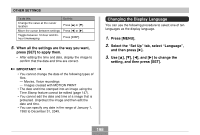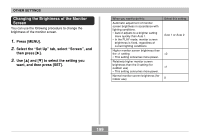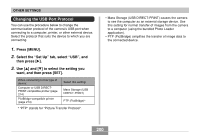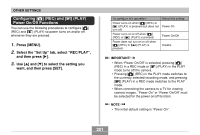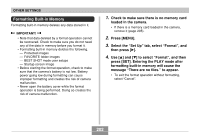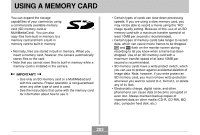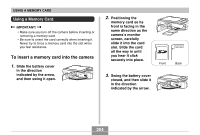Casio EX-Z850 Owners Manual - Page 199
Changing the Brightness of the Monitor Screen, Press [MENU]., Select the Set Up tab, select Screen
 |
UPC - 079767684556
View all Casio EX-Z850 manuals
Add to My Manuals
Save this manual to your list of manuals |
Page 199 highlights
OTHER SETTINGS Changing the Brightness of the Monitor Screen You can use the following procedure to change the brightness of the monitor screen. 1. Press [MENU]. 2. Select the "Set Up" tab, select "Screen", and then press [̈]. 3. Use [̆] and [̄] to select the setting you want, and then press [SET]. When you want to do this: Automatic adjustment of monitor screen brightness in accordance with lighting conditions. • Auto 2 adjusts to a brighter setting more quickly than Auto 1. • In the PLAY mode, monitor screen brightness is fixed, regardless of current lighting conditions. Higher monitor screen brightness than the +1 setting • This setting consumes more power. Relatively higher monitor screen brightness than the 0 setting (for outdoor use) • This setting consumes more power. Normal monitor screen brightness (for indoor use) Select this setting: Auto 1 or Auto 2 +2 +1 0 199