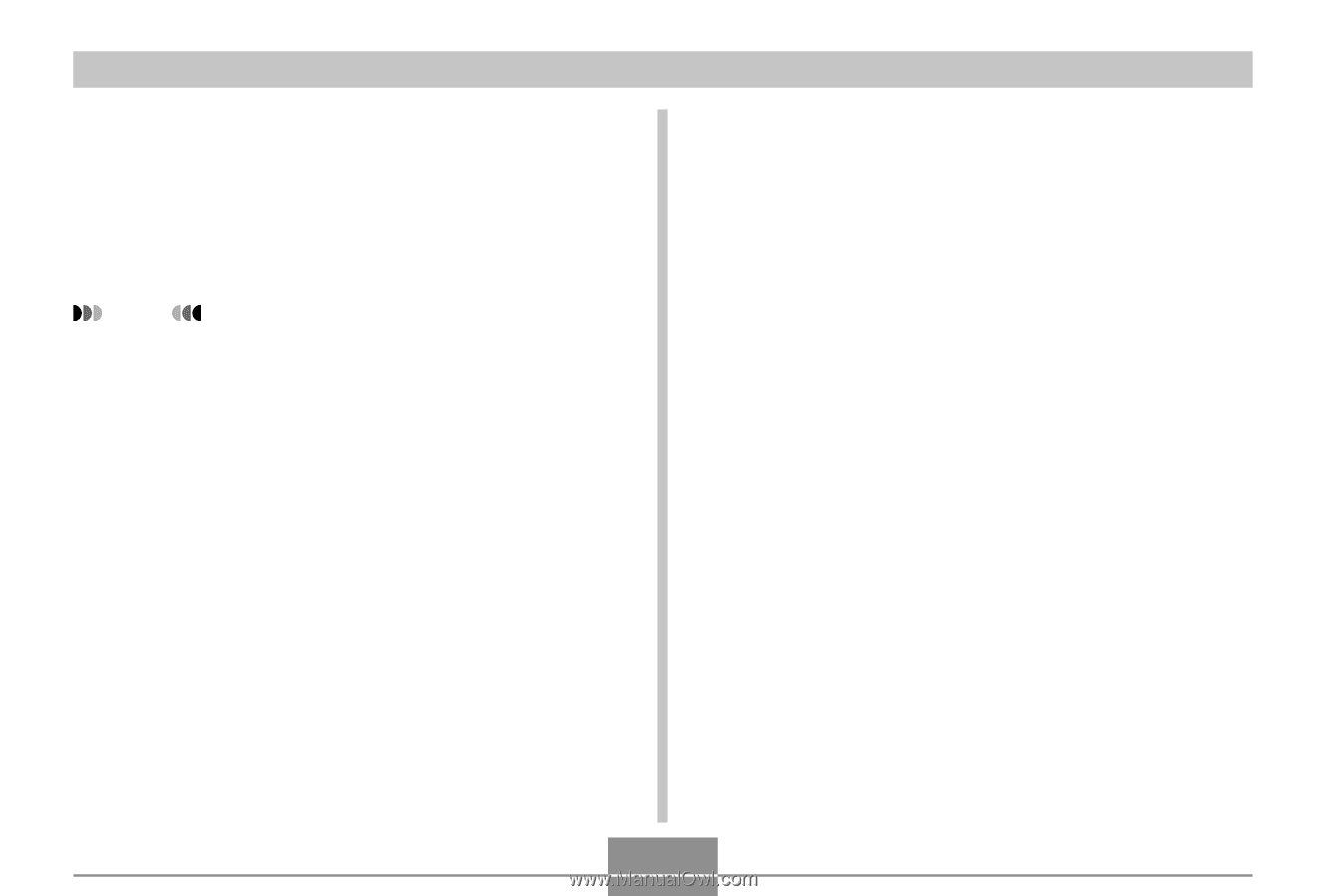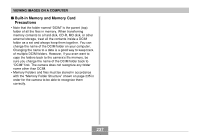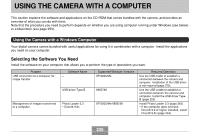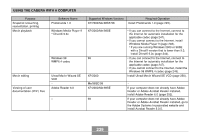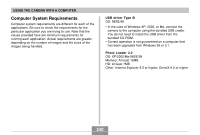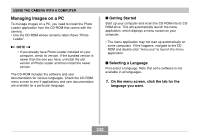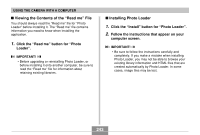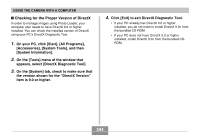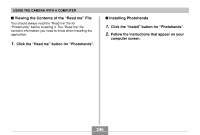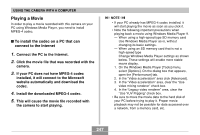Casio EX-Z850 Owners Manual - Page 242
Managing Images on a PC, Getting Started, Selecting a Language
 |
UPC - 079767684556
View all Casio EX-Z850 manuals
Add to My Manuals
Save this manual to your list of manuals |
Page 242 highlights
USING THE CAMERA WITH A COMPUTER Managing Images on a PC To manage images on a PC, you need to install the Photo Loader application from the CD-ROM that comes with the camera. • Use the CD-ROM whose contents label shows "Photo Loader". NOTE • If you already have Photo Loader installed on your computer, check its version. If the bundled version is newer than the one you have, uninstall the old version of Photo Loader and then install the newer version. The CD-ROM includes the software and user documentation for various languages. Check the CD-ROM menu screen to see if applications and user documentation are available for a particular language. I Getting Started Start up your computer and insert the CD-ROM into its CDROM drive. This will automatically launch the menu application, which displays a menu screen on your computer. • The menu application may not start up automatically on some computers. If this happens, navigate to the CDROM and double-click "menu.exe" to launch the menu application. I Selecting a Language First select a language. Note that some software is not available in all languages. 1. On the menu screen, click the tab for the language you want. 242