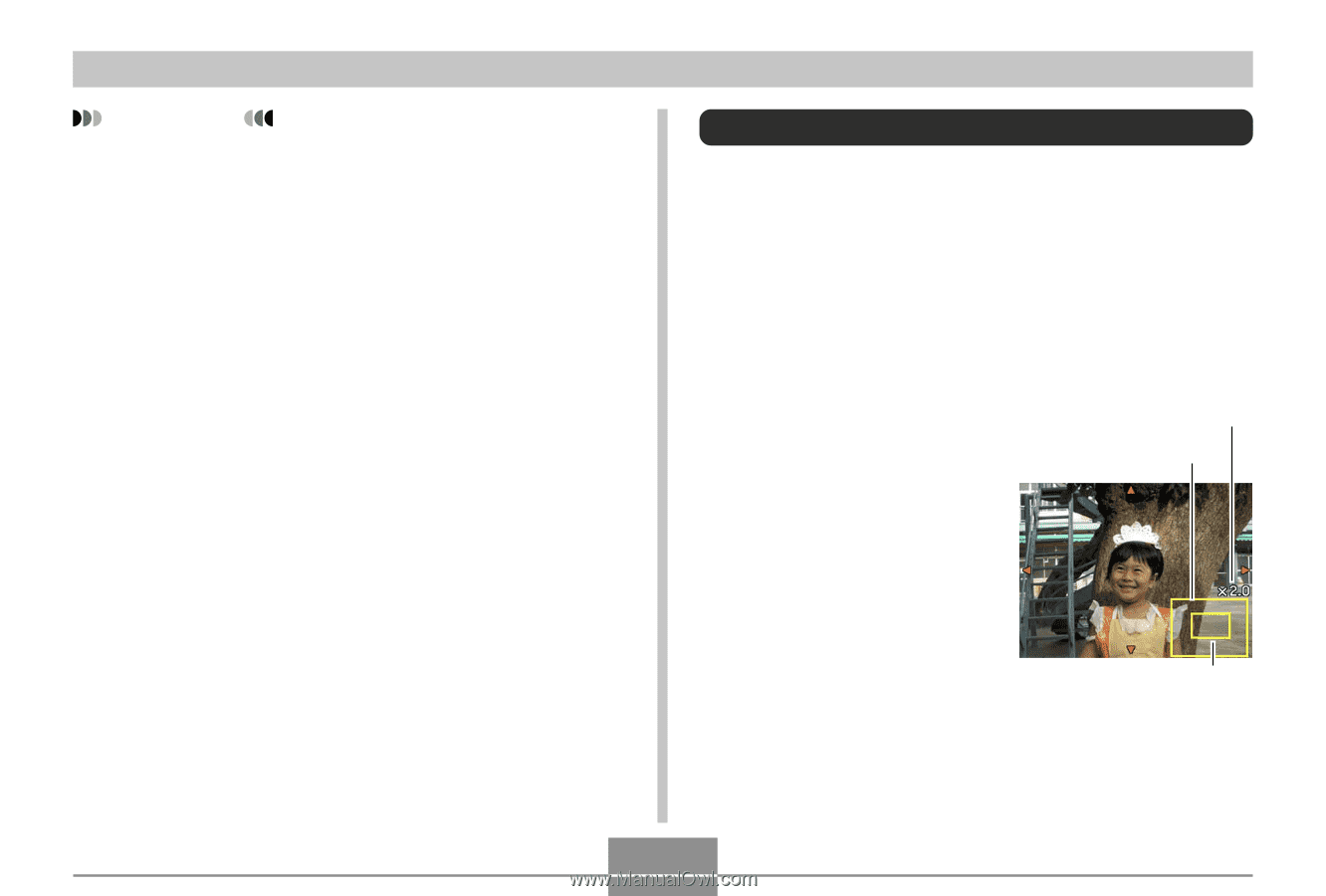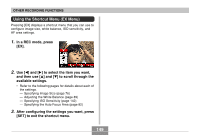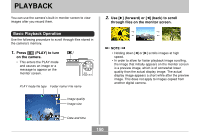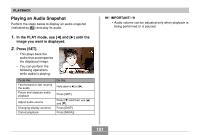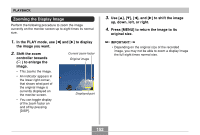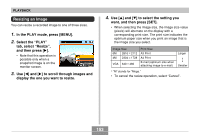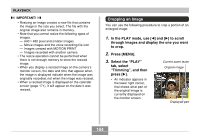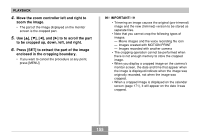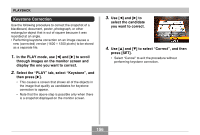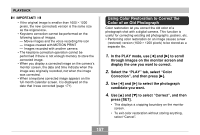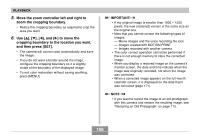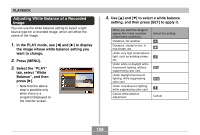Casio EX-Z850 Owners Manual - Page 154
Cropping an Image
 |
UPC - 079767684556
View all Casio EX-Z850 manuals
Add to My Manuals
Save this manual to your list of manuals |
Page 154 highlights
PLAYBACK IMPORTANT! • Resizing an image creates a new file that contains the image in the size you select. The file with the original image also remains in memory. • Note that you cannot resize the following types of images. - 640 × 480 pixel and smaller images - Movie images and the voice recording file icon - Images created with MOTION PRINT - Images recorded with another camera • The resize operation cannot be performed when there is not enough memory to store the resized image. • When you display a resized image on the camera's monitor screen, the date and time that appear when the image is displayed indicate when the image was originally recorded, not when the image was resized. • When a resized image is displayed on the calendar screen (page 171), it will appear on the date it was resized. Cropping an Image You can use the following procedure to crop a portion of an enlarged image. 1. In the PLAY mode, use [̇] and [̈] to scroll through images and display the one you want to crop. 2. Press [MENU]. 3. Select the "PLAY" tab, select "Trimming", and then press [̈]. • An indicator appears in the lower right corner, that shows what part of the original image is currently displayed on the monitor screen. Current zoom factor Original image Displayed part 154