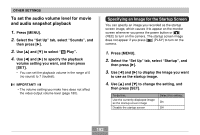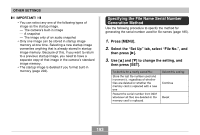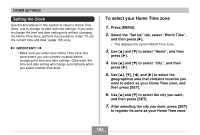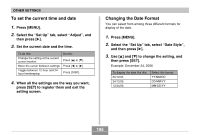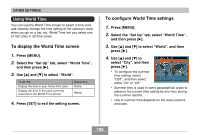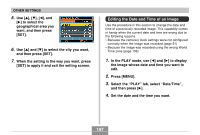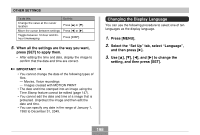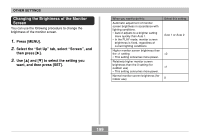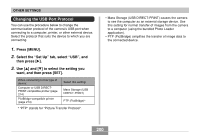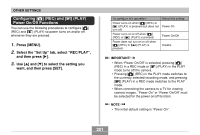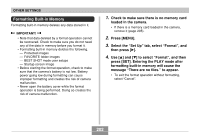Casio EX-Z850 Owners Manual - Page 197
Editing the Date and Time of an Image, Select the PLAY tab, select Date/Time
 |
UPC - 079767684556
View all Casio EX-Z850 manuals
Add to My Manuals
Save this manual to your list of manuals |
Page 197 highlights
OTHER SETTINGS 5. Use and [̈] to select the geographical area you want, and then press [SET]. 6. Use [̆] and [̄] to select the city you want, and then press [SET]. 7. When the setting is the way you want, press [SET] to apply it and exit the setting screen. Editing the Date and Time of an Image Use the procedure in this section to change the date and time of a previously recorded image. This capability comes in handy when the current date and time are wrong due to the following reasons. • Because the camera's clock settings were not configured correctly when the image was recorded (page 51) • Because the image was recorded using the wrong World Time zone (page 196) 1. In the PLAY mode, use [̇] and [̈] to display the image whose date and time you want to edit. 2. Press [MENU]. 3. Select the "PLAY" tab, select "Date/Time", and then press [̈]. 4. Set the date and the time you want. 197