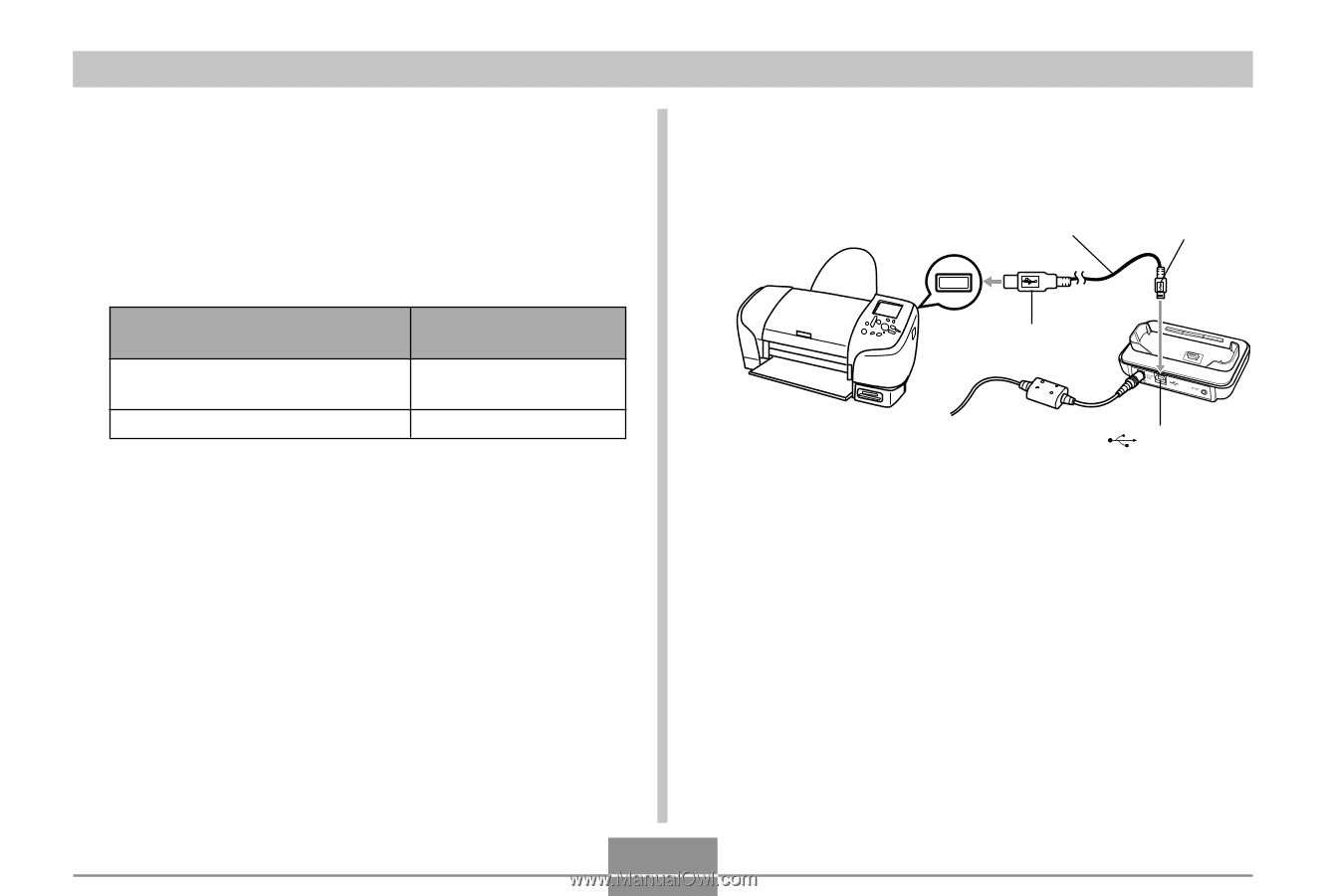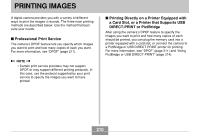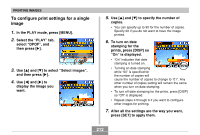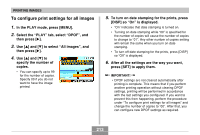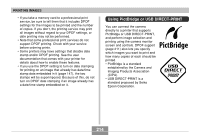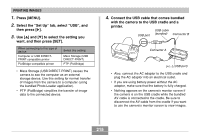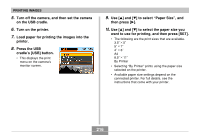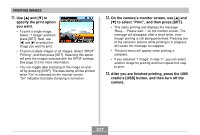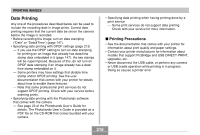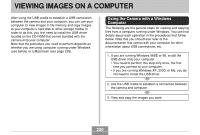Casio EX-Z850 Owners Manual - Page 215
tab, select
 |
UPC - 079767684556
View all Casio EX-Z850 manuals
Add to My Manuals
Save this manual to your list of manuals |
Page 215 highlights
PRINTING IMAGES 1. Press [MENU]. 2. Select the "Set Up" tab, select "USB", and then press [̈]. 3. Use [̆] and [̄] to select the setting you want, and then press [SET]. When connecting to this type of device: Computer or USB DIRECTPRINT-compatible printer PictBridge-compatible printer Select this setting: Mass Storage (USB DIRECT-PRINT) PTP (PictBridge) • Mass Storage (USB DIRECT-PRINT) causes the camera to see the computer as an external storage device. Use this setting for normal transfer of images from the camera to a computer (using the bundled Photo Loader application). • PTP (PictBridge) simplifies the transfer of image data to the connected device. 4. Connect the USB cable that comes bundled with the camera to the USB cradle and a printer. USB cable USB port (bundled) Connector B Connector A [ ] (USB port) • Also, connect the AC adaptor to the USB cradle and plug the AC adaptor into an electrical outlet. • If you are using battery power without the AC adaptor, make sure that the battery is fully charged. • Nothing appears on the camera's monitor screen if the camera is on the USB cradle while the bundled AV cable is connected to the cradle. Be sure to disconnect the AV cable from the cradle if you want to use the camera's monitor screen to view images. 215