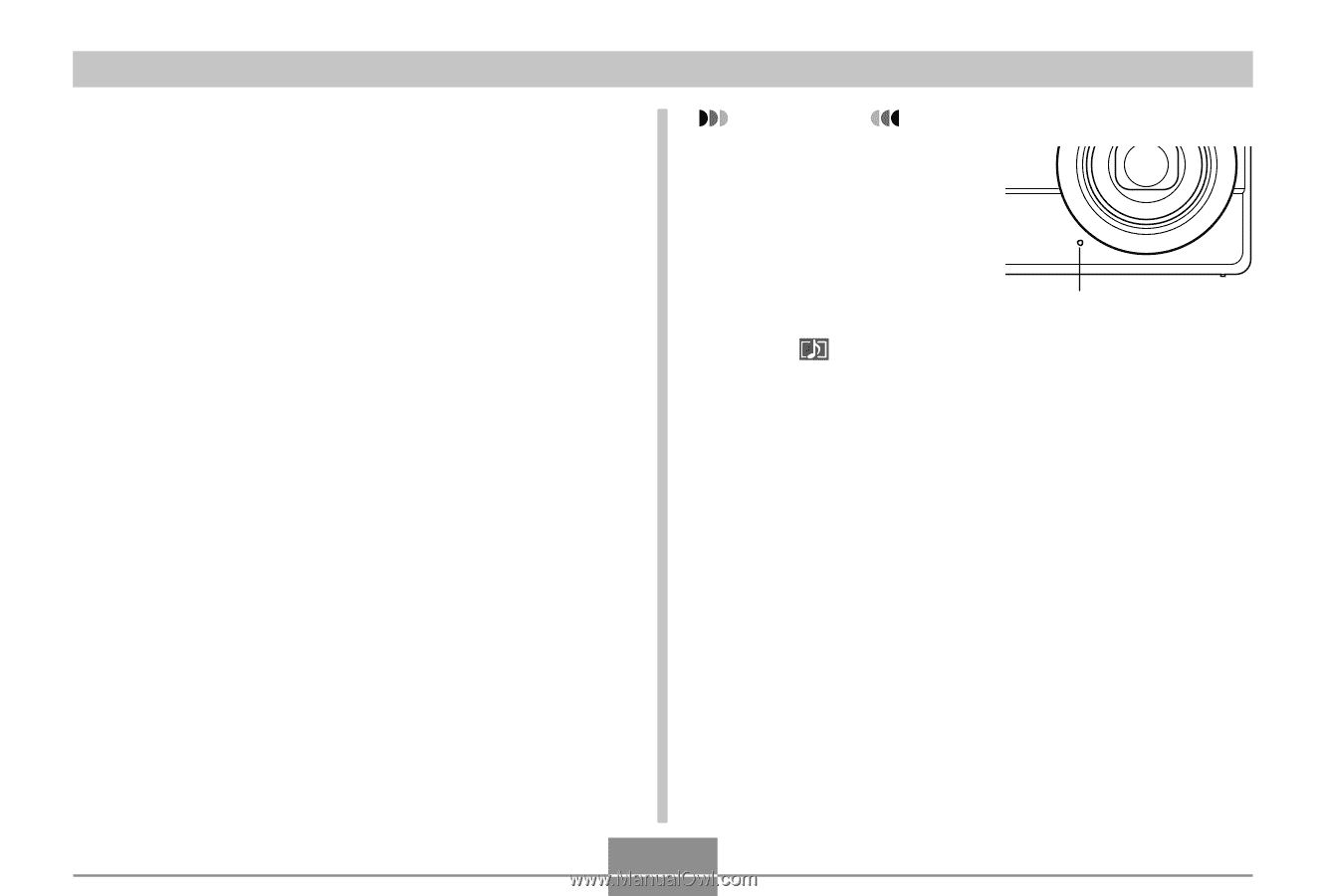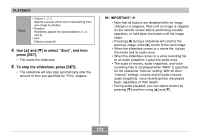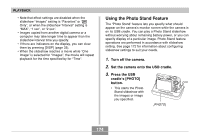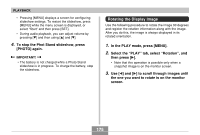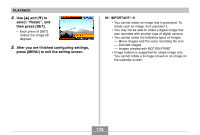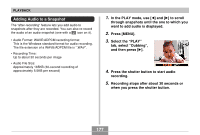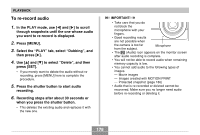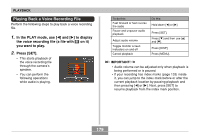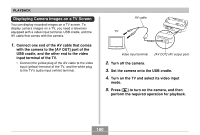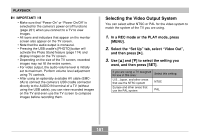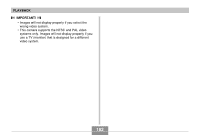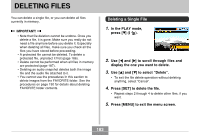Casio EX-Z850 Owners Manual - Page 178
To re-record audio, you want to re-record is displayed.
 |
UPC - 079767684556
View all Casio EX-Z850 manuals
Add to My Manuals
Save this manual to your list of manuals |
Page 178 highlights
PLAYBACK To re-record audio 1. In the PLAY mode, use [̇] and [̈] to scroll through snapshots until the one whose audio you want to re-record is displayed. 2. Press [MENU]. 3. Select the "PLAY" tab, select "Dubbing", and then press [̈]. 4. Use [̆] and [̄] to select "Delete", and then press [SET]. • If you merely want to delete the audio without re- recording, press [MENU] here to complete the procedure. 5. Press the shutter button to start audio recording. 6. Recording stops after about 30 seconds or when you press the shutter button. • This deletes the existing audio and replaces it with the new one. IMPORTANT! • Take care that you do not block the microphone with your fingers. • Good recording results are not possible when the camera is too far from the subject. Microphone • The (Audio) icon appears on the monitor screen after audio recording is complete. • You will not be able to record audio when remaining memory capacity is low. • You cannot add audio to the following types of images. - Movie images - Images created with MOTION PRINT - Protected snapshot (page 186) • Audio that is re-recorded or deleted cannot be recovered. Make sure you no longer need audio before re-recording or deleting it. 178