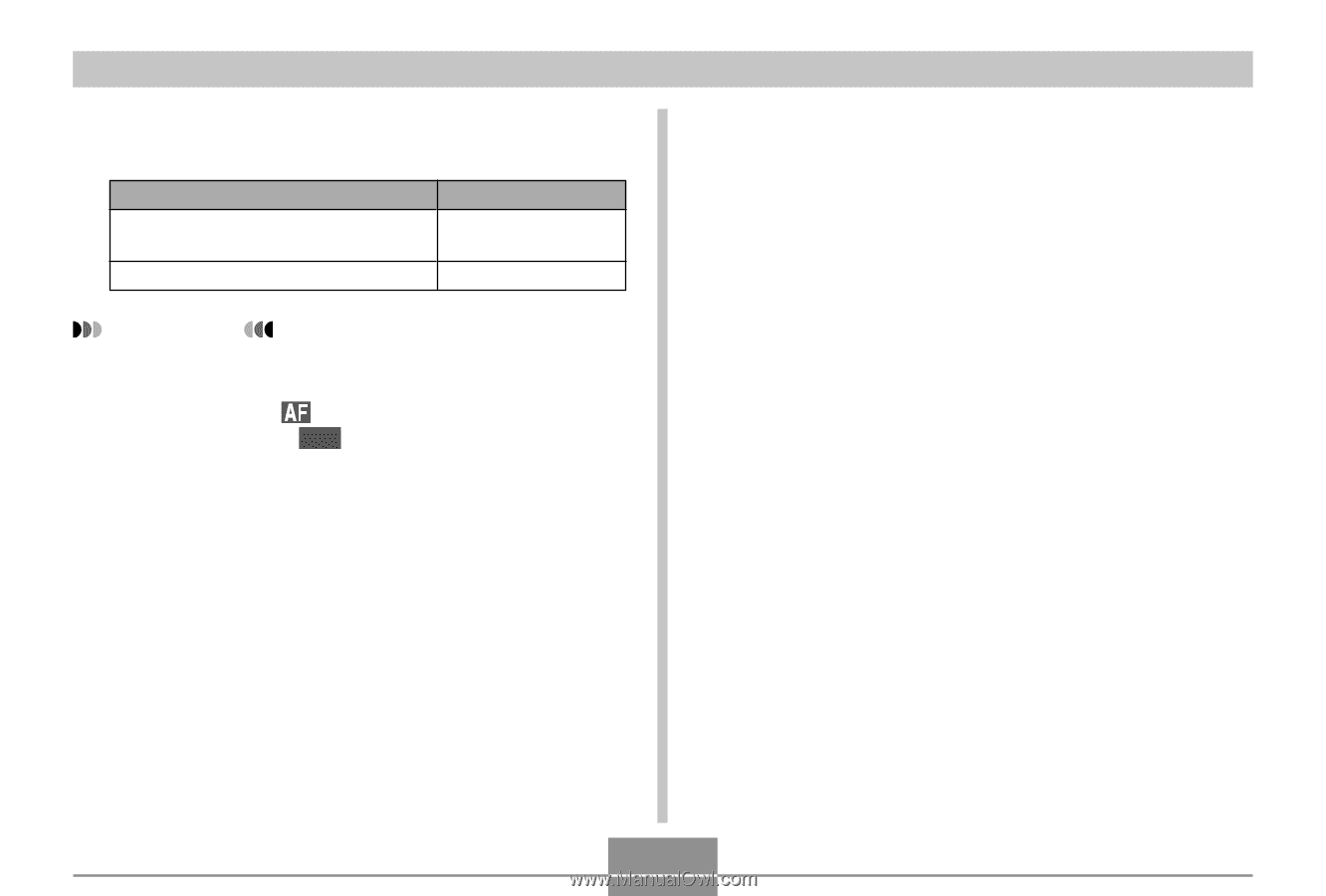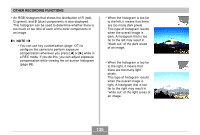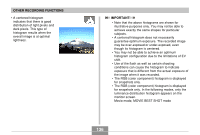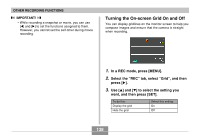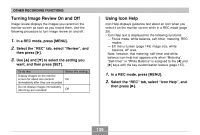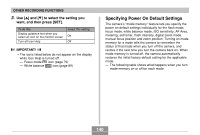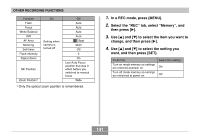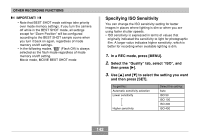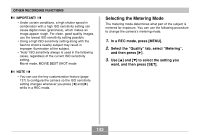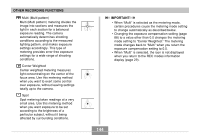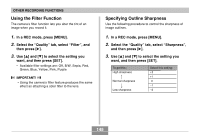Casio EX-Z850 Owners Manual - Page 140
Specifying Power On Default Settings
 |
UPC - 079767684556
View all Casio EX-Z850 manuals
Add to My Manuals
Save this manual to your list of manuals |
Page 140 highlights
OTHER RECORDING FUNCTIONS 3. Use [̆] and [̄] to select the setting you want, and then press [SET]. To do this: Display guidance text when you select an icon on the monitor screen. Turn off Icon Help Select this setting: On Off IMPORTANT! • The icons listed below do not appear on the display while Icon Help is turned off. - Focus mode icon (page 79) - White balance AWB icon (page 89) Specifying Power On Default Settings The camera's "mode memory" feature lets you specify the power on default settings individually for the flash mode, focus mode, white balance mode, ISO sensitivity, AF Area, metering, self-timer, flash intensity, digital zoom mode, manual focus position and zoom position. Turning on mode memory for a mode tells the camera to remember the status of that mode when you turn off the camera, and restore it the next time you turn the camera back on. When mode memory is turned off, the camera automatically restores the initial factory default setting for the applicable mode. - The following table shows what happens when you turn mode memory on or off for each mode. 140