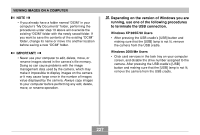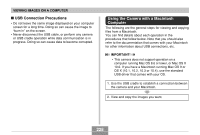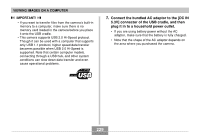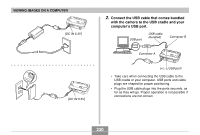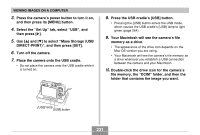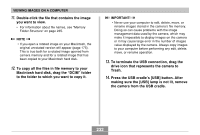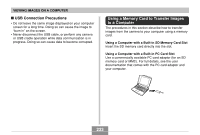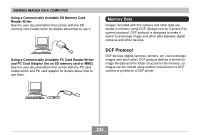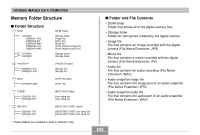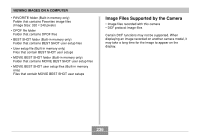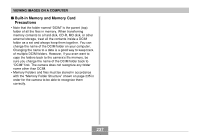Casio EX-Z850 Owners Manual - Page 232
Press the USB cradle's [USB] button. After, To terminate the USB connection, drag
 |
UPC - 079767684556
View all Casio EX-Z850 manuals
Add to My Manuals
Save this manual to your list of manuals |
Page 232 highlights
VIEWING IMAGES ON A COMPUTER 11. Double-click the file that contains the image you want to view. • For information about file names, see "Memory Folder Structure" on page 235. NOTE • If you open a rotated image on your Macintosh, the original unrotated version will appear (page 175). This is true both for a rotated image opened from camera memory and for a rotated image that has been copied to your Macintosh hard disk. 12. To copy all the files in file memory to your Macintosh hard disk, drag the "DCIM" folder to the folder to which you want to copy it. IMPORTANT! • Never use your computer to edit, delete, move, or rename images stored in the camera's file memory. Doing so can cause problems with the image management data used by the camera, which may make it impossible to display images on the camera or it may cause large error in the number of images value displayed by the camera. Always copy images to your computer before performing any edit, delete, move, or rename operation. 13. To terminate the USB connection, drag the drive icon that represents the camera to Trash. 14. Press the USB cradle's [USB] button. After making sure the [USB] lamp is not lit, remove the camera from the USB cradle. 232