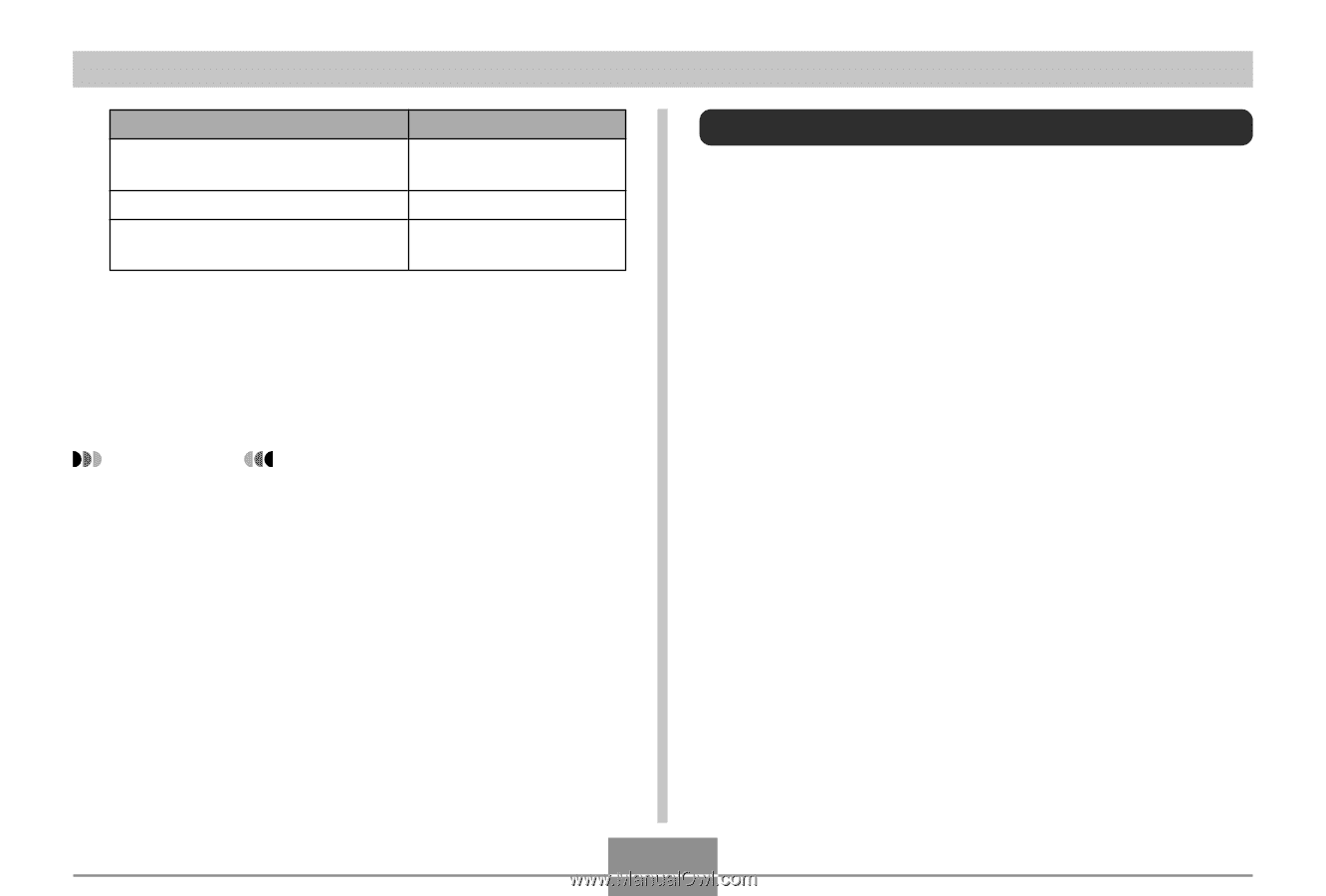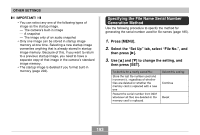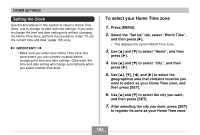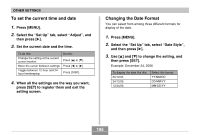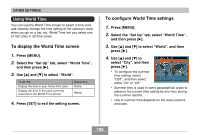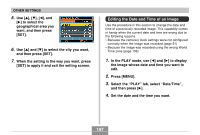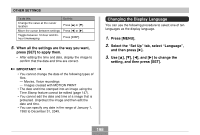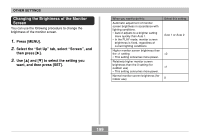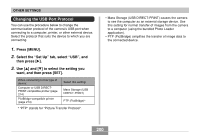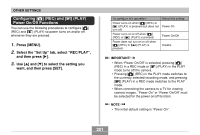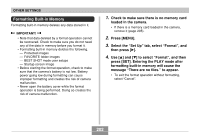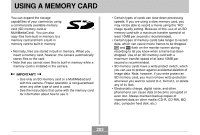Casio EX-Z850 Owners Manual - Page 198
Changing the Display Language, Select the Set Up tab, select Language
 |
UPC - 079767684556
View all Casio EX-Z850 manuals
Add to My Manuals
Save this manual to your list of manuals |
Page 198 highlights
OTHER SETTINGS To do this: Change the value at the cursor location Move the cursor between settings Toggle between 12-hour and 24hour timekeeping Do this: Press [̆] or [̄]. Press [̇] or [̈]. Press [DISP]. 5. When all the settings are the way you want, press [SET] to apply them. • After editing the time and date, display the image to confirm that the date and time are correct. IMPORTANT! • You cannot change the date of the following types of files. - Movies, Voice recordings - Images created with MOTION PRINT • The date and time stamped into an image using the Time Stamp feature cannot be edited (page 147). • You cannot edit the date and time of a image that is protected. Unprotect the image and then edit the date and time. • You can specify any date in the range of January 1, 1980 to December 31, 2049. Changing the Display Language You can use the following procedure to select one of ten languages as the display language. 1. Press [MENU]. 2. Select the "Set Up" tab, select "Language", and then press [̈]. 3. Use and [̈] to change the setting, and then press [SET]. 198