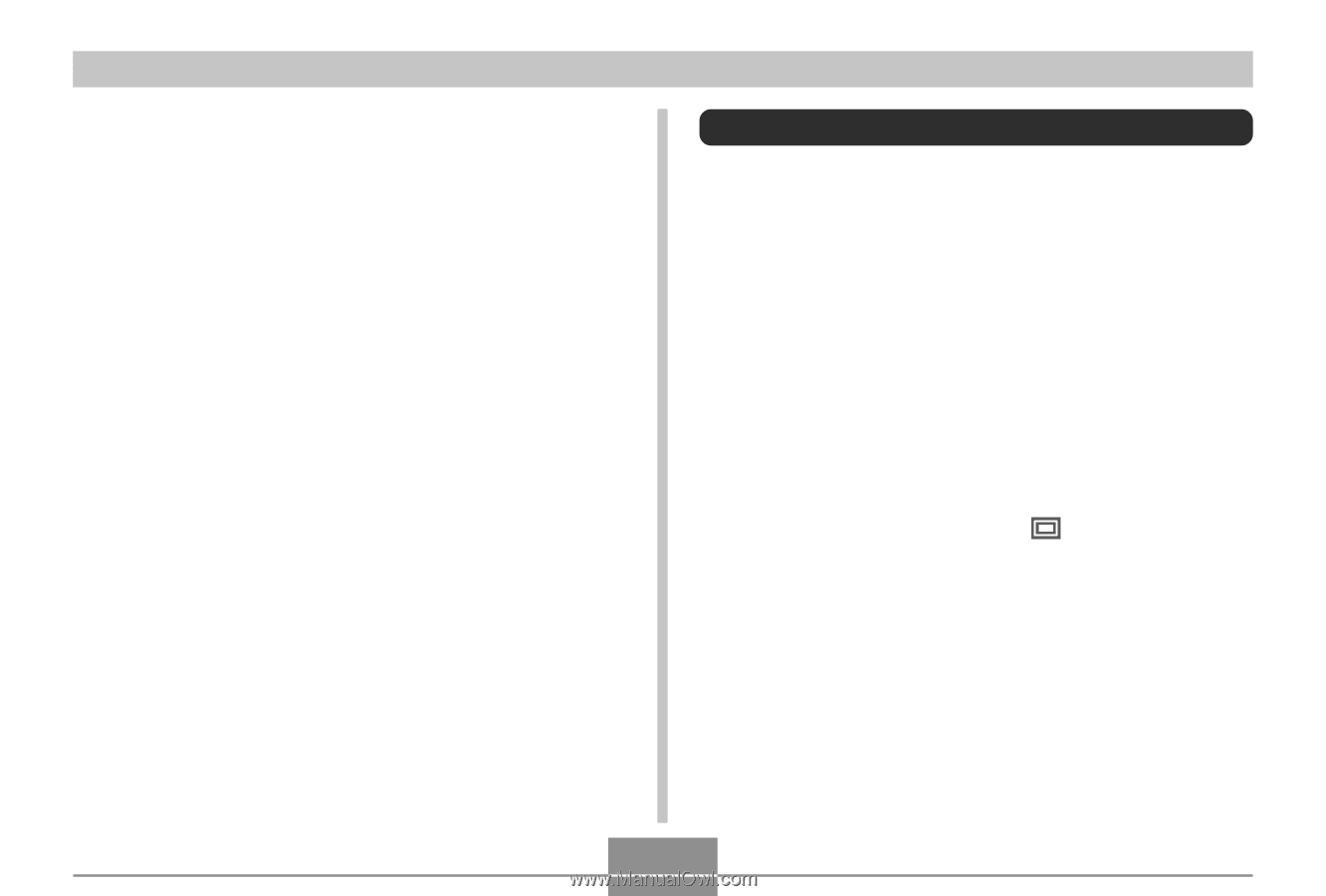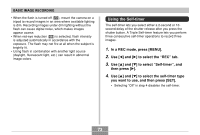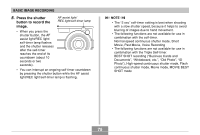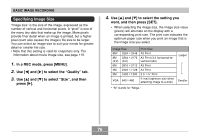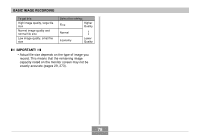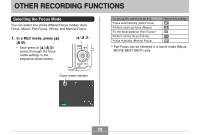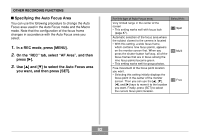Casio EX-Z850 Owners Manual - Page 77
Specifying Image Quality, In a REC mode, press [MENU]., to select the, Quality, to select, then press
 |
UPC - 079767684556
View all Casio EX-Z850 manuals
Add to My Manuals
Save this manual to your list of manuals |
Page 77 highlights
BASIC IMAGE RECORDING • The above print sizes are all approximate values when printing at a resolution of 200 dpi (dots per inch). Use a larger setting when you want to print at a higher resolution or when you plan to produce a larger size print. • In order to obtain the level of resolution for which your camera is designed, recording at a maximum image size (8M) is recommended. Use a smaller image size when you want to conserve memory capacity. • Selecting the "3264 × 2176 (3:2)" image size records images with a 3:2 (horizontal:vertical) aspect ratio, which is optimal for printing on photographic paper with an aspect ratio of 3:2. Specifying Image Quality Compressing an image before storage can cause a deterioration of its quality. The more an image is compressed, the greater the loss of quality. The image quality setting specifies the compression ratio to be used when an image is stored in memory. You can select an image quality setting to suit your needs for higher quality or smaller file size. • Note that this setting is valid for snapshots only. For information about movie image quality, see page 119. 1. In a REC mode, press [MENU]. 2. Use [̇] and [̈] to select the "Quality" tab. 3. Use [̆] and [̄] to select " Quality", and then press [̈]. 4. Use [̆] and [̄] to select the setting you want, and then press [SET]. 77