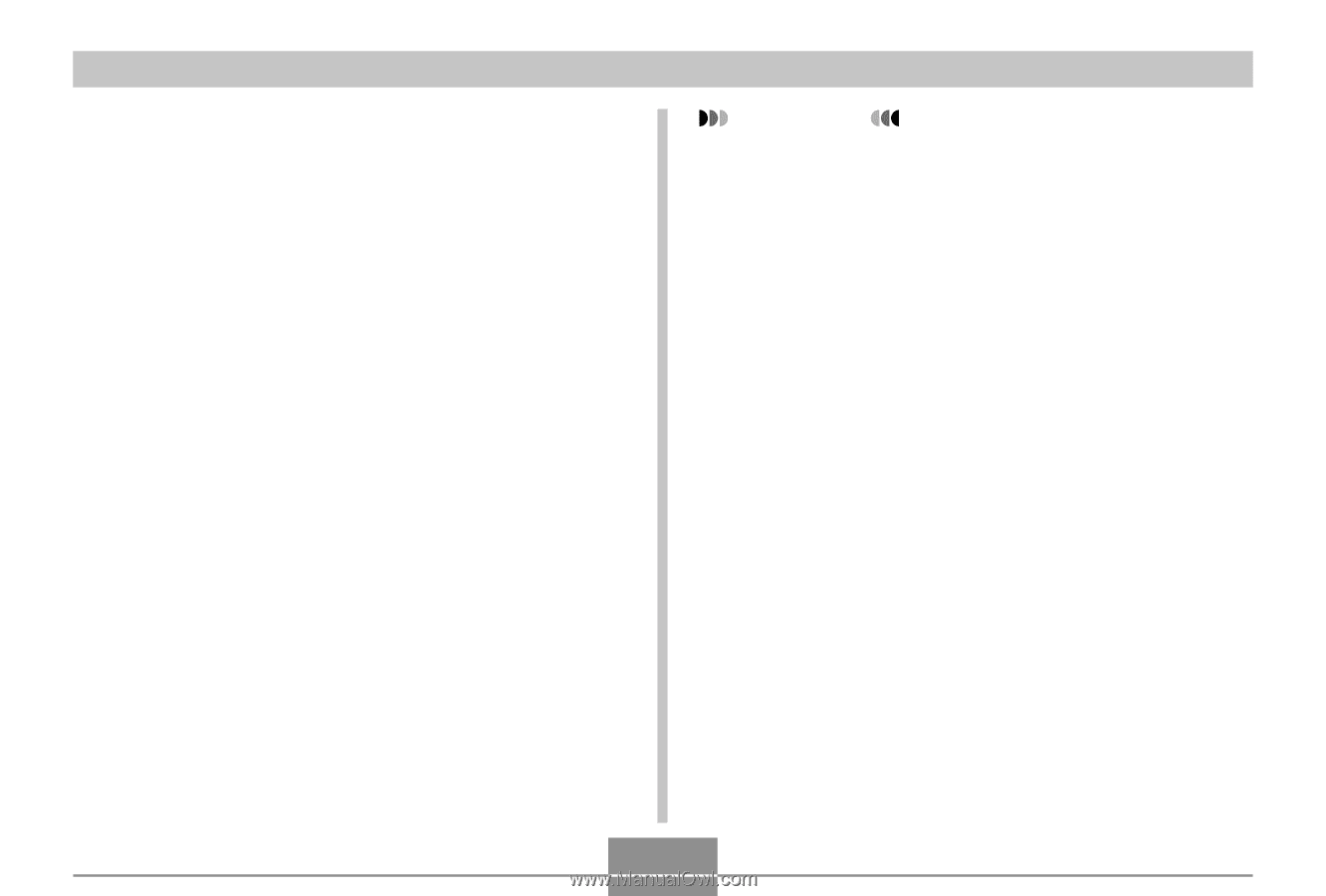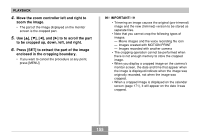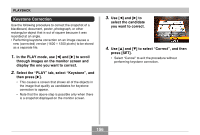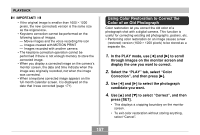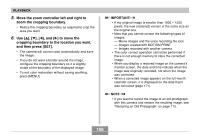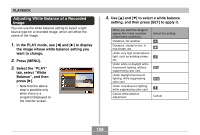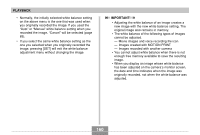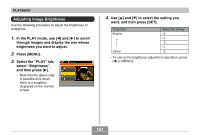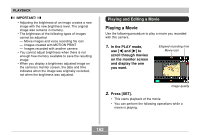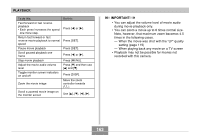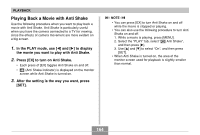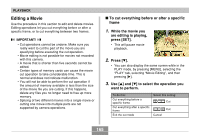Casio EX-Z850 Owners Manual - Page 160
PLAYBACK, IMPORTANT, Images created with MOTION PRINT
 |
UPC - 079767684556
View all Casio EX-Z850 manuals
Add to My Manuals
Save this manual to your list of manuals |
Page 160 highlights
PLAYBACK • Normally, the initially selected white balance setting on the above menu is the one that was used when you originally recorded the image. If you used the "Auto" or "Manual" white balance setting when you recorded the image, "Cancel" will be selected (page 89). • If you select the same white balance setting as the one you selected when you originally recorded the image, pressing [SET] will exit the white balance adjustment menu without changing the image. IMPORTANT! • Adjusting the white balance of an image creates a new image with the new white balance setting. The original image also remains in memory. • The white balance of the following types of images cannot be adjusted. - Movie images and voice recording file icon - Images created with MOTION PRINT - Images recorded with another camera • You cannot adjust white balance when there is not enough free memory available to save the resulting image. • When you display an image whose white balance has been adjusted on the camera's monitor screen, the date and time indicates when the image was originally recorded, not when the white balance was adjusted. 160