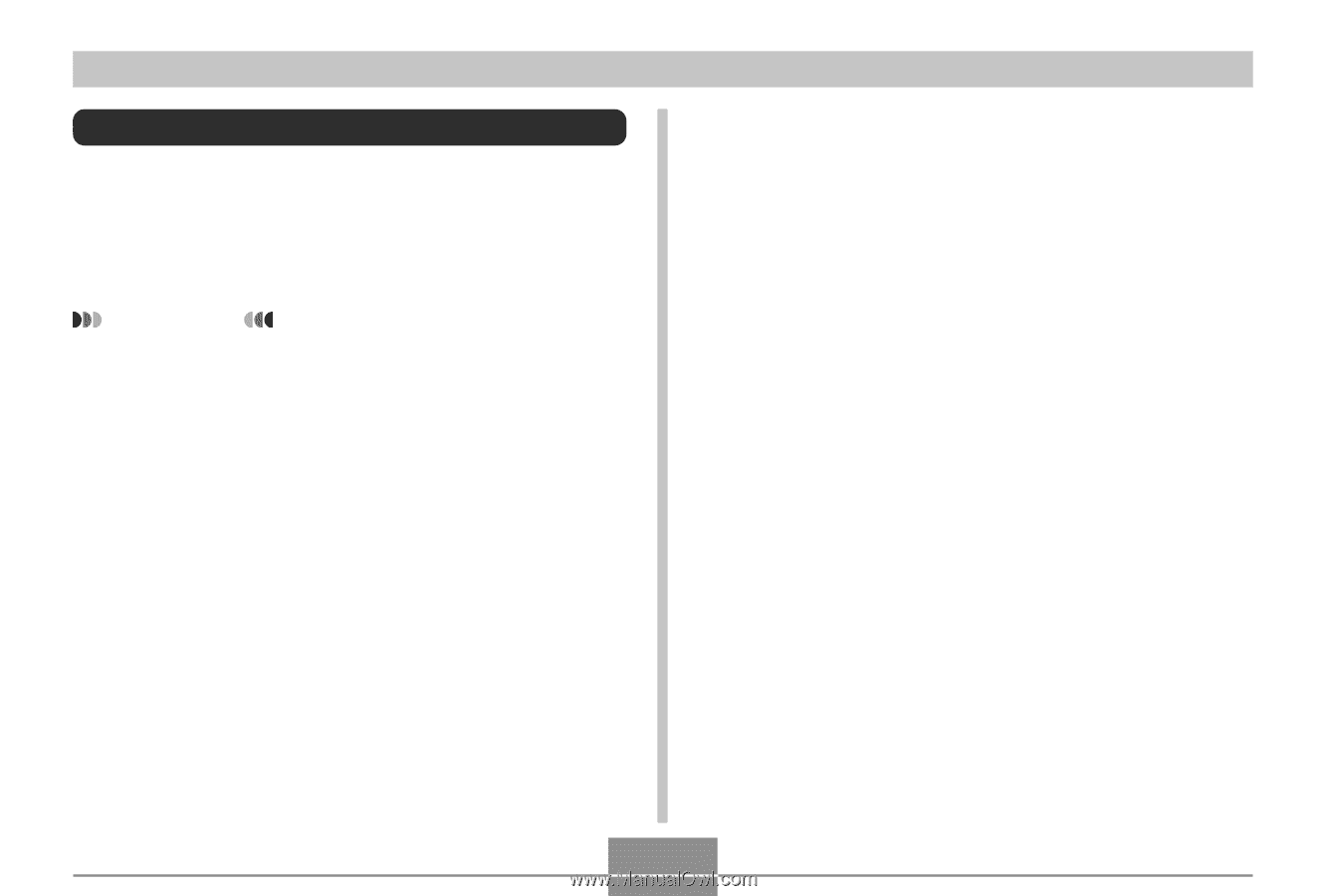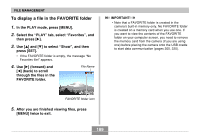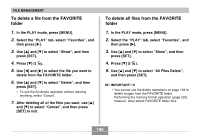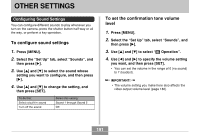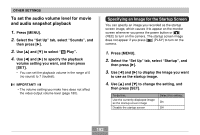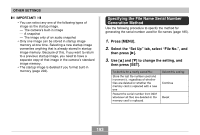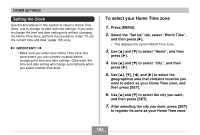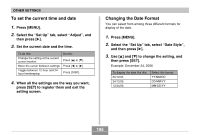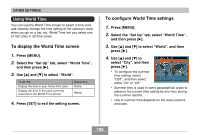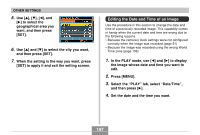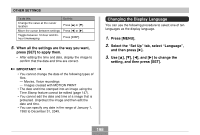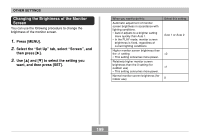Casio EX-Z850 Owners Manual - Page 194
Setting the Clock, To select your Home Time zone
 |
UPC - 079767684556
View all Casio EX-Z850 manuals
Add to My Manuals
Save this manual to your list of manuals |
Page 194 highlights
OTHER SETTINGS Setting the Clock Use the procedures in this section to select a Home Time Zone, and to change its date and time settings. If you want to change the time and date setting only without changing the Home Time Zone, perform the procedure under "To set the current time and date" (page 195) only. IMPORTANT! • Make sure you select your Home Time zone (the zone where you are currently located) before changing the time and date settings. Otherwise, the time and date setting will change automatically when you select another time zone. To select your Home Time zone 1. Press [MENU]. 2. Select the "Set Up" tab, select "World Time", and then press [̈]. • This displays the current World Time zone. 3. Use [̆] and [̄] to select "Home", and then press [̈]. 4. Use [̆] and [̄] to select "City", and then press [̈]. 5. Use and [̈] to select the geographical area that contains location you want to select as your Home Time zone, and then press [SET]. 6. Use [̆] and [̄] to select the city you want, and then press [SET]. 7. After selecting the city you want, press [SET] to register its zone as your Home Time zone. 194