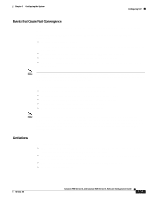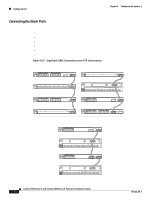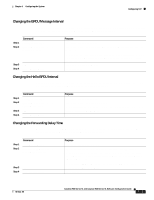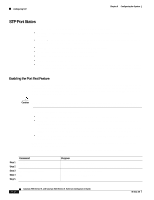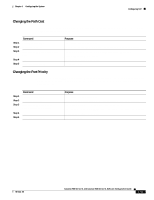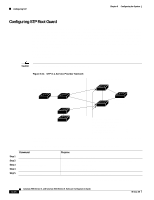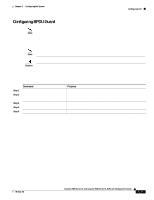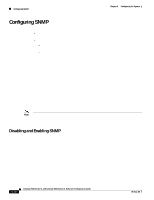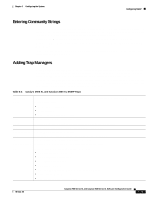Cisco WS-C2960S-24PD-L Software Guide - Page 172
STP Port States, Enabling the Port Fast Feature
 |
View all Cisco WS-C2960S-24PD-L manuals
Add to My Manuals
Save this manual to your list of manuals |
Page 172 highlights
Configuring STP Chapter 6 Configuring the System STP Port States When a port is not forwarding due to STP, it can be in one of these states: • Blocking-Port is not participating in the frame-forwarding process and is not learning new addresses. • Listening-Port is not participating in the frame-forwarding process, but is progressing towards a forwarding state. The port is not learning addresses. • Learning-Port is not forwarding frames but is learning addresses. • Forwarding-Port is forwarding frames and learning addresses. • Disabled-Port has been removed from STP operation. • Down-Port has no physical link. • Broken-One end of the link is configured as an access port, and the other end is configured as an 802.1Q trunk port, or both ends of the link are configured as 802.1Q trunk ports but have different native VLAN IDs. Enabling the Port Fast Feature The Port Fast feature brings a port directly from a blocking state into a forwarding state. This feature is useful when a connected server or workstation times out because its port is going through the normal cycle of STP status changes. A port with Port Fast enabled only goes through the normal cycle of STP status changes when the switch is restarted. Caution Enabling this feature on a port connected to a switch or hub could prevent STP from detecting and disabling loops in your network, and this could cause broadcast storms and address-learning problems. You can modify these Port Fast parameters: • Port Fast-Enable to bring the port more quickly to an STP forwarding state. • Path Cost-A lower path cost represents higher-speed transmission. This can affect which port remains enabled in the event of a loop. Enter a number from 1 to 65535. The default is 100 for 10 Mbps, 19 for 100 Mbps, 14 for 155 Mbps (ATM), 4 for 1 Gbps, 2 for 10 Gbps, and 1 for interfaces with speeds greater than 10 Gbps. • Priority-Number used to set the priority for a port. A higher number has higher priority. Enter a number from 0 to 65535. Enabling this feature on a port connected to a switch or hub could prevent STP from detecting and disabling loops in your network. Beginning in privileged EXEC mode, follow these steps to enable the Port Fast feature: Step 1 Step 2 Step 3 Step 4 Step 5 Command configure terminal interface interface spanning-tree portfast end show running-config Purpose Enter global configuration mode. Enter interface configuration mode, and enter the port to be configured. Enable the Port Fast feature for the port. Return to privileged EXEC mode. Verify your entry. 6-44 Catalyst 2900 Series XL and Catalyst 3500 Series XL Software Configuration Guide 78-6511-08