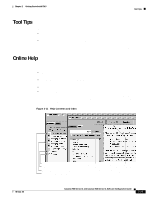Cisco WS-C2960S-24PD-L Software Guide - Page 78
Verifying Your Changes, Change Notification, Error Checking
 |
View all Cisco WS-C2960S-24PD-L manuals
Add to My Manuals
Save this manual to your list of manuals |
Page 78 highlights
Verifying Your Changes Chapter 2 Getting Started with CMS Verifying Your Changes CMS provides notification cues to help you track and confirm the changes you make. Change Notification A green border around a field or table cell means that you made an unsaved change to the field or table cell. Previous information in that field or table cell is displayed in the window status bar. When you save the changes or if you cancel the change, the green border disappears. Error Checking A red border around a field means that you entered invalid data in the field. An error message also displays in the window status bar. When you enter valid data in the field, a green border replaces the red border until you either save or cancel the change. If there is an error in communicating with the switch or if you make an error while performing an action, a popup dialog notifies you about the error. Saving Your Changes Note The Save Configuration option is not available if your switch access level is read-only. For more information about the read-only access mode, see the "Access Modes in CMS" section on page 2-33. Tip As you make cluster configuration changes (except for changes to the Topology view and in the Preferences window), make sure that you periodically save the configuration from the command switch. The configuration is saved on the command and member switches. The front-panel images and CMS windows always display the running configuration of the switch. When you make a configuration change to a switch or switch cluster, the change becomes part of the running configuration. The change does not automatically become part of the config.txt file in Flash memory, which is the startup configuration used each time the switch restarts. If you do not save your changes to Flash memory, they are lost when the switch restarts. To save all configuration changes to Flash memory, you must select Administration > Save Configuration. Note Catalyst 1900 and Catalyst 2820 switches automatically save configuration changes to Flash memory as they occur. 2-34 Catalyst 2900 Series XL and Catalyst 3500 Series XL Software Configuration Guide 78-6511-08