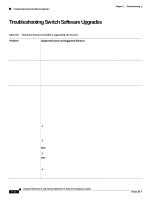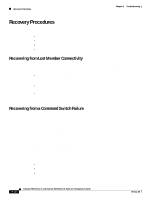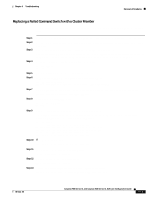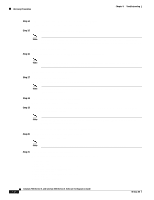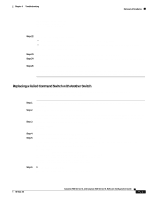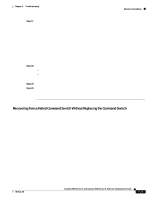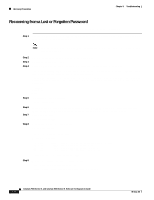Cisco WS-C2960S-24PD-L Software Guide - Page 285
Replacing a Failed Command Switch with a Cluster Member, Step 1
 |
View all Cisco WS-C2960S-24PD-L manuals
Add to My Manuals
Save this manual to your list of manuals |
Page 285 highlights
Chapter 9 Troubleshooting Recovery Procedures Replacing a Failed Command Switch with a Cluster Member Follow these steps to replace a failed command switch with a command-capable member of the same cluster: Step 1 Step 2 Step 3 Step 4 Disconnect the command switch from the member switches, and physically remove it from the cluster. Use a member switch in place of the failed command switch, and duplicate its connections to the cluster members. Start a command-line interface (CLI) session on the new command switch. You can access the CLI by using the console port or, if an IP address has been assigned to the switch, by using Telnet. For details about using the console port, refer to the switch installation guide. At the switch prompt, change to privileged EXEC mode: Switch> enable Switch# Step 5 Step 6 Enter the password of the failed command switch. From privileged EXEC mode, enter global configuration mode. Switch# config terminal Enter configuration commands, one per line. End with CNTL/Z. Step 7 From global configuration mode, remove previous command-switch information from the switch. Switch(config)# no cluster commander-address Step 8 Return to privileged EXEC mode. Switch(config)# exit Switch# Step 9 Use the setup program to configure the switch IP information. This program prompts you for an IP address, subnet mask, default gateway, and password. From privileged EXEC mode, enter setup, and press Return. Switch# setup --- System Configuration Dialog --- At any point you may enter a question mark '?' for help. Use Ctrl-c to abort configuration dialog at any prompt. Default settings are in square brackets '[]'. Continue with configuration dialog? [yes/no]: Step 10 Enter Y at the first prompt. Continue with configuration dialog? [yes/no]: y Step 11 Enter the switch IP address, and press Return: Enter IP address: ip_address Step 12 Enter the subnet mask, and press Return: Enter IP netmask: ip_netmask Step 13 Enter Y at the next prompt to specify a default gateway (router): Would you like to enter a default gateway address? [yes]: y 78-6511-08 Catalyst 2900 Series XL and Catalyst 3500 Series XL Software Configuration Guide 9-19