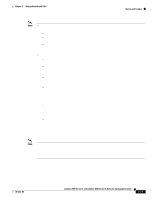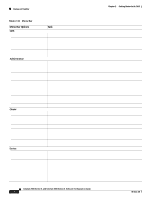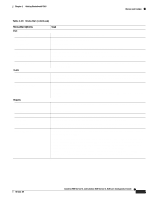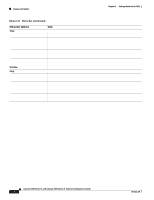Cisco WS-C2960S-24PD-L Software Guide - Page 61
Colors in the Topology View, Topology Display Options, Icon Color, Color Meaning, Link Color, Label
 |
View all Cisco WS-C2960S-24PD-L manuals
Add to My Manuals
Save this manual to your list of manuals |
Page 61 highlights
Chapter 2 Getting Started with CMS Topology View Colors in the Topology View The colors of the Topology view icons show the status of the devices and links (Table 2-11, Table 2-12, and Table 2-13). Table 2-11 Device Icon Colors Icon Color Color Meaning Green Yellow1 Red1 The device is operating. The internal fan of the switch is not operating, or the switch is receiving power from an RPS. The device is not operating. 1. Available only on the cluster members. Table 2-12 Single Link Icon Colors Link Color Color Meaning Green Active link Red Down or blocked link Table 2-13 Multiple Link Icon Colors Link Color Color Meaning Both green All links are active. One green; one red One link is active, and at least one link is down or blocked. Both red All links are down or blocked. The color of a device label shows the cluster membership of the device (Table 2-14). Table 2-14 Device Label Colors Label Color Green Cyan Yellow Color Meaning A cluster member, either a member switch or the command switch A candidate switch that is eligible to join the cluster An unknown device or a device that is not eligible to join the cluster Topology Display Options You can set the type of information displayed in the Topology view by changing the settings in the Topology Options window. To display this window, select View > Topology Options. From this window, you can select: • Device icons to be displayed in the Topology view • Labels to be displayed with the device and link icons 78-6511-08 Catalyst 2900 Series XL and Catalyst 3500 Series XL Software Configuration Guide 2-17