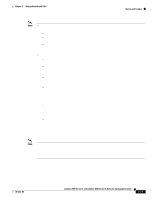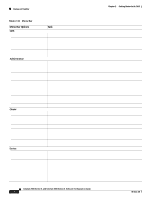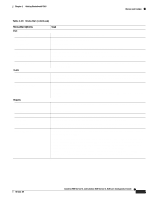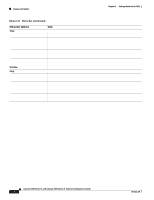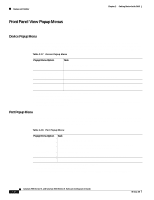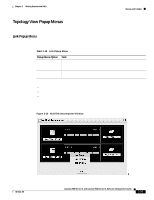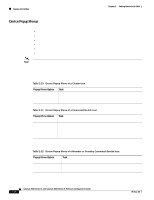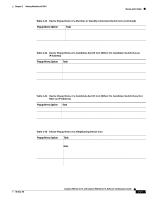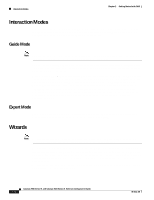Cisco WS-C2960S-24PD-L Software Guide - Page 67
Toolbar, Toolbar Option, Keyboard, Shortcut
 |
View all Cisco WS-C2960S-24PD-L manuals
Add to My Manuals
Save this manual to your list of manuals |
Page 67 highlights
Chapter 2 Getting Started with CMS Menus and Toolbar Toolbar The toolbar buttons display commonly used switch and cluster configuration options and information windows such as legends and online help. Hover the cursor over an icon to display the feature. Table 2-16 describes the toolbar options, from left to right on the toolbar. Table 2-16 Toolbar Buttons Toolbar Option Keyboard Shortcut Task Print Preferences1 Save Configuration2 Software Upgrade2 Port Settings1 VLAN1 Ctrl-P Ctrl-R Ctrl-S Ctrl-U - - Print a CMS window or help file. Set CMS display properties, such as polling intervals, the views to open at CMS startup, and the color of administratively shutdown ports. Save the configuration for the cluster or switch to Flash memory. Upgrade the software for the cluster or a switch. Display and configure port parameters on a switch. Display VLAN membership, assign ports to VLANs, and configure ISL and 802.1Q trunks. Inventory - Display the device type, the software version, the IP address, and other information about a switch. Refresh - Update the views with the latest status. Front Panel - Topology3 - Topology Options3 - Save Topology Layout2 3 - Display the Front Panel view. Display the Topology view. Select the information to be displayed in the Topology view. Save the presentation of the cluster icons that you arranged in the Topology view to Flash memory. Legend - Display the legend that describes the icons, labels, and links. Help For Active Window F1 key Display the help for the active open window. This is the same as clicking Help from the active window. 1. Some options from this menu option are not available in read-only mode. 2. Not available in read-only mode. For more information about the read-only and read-write access modes, see the "Access Modes in CMS" section on page 2-33. 3. Available only from a cluster-management session. 78-6511-08 Catalyst 2900 Series XL and Catalyst 3500 Series XL Software Configuration Guide 2-23