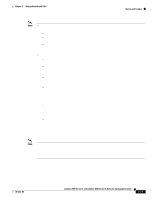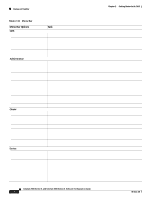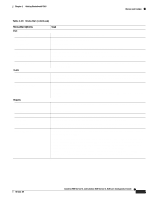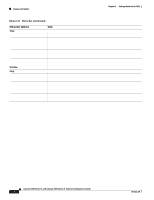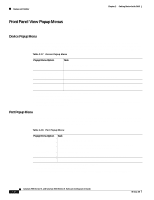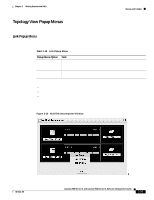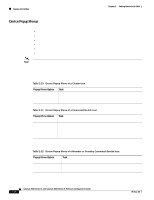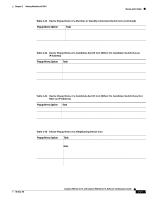Cisco WS-C2960S-24PD-L Software Guide - Page 66
Table 2-15, Menu Bar continued, Display the Front Panel view.
 |
View all Cisco WS-C2960S-24PD-L manuals
Add to My Manuals
Save this manual to your list of manuals |
Page 66 highlights
Menus and Toolbar Chapter 2 Getting Started with CMS Table 2-15 Menu Bar (continued) Menu-Bar Options Task View Refresh Update the views with the latest status. Front Panel Arrange Front Panel1 5 Topology5 Topology Options 5 Automatic Topology Layout5 Save Topology Layout1 5 Display the Front Panel view. Rearrange the order in which switches appear in the Front Panel view. Display the Topology view. Select the information to be displayed in the Topology view. Request CMS to rearrange the topology layout. Save the presentation of the cluster icons that you arranged in the Topology view to Flash memory. Window List the open windows in your CMS session. Help Overview Obtain an overview of the CMS interface. What's New Obtain a description of the new CMS features. Help For Active Window Display the help for the active open window. This is the same as clicking Help from the active window. Contents List all of the available online help topics. Legend Display the legend that describes the icons, labels, and links. About Display the CMS version number. 1. Not available in read-only mode. For more information about the read-only and read-write access modes, see the "Access Modes in CMS" section on page 2-33. 2. Some options from this menu option are not available in read-only mode. 3. Available only from a Device Manager session on a cluster member. 4. Available only from a Device Manager session on a command-capable switch that is not a cluster member. 5. Available only from a cluster management session. 2-22 Catalyst 2900 Series XL and Catalyst 3500 Series XL Software Configuration Guide 78-6511-08