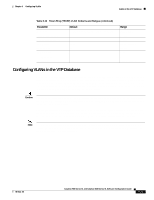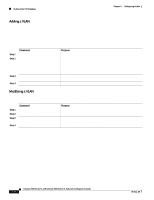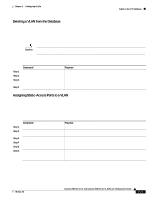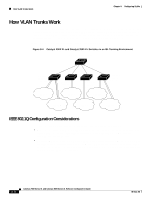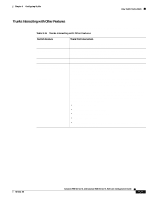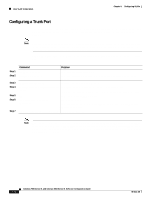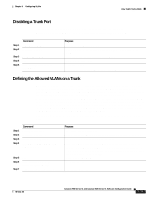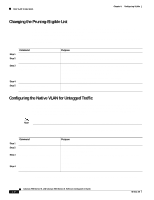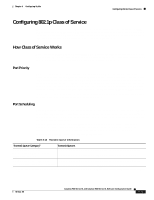Cisco WS-C2960S-24PD-L Software Guide - Page 250
Configuring a Trunk Port
 |
View all Cisco WS-C2960S-24PD-L manuals
Add to My Manuals
Save this manual to your list of manuals |
Page 250 highlights
How VLAN Trunks Work Chapter 8 Configuring VLANs Configuring a Trunk Port You cannot have multi-VLAN and trunk ports configured on the same switch. For information on trunk port interactions with other features, see the "Trunks Interacting with Other Features" section on page 8-27. Note Because trunk ports send and receive VTP advertisements, you must ensure that at least one trunk port is configured on the switch and that this trunk port is connected to the trunk port of a second switch. Otherwise, the switch cannot receive any VTP advertisements. Beginning in privileged EXEC mode, follow these steps to configure a port as an ISL or 802.1Q trunk port: Step 1 Step 2 Step 3 Step 4 Step 5 Step 6 Step 7 Command Purpose configure terminal Enter global configuration mode. interface interface_id Enter the interface configuration mode and the port to be configured for trunking. switchport mode trunk Configure the port as a VLAN trunk. switchport trunk encapsulation {isl Configure the port to support ISL or 802.1Q encapsulation. | dot1q} You must configure each end of the link with the same encapsulation type. end Return to privileged EXEC mode. show interface interface-id switchport Verify your entries. In the display, check the Operational Mode and the Operational Trunking Encapsulation fields. copy running-config startup-config Save the configuration. Note This software release does not support trunk negotiation through the Dynamic Trunking Protocol (DTP), formerly known as Dynamic ISL (DISL). If you are connecting a trunk port to a Catalyst 5000 switch or other DTP device, use the non-negotiate option on the DTP-capable device so that the switch port does not generate DTP frames. 8-28 Catalyst 2900 Series XL and Catalyst 3500 Series XL Software Configuration Guide 78-6511-08