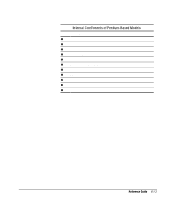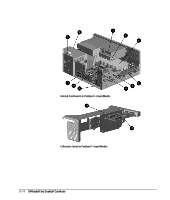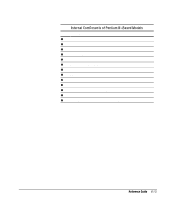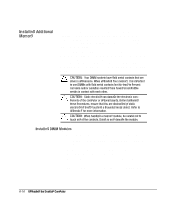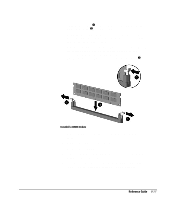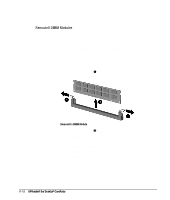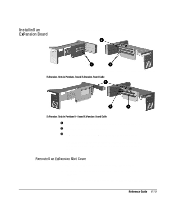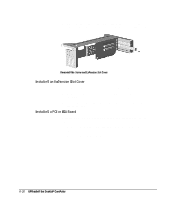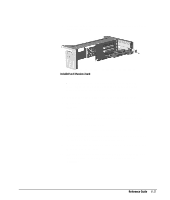Compaq 270680-003 Compaq Reference Guide Deskpro 4000 and Deskpro 6000 Series - Page 100
Removing DIMM Modules
 |
View all Compaq 270680-003 manuals
Add to My Manuals
Save this manual to your list of manuals |
Page 100 highlights
Removing DIMM Modules To remove a memory module, complete the following steps: 1. If you have locked the Smart Cover Lock, use Computer Setup to unlock the lock. For more information about Computer Setup, refer to Chapter 8, "Using Compaq Utilities." 2. Turn off the computer, disconnect the power cord from the electrical outlet, and remove the computer cover. 3. Remove the expansion board cage. 4. Release the latches 1 on both sides of the DIMM socket. Removing a DIMM Module 5. Pull the module up 2, out of the socket. 6. Repeat steps 4 and 5 for each module that you want to remove. 7. Replace the expansion board cage. 8. Replace the computer cover. 9. If you normally lock the Smart Cover Lock, use Computer Setup to relock the lock. 10. Test the system (optional) using the Computer Checkup (TEST) utility. Refer to Chapter 8, "Using Compaq Utilities." 6-18 Upgrading the Desktop Computer