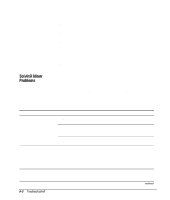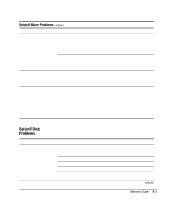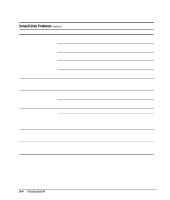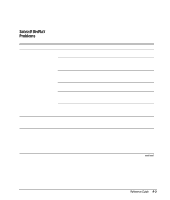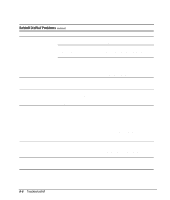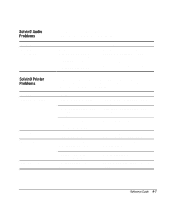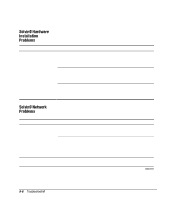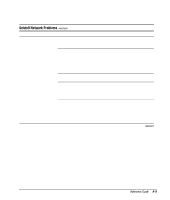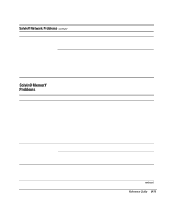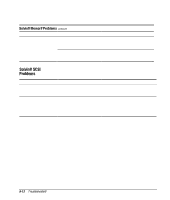Compaq 270680-003 Compaq Reference Guide Deskpro 4000 and Deskpro 6000 Series - Page 173
Solving Audio Problems, If you encounter printer problems, refer to the documentation
 |
View all Compaq 270680-003 manuals
Add to My Manuals
Save this manual to your list of manuals |
Page 173 highlights
Solving Audio Problems Problem Sound does not come out of the speaker If you encounter audio problems, refer to the common causes and solutions listed in the following table. Cause Software volume control is turned down in Microsoft Sound System Control Panel, or CD-ROM volume control on the front or back of the computer is turned down. Solution Click Start, then select Programs, Accessories, Multimedia, Volume Control. Turn the CD-ROM volume control knob on front or back of computer to increase the volume. Solving Printer Problems Problem Printer will not print Printer will not turn on Prints garbled information Printer is off line If you encounter printer problems, refer to the documentation that came with your printer and to the common causes and solutions listed in the following table. Cause Printer is not turned on and online. The correct printer drivers for your application are not installed. If you are on a network, you may not have made the connection to the printer. The cables may not be connected properly. The correct printer drivers for your application are not installed. The cables may not be connected properly. The printer may be out of paper. Solution Turn the printer on and make sure it is online. Install the correct printer drivers for your application. Make the proper network connections to the printer. Reconnect all cables and check the power cord and electrical outlet. Install the correct printer driver for your application. Reconnect all cables. Check the paper tray and refill it if it is empty. Select online. Reference Guide 9-7