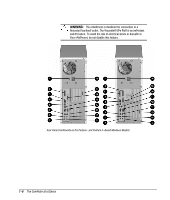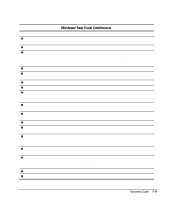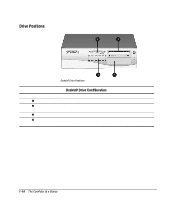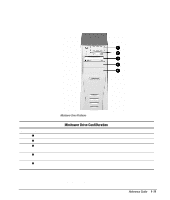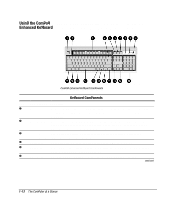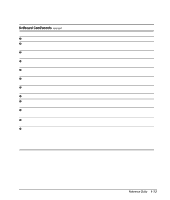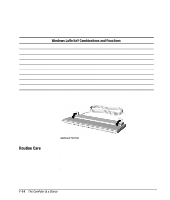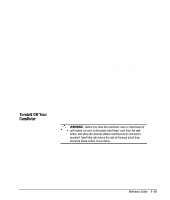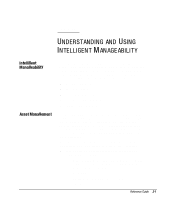Compaq 270680-003 Compaq Reference Guide Deskpro 4000 and Deskpro 6000 Series - Page 19
Keyboard Components, Insert, Home, Up, Delete, End, and Down.
 |
View all Compaq 270680-003 manuals
Add to My Manuals
Save this manual to your list of manuals |
Page 19 highlights
Keyboard Components continued Ref. 7 8 9 Key Pause Num Lock light Caps Lock light Scroll Lock light Ctrl Windows Logo* Alt Spacebar Application* Editing keys Function Temporarily suspends screen scrolling or some operations. Indicates whether the Num Lock feature is on or off. Indicates whether the Caps Lock feature is on or off. Indicates whether the Scroll Lock feature is on or off. Used in combination with another key, its effect depends on the application software you are using. Used to open the Start menu in Microsoft Windows 95. Used in combination with other keys to perform other functions. (See following table.) Used in combination with another key, its effect depends on the application software you are using. Moves the cursor right. Used (like the right mouse button) to open pop-up menus in a Microsoft Office application. May perform other functions in other software applications. Includes the following: Insert, Home, Page Up, Delete, End, and Page Down. NOTE: Holding down Ctrl+Alt while pressing Delete restarts your computer. A Arrow keys Use to move the cursor up, down, right, and left. The cursor indicates your position on the screen. If typing, the cursor shows where letters will appear. B Numeric Operates in one of two modes: numeric and editing. When the Num Lock (calculator indicator light is on (press the Num Lock key once), the keypad is in the numeric style) keypad mode and can be used like a calculator. To switch the keypad to the editing mode and to activate the arrow keys in the keypad, press the Num Lock key again (the light goes off). The arrow keys to the left of the keypad perform the same functions as the arrow keys on the keypad. *Keys available in select geographic regions. Reference Guide 1-13