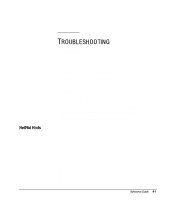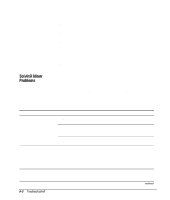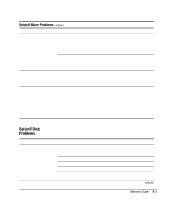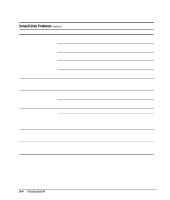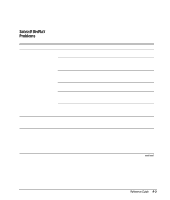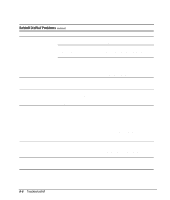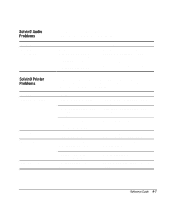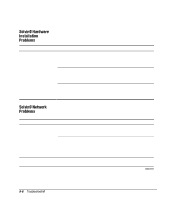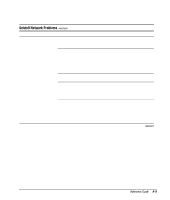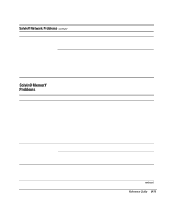Compaq 270680-003 Compaq Reference Guide Deskpro 4000 and Deskpro 6000 Series - Page 172
Solving Display Problems
 |
View all Compaq 270680-003 manuals
Add to My Manuals
Save this manual to your list of manuals |
Page 172 highlights
Solving Display Problems continued Problem Cause Dim characters The brightness and contrast controls are not set properly. Cables are not properly connected. The RGB switch on the back of the monitor is incorrectly set. Blurry display or requested resolution cannot be set Screen goes blank The picture is broken up, or it rolls, jitters, or blinks If the graphics controller was upgraded, the correct display drivers may not be loaded. You may have a screen blanking utility installed, or energy saver features are enabled. The monitor connections may be incomplete or the monitor may be incorrectly adjusted. Monitor overheats There is not enough ventilation space for proper airflow. Cursor will not move using the arrow keys on the keypad The Num Lock key may be on. Solution Adjust the monitor brightness and contrast controls. Check that the video cable is securely connected to the video card and the monitor. Set the RGB switch (and sync options, if this option is available) to 75 ohms, with the sync set to External. Refer to the documentation included with the monitor. Install the display drivers on the diskette included in the upgrade kit. Press any key or type password. 1. Be sure the monitor cable is securely connected to the computer. 2. In a 2-monitor system or if another monitor is in close proximity, be sure the monitors are not interfering with each other's electromagnetic field by moving them apart. Leave at least 3 inches (7.6 cm) of ventilation space. Be sure there is nothing sitting on top of the monitor obstructing the air flow. Press the Num Lock key. The light should not be on if you want to use the arrow keys. 9-6 Troubleshooting