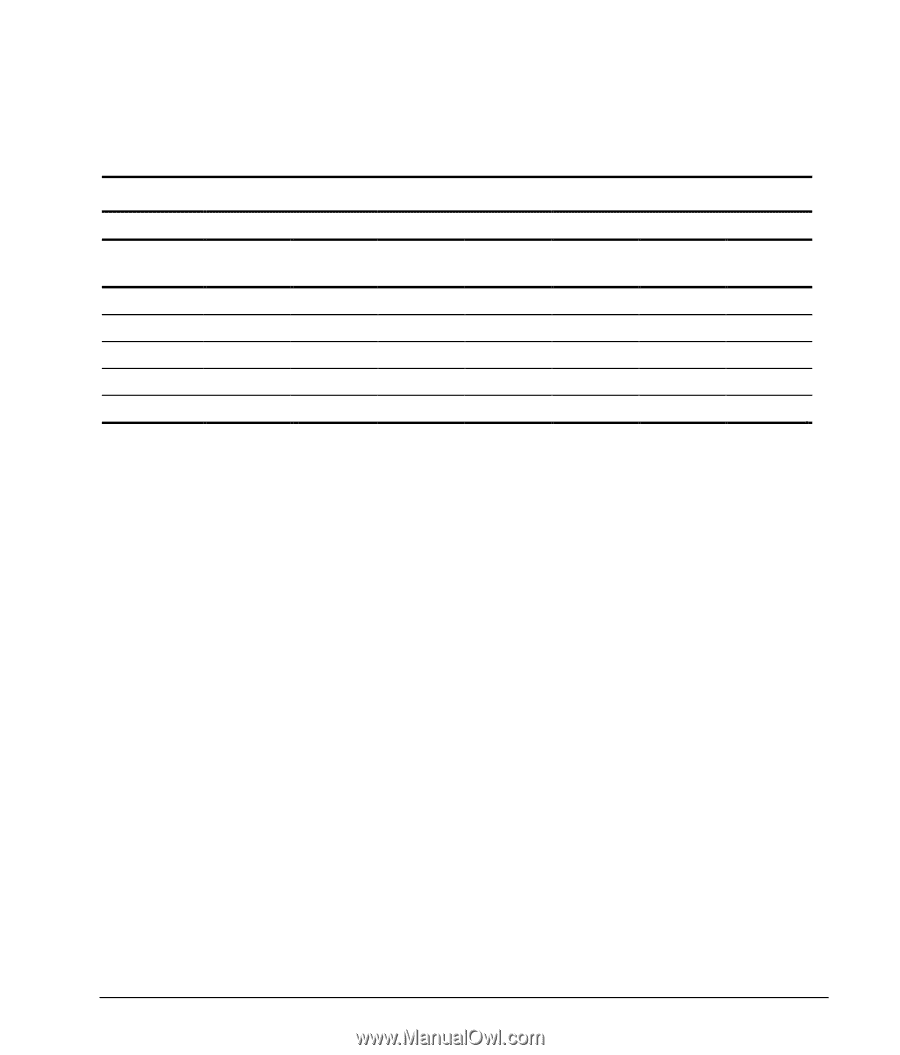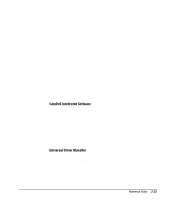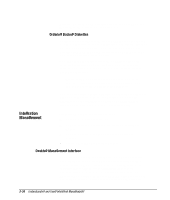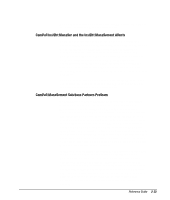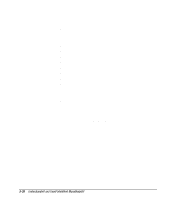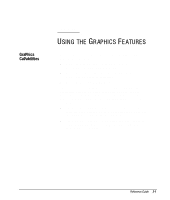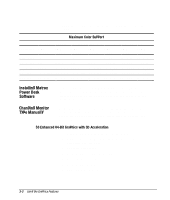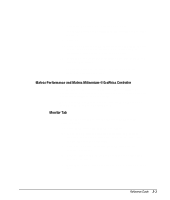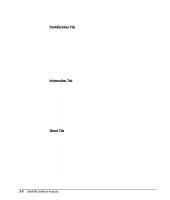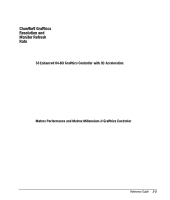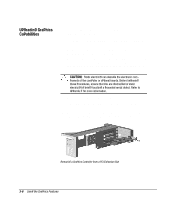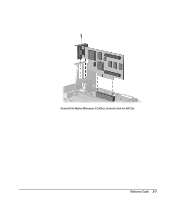Compaq 270680-003 Compaq Reference Guide Deskpro 4000 and Deskpro 6000 Series - Page 60
Installing Matrox Power Desk Software, Changing Monitor Type Manually
 |
View all Compaq 270680-003 manuals
Add to My Manuals
Save this manual to your list of manuals |
Page 60 highlights
The graphics controllers support the following resolutions and number of colors: Maximum Color Support S3 Enhanced 64-Bit Matrox Performance Matrox Millennium-II Resolution 2 MB 4 MB 2 MB 4 MB 4 MB SGRAM SGRAM SGRAM SGRAM WRAM 8 MB WRAM 16 MB WRAM 1600 × 1200 n/a n/a n/a n/a 65,536 16.7 million 16.7 million 1280 × 1024 256 65,536 256 65,536 16.7 million 16.7 million 16.7 million 1024 × 768 65,536 16.7 million 65,536 16.7 million 16.7 million 16.7 million 16.7 million 800 × 600 16.7 million 16.7 million 16.7 million 16.7 million 16.7 million 16.7 million 16.7 million 640 × 480 16.7 million 16.7 million 16.7 million 16.7 million 16.7 million 16.7 million 16.7 million Installing Matrox Power Desk Software If your computer includes a Matrox graphics controller, you will need to install the Matrox Power Desk software. Install the software by double-clicking the Matrox Power Desk icon on the Windows desktop. Changing Monitor Type Manually Plug and Play monitors are automatically detected. If you are not using a Plug and Play monitor, you can manually select or change the monitor brand, model, refresh rates, color depth, and resolution. S3 Enhanced 64-Bit Graphics with 3D Acceleration To select a monitor, complete the following steps: 1. Right-click on your Windows 95 desktop area and select Properties from the menu. 2. Select the Settings tab. 3. Click the Advanced Properties button. 4. Select the Monitor tab. 5. Click the Change button. 6. Select Show All Devices. 3-2 Using the Graphics Features