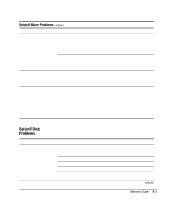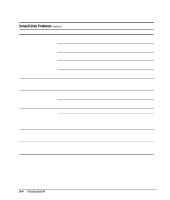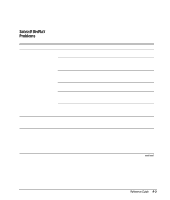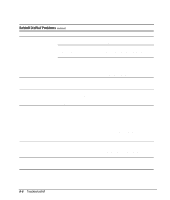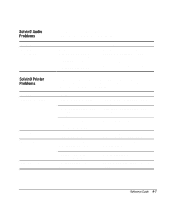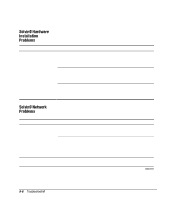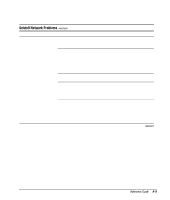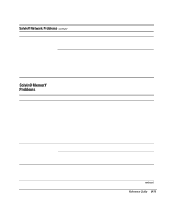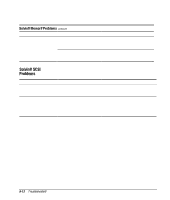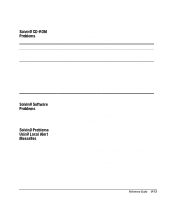Compaq 270680-003 Compaq Reference Guide Deskpro 4000 and Deskpro 6000 Series - Page 174
Solving Hardware Installation Problems, Solving Network Problems
 |
View all Compaq 270680-003 manuals
Add to My Manuals
Save this manual to your list of manuals |
Page 174 highlights
Solving Hardware Installation Problems Problem A new device is not recognized as part of the computer system If you encounter hardware installation problems, refer to the documentation that came with the hardware option and to the common causes and solutions listed in the following table. Cause Computer Setup or the configuration utility has not been run to configure the new device. Cable(s) of new external device are loose or power cables are unplugged. Power switch of new external device is not turned on. Solution Run Computer Setup or the Configuration utility. Ensure that all cables are properly and securely connected and that pins in the cable or connector are not bent down. Turn off the computer, turn on the external device, then turn on the computer to integrate the device with the computer system. Solving Network Problems Problem Remote Wakeup feature is not functioning. Network driver does not detect network controller. Some common causes and solutions for network problems are listed in the following table. These guidelines do not discuss the process of debugging the network cabling. Cause The Remote Wakeup feature is not available when using an AUI network connection. Remote Wakeup is not enabled. Network controller is disabled. Solution Use an RJ-45 network connection. Use the Network control application to enable Remote Wakeup. For more information, refer to Chapter 2, "Understanding and Using Intelligent Manageability." Run Computer Setup and enable network controller. continued 9-8 Troubleshooting