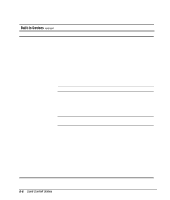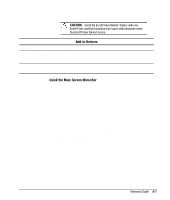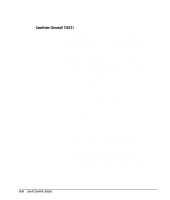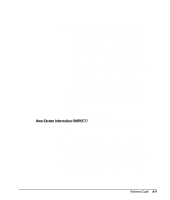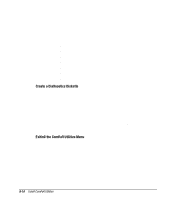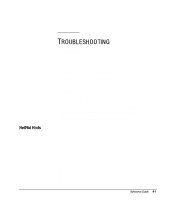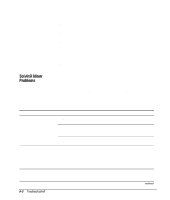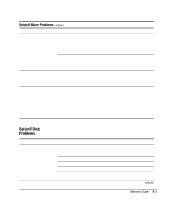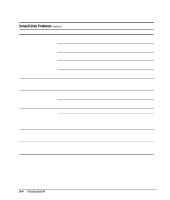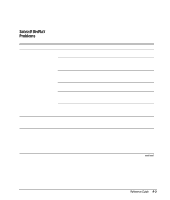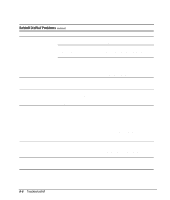Compaq 270680-003 Compaq Reference Guide Deskpro 4000 and Deskpro 6000 Series - Page 167
TROUBLESHOOTING, Helpful Hints
 |
View all Compaq 270680-003 manuals
Add to My Manuals
Save this manual to your list of manuals |
Page 167 highlights
Helpful Hints 9 chapter TROUBLESHOOTING This chapter provides information on how to identify and correct some common disk, display, memory, network, and software problems. It also identifies and explains some common messages you may receive on the screen. Consult Appendix C, "Error Messages," for an explanation of specific messages that may display during the power-on self-test (POST) at startup. You will not see these messages if your computer is configured for the Clean Boot mode. Clean Boot is a fast boot process that suppresses most system messages during POST, such as memory count and non-error text messages. If a POST error occurs, the screen will display the error message. To manually switch to Descriptive mode during POST, press any key (except F10). The default boot mode is Clean Boot. Descriptive Boot shows all system messages during POST and takes longer to complete. To see the system messages every time you restart your computer, reconfigure your computer to the Descriptive Boot mode, using Computer Setup. If you encounter some minor problem with your computer, monitor, or software, refer to the following list of general suggestions before taking further action: s Check that the computer and monitor are plugged into a working electrical outlet. s Check to see that the computer is turned on and the green power light is on. s Check to see that the monitor is turned on and the green monitor light is on. s Turn up the brightness and contrast controls of the monitor if the monitor is dim. s Press and hold any key. If the system beeps, then your keyboard is operating correctly. Reference Guide 9-1