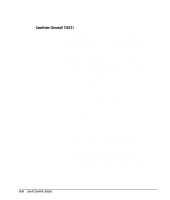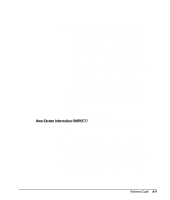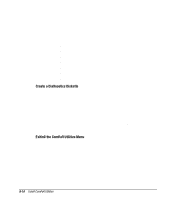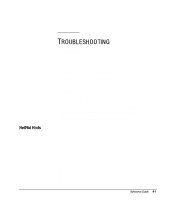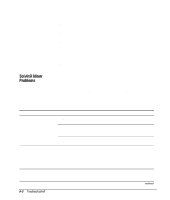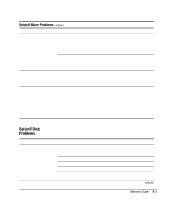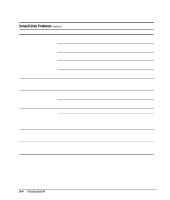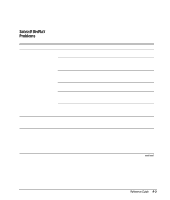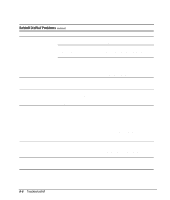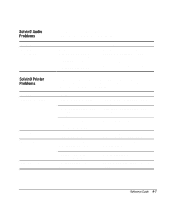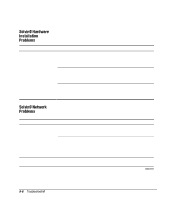Compaq 270680-003 Compaq Reference Guide Deskpro 4000 and Deskpro 6000 Series - Page 169
Solving Disk Problems
 |
View all Compaq 270680-003 manuals
Add to My Manuals
Save this manual to your list of manuals |
Page 169 highlights
Solving Minor Problems continued Problem Cause Computer powered off automatically The unit temperature was exceeded. The fan may be blocked. Computer appears to pause periodically Cannot remove computer cover or side panel The unit temperature was exceeded because the computer was functioning with the cover or side panel removed. Network driver is loaded and no network connection is established. Smart Cover Lock is locked. Solution 1. Unit is in an exceedingly hot environment. Let it cool down. 2. Contact your Compaq authorized reseller or service provider. Replace cover or side panel, and let the computer cool down before attempting to turn on power to the computer. Establish a network connection, or use Computer Setup or Windows Device Manager to disable the network controller. Unlock the Smart Cover Lock using Computer Setup. The Smart Cover FailSafe Key, a device for manually disabling the Smart Cover Lock, is available from Compaq. You'll need the FailSafe Key in case of forgotten password, power loss, or computer malfunction. Solving Disk Problems Problem Diskette drive light stays on If you encounter disk problems, refer to the common causes and solutions listed in the following table. Cause Diskette is damaged. Diskette is incorrectly inserted. Drive button is not pushed in. Software program is damaged. Drive cable is not properly connected. Solution Run Scan Disk. Click Start, then select Programs, Accessories, System Tools. Remove diskette and reinsert. Push in drive button. Check the program diskettes. Reconnect drive cable. continued Reference Guide 9-3