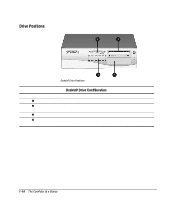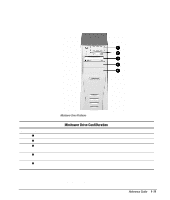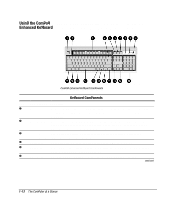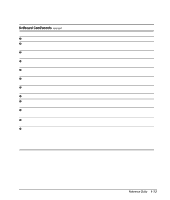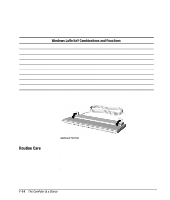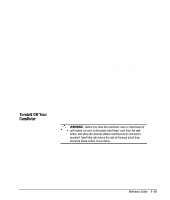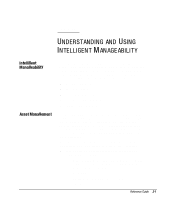Compaq 270680-003 Compaq Reference Guide Deskpro 4000 and Deskpro 6000 Series - Page 21
Turning Off Your Computer
 |
View all Compaq 270680-003 manuals
Add to My Manuals
Save this manual to your list of manuals |
Page 21 highlights
Turning Off Your Computer s Never restrict the airflow into the computer by blocking the front vents or air intake. Do not place the keyboard, with the keyboard feet down, directly against the front of the desktop unit as this also restricts airflow. s Never use the desktop computer on its side (resembling a "tower" configuration). s Keep the computer away from excessive moisture, direct sunlight, and extremes of heat and cold. For information about the recommended temperature and humidity ranges for your computer, refer to Appendix B, "Specifications." s Keep liquids away from the computer and keyboard. s Never cover the ventilation slots on the monitor with any type of material. s Turn off the computer before you do either of the following: t Wipe the exterior of the computer with a soft, damp cloth as needed. Using cleaning products may discolor or damage the finish. t Occasionally clean the air vents on the front and back of the computer. Lint and other foreign matter can block the vents and limit the airflow. To properly turn off your computer, click Shut Down... on the Start menu. The computer will automatically shut down. ! WARNING: Before you open the computer cover or side panel for any reason, be sure to disconnect the power cord from the wall outlet, and allow the internal system components to cool before touching. Doing this will reduce the risk of personal injury from electrical shock and/or hot surfaces. Reference Guide 1-15