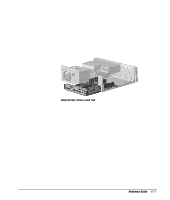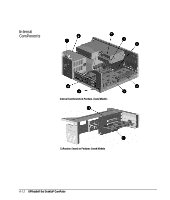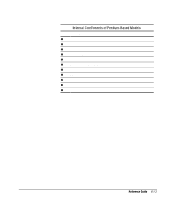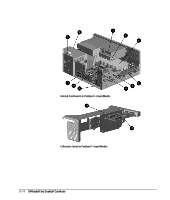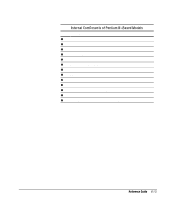Compaq 270680-003 Compaq Reference Guide Deskpro 4000 and Deskpro 6000 Series - Page 92
Sliding Out the System Board Tray
 |
View all Compaq 270680-003 manuals
Add to My Manuals
Save this manual to your list of manuals |
Page 92 highlights
5. Grasp the expansion board cage by placing one hand on the back lip of the cage and two fingers of the other hand in the finger hole near the front of the cage 1. 6. Pull up and out to remove the expansion board cage. Removing the Expansion Board Cage 7. Rest the removed expansion board cage upside down on the power supply and drive cage. Sliding Out the System Board Tray The slide-out system board tray allows you to quickly remove the system board, without using tools. CAUTION: Before removing the computer cover, ensure that the computer is turned off and that the power cord is disconnected from the electrical outlet. To remove the system board tray, follow these steps: 1. If you have locked the Smart Cover Lock, use Computer Setup to unlock the lock. For more information about Computer Setup, refer to Chapter 8, "Using Compaq Utilities." 2. Turn off the computer and any external devices. 3. Disconnect the power cord from the power outlet. 6-10 Upgrading the Desktop Computer