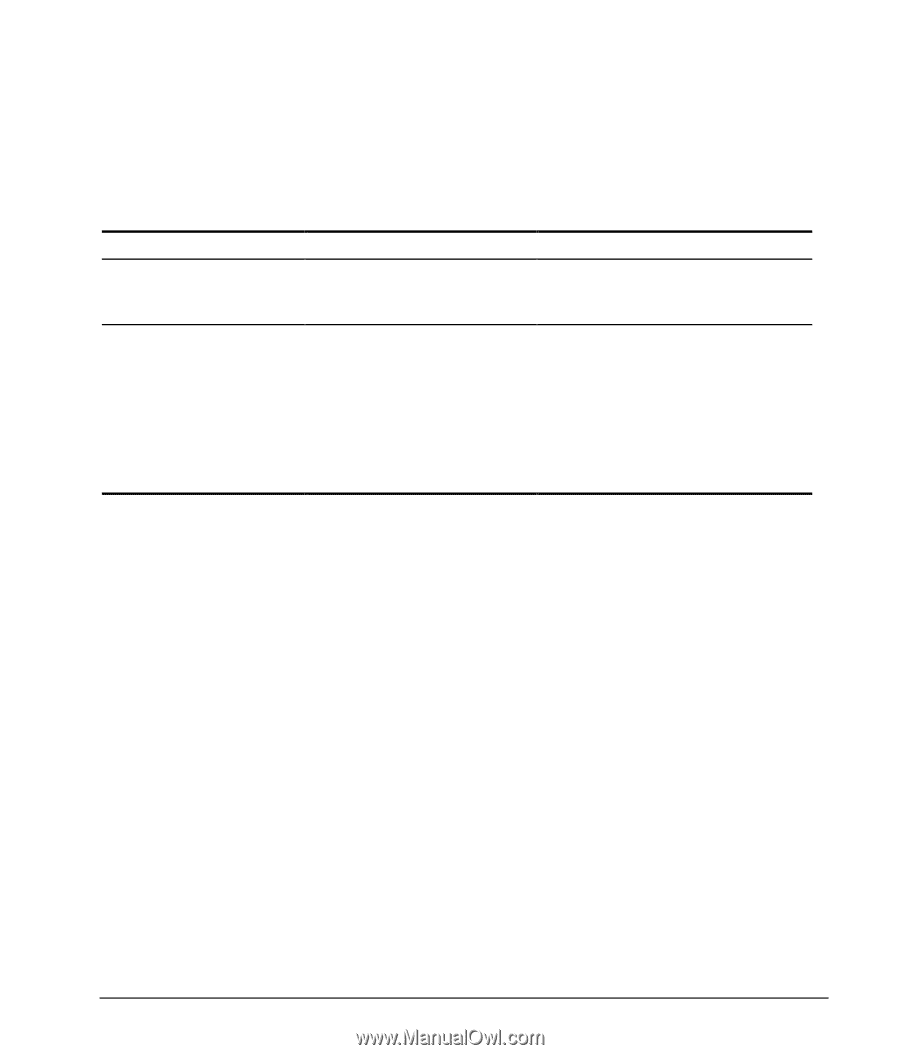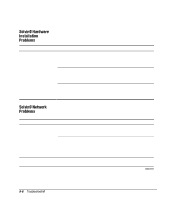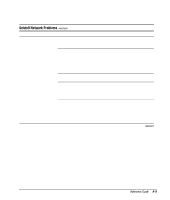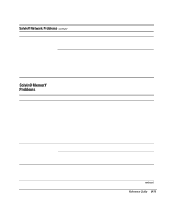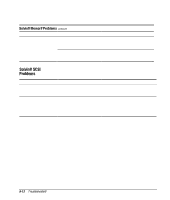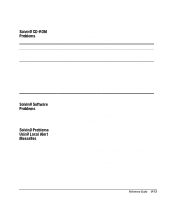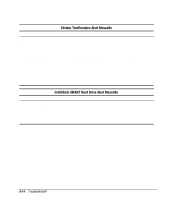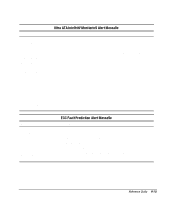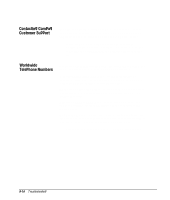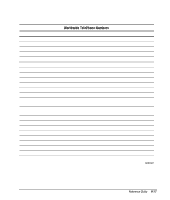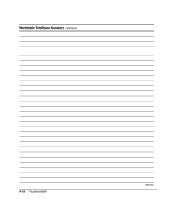Compaq 270680-003 Compaq Reference Guide Deskpro 4000 and Deskpro 6000 Series - Page 179
Solving CD-ROM Problems, Solving Software Problems, Solving Problems Using Local Alert Messages
 |
View all Compaq 270680-003 manuals
Add to My Manuals
Save this manual to your list of manuals |
Page 179 highlights
Solving CD-ROM Problems Problem System will not boot from CD-ROM drive CD-ROM devices are not detected, driver is not loaded If you encounter CD-ROM problems, refer to the common causes and solutions listed in the following table or to the documentation that came with the optional CD-ROM. Cause The CD-ROM boot is not enabled through the Computer Setup utility. CD-ROM drive is not connected properly or not properly terminated. Solution Run the Computer Setup or Configuration utility and set the drive priorities. Refer to the documentation that came with the CD-ROM. Refer to the section "Installing a SCSI Device" in Chapter 6 or Chapter 7, to ensure that drive cabling and jumpers are set correctly. To boot a SCSI drive, the drive ID number must be set to 0. Solving Software Problems Solving Problems Using Local Alert Messages Most software problems occur as a result of the following: s The application was not installed correctly. s Memory was not allocated correctly. s There is a conflict between applications. A Local Alert message notifies you of an impending hardware fault. If the computer is connected to a network and the Compaq Insight Management Agents are installed and configured, an SNMP trap (message) is sent to the specified SNMP-compliant management application. A Local Alert message also tells you the steps you need to take to avoid loss of data and damage to the computer. The system administrator can create a customized action message that might include contact telephone or pager numbers. To close a Local Alert message, click the Close button. To retrieve fault information after closing the dialog, run Compaq Insight Personal Edition. Reference Guide 9-13