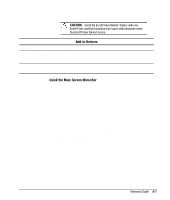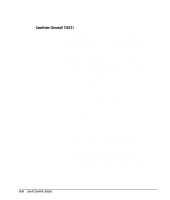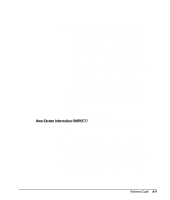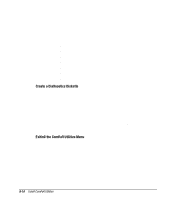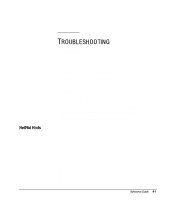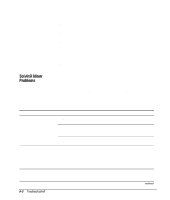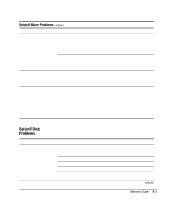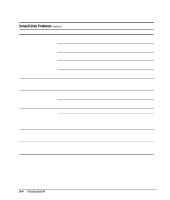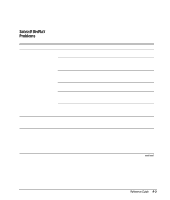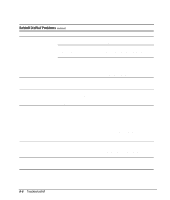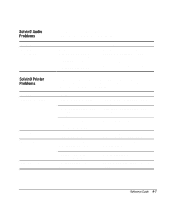Compaq 270680-003 Compaq Reference Guide Deskpro 4000 and Deskpro 6000 Series - Page 168
Solving Minor Problems, be unique. Eliminating the typical problems described in
 |
View all Compaq 270680-003 manuals
Add to My Manuals
Save this manual to your list of manuals |
Page 168 highlights
Solving Minor Problems Problem Computer won't turn on Computer doesn't automatically display the date and time Computer does not beep during the power-on selftest (POST) 9-2 Troubleshooting s Check all cable connections for loose connections or incorrect connections. s Check that all switch settings have been set as instructed by the Configuration utility. s Be sure that all the needed device drivers have been installed (for example, if you are using a mouse, you need a mouse device driver). s Make sure that all printer drivers have been installed for each application. s Take out all diskettes from the diskette drives before you turn on your system. While your computer is configured for your particular hardware and software, problems you encounter while working may not be unique. Eliminating the typical problems described in this section may save you time and money. If you do have a problem with your computer, consider the problems and possible solutions outlined in the following series of tables. You may discover something you can resolve easily for yourself. If the condition persists, contact your Compaq authorized reseller or service provider. Cause Computer is not connected to an external power source. Cables to the external power source are unplugged. A defective PCI or ISA card has been installed. RTC (real-time clock) battery may need to be replaced. Battery life is approximately 5 years. Speaker volume has been turned down. Solution Connect to an external power source. Ensure that cables connecting the computer and the external source are plugged in properly. Remove any adapter card that was just installed. Replace the RTC battery. Refer to Appendix G, "New Battery Installation," for installation instructions, or contact your Compaq authorized reseller or service provider for RTC battery replacement. Click Start, then select Programs, Accessories, Multimedia, Volume Control. continued