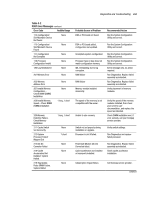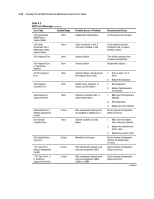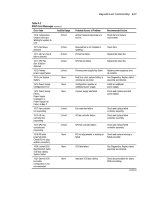Compaq ML530R Service Guide - Page 66
Running the Utilities from Diskette
 |
UPC - 720591250300
View all Compaq ML530R manuals
Add to My Manuals
Save this manual to your list of manuals |
Page 66 highlights
3-6 Compaq ProLiant ML530 Servers Maintenance and Service Guide Running the Utilities from Diskette Run the utilities from their individual diskettes. If you have a utility diskette newer than the version on the SmartStart and Support Software CD, use the diskette. Always use the newest version of the utilities. Create a diskette version of the utility from the SmartStart and Support Software CD. To create diskette versions of the utilities from the CD: 1. Power up from the Compaq SmartStart and Support Software CD. 2. From the Compaq System Utilities screen, select Create Support Software Disks, then Next. 3. Select the diskette to create from the list, then follow the instructions on the screen. Running the Utilities from the Compaq SmartStart and Support Software CD IMPORTANT: Only the System Configuration Utility, the Array Configuration Utility, and the Array Diagnostic Utility can be executed from the Compaq SmartStart and Support Software CD. All other utilities must be executed from the system partition or from diskette. To run these utilities directly from the Compaq SmartStart and Support Software CD: 1. Power up from the Compaq SmartStart and Support Software CD. 2. From the Compaq System Utilities screen, select the utility to run, then select Next. To execute the System Configuration Utility, select Run System Configuration Utility. To execute the Array Configuration Utility, select Run Array Configuration Utility. To execute the Array Diagnostic Utility, select Run Array Diagnostic Utility.