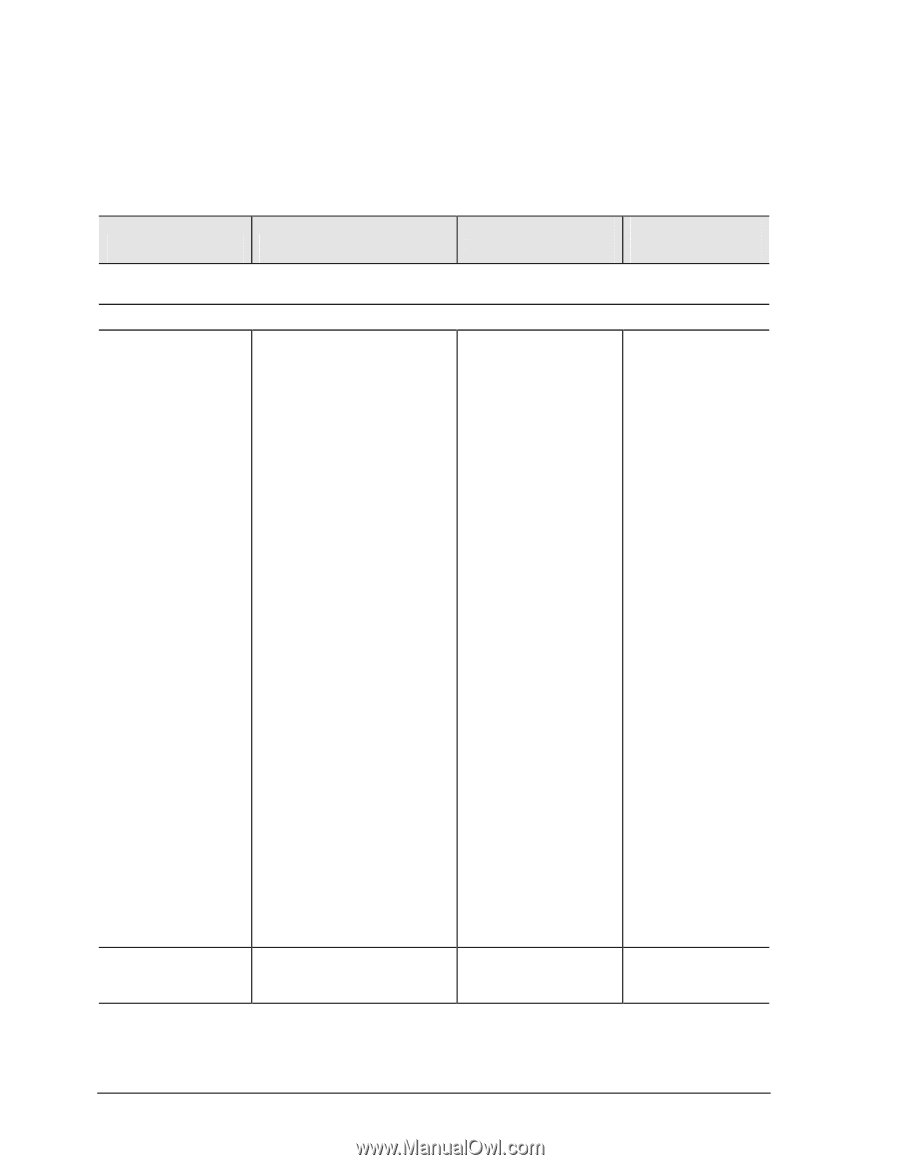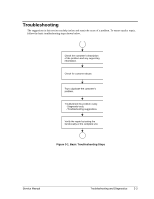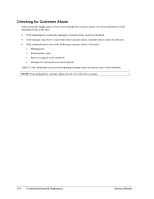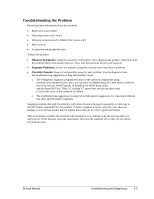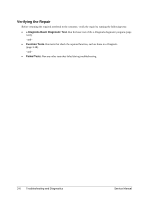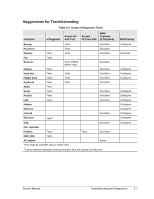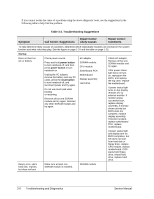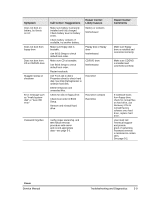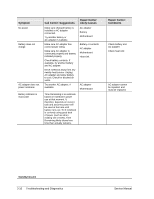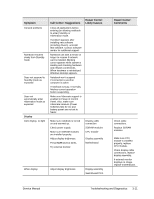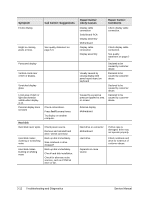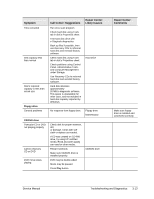Compaq nx9010 Maintenance and Service Guide - Page 100
Table 3-3. Troubleshooting Suggestions, Symptom, Call Center: Suggestions, Repair Center, Likely - hard drive removal
 |
View all Compaq nx9010 manuals
Add to My Manuals
Save this manual to your list of manuals |
Page 100 highlights
If you cannot isolate the cause of a problem using the above diagnostic tools, use the suggestions in the following table to help find the problem. Table 3-3. Troubleshooting Suggestions Symptom Call Center: Suggestions Repair Center: Likely Causes Repair Center: Comments To help determine likely causes of a problem, determine which replaceable modules are involved in the system function and what roles they play. See the figure on page 1-24 and the table on page 1-25. Startup Does not boot on AC or battery Check power source. Press and hold power button to turn notebook off, and then press power button to turn notebook on. Unplug the AC adapter, remove the battery and any PC cards, press the reset button to turn notebook off, and reconnect power and try again. Do not use touch pad while booting or resuming. Remove all but one SDRAM module and try again. Reinsert any other SDRAM module and try again. AC adapter SDRAM module. CPU module Switchboard PCA Motherboard Display assembly Hard drive Beeps once, spins hard disk, repeats, but does not boot Make sure at least one SDRAM module is installed. SDRAM module Check AC adapter. Remove all but one SDRAM module and try again. If the power status light does not turn on, reprogram the BIOS, and replace the top case, replace the motherboard. If power status light turns on but display remains off, try external monitor. If monitor shows successful boot, replace display assembly. If monitor shows activity but BIOS does not complete, replace display assembly. If monitor is blank, replace switchboard PCA, replace motherboard. If power status light and display turn on, BIOS completes, but OS does not start from hard disk or floppy drive, replace CPU module, replace motherboard. If OS starts from floppy drive, reload hard drive, replace hard drive. 3-8 Troubleshooting and Diagnostics Service Manual