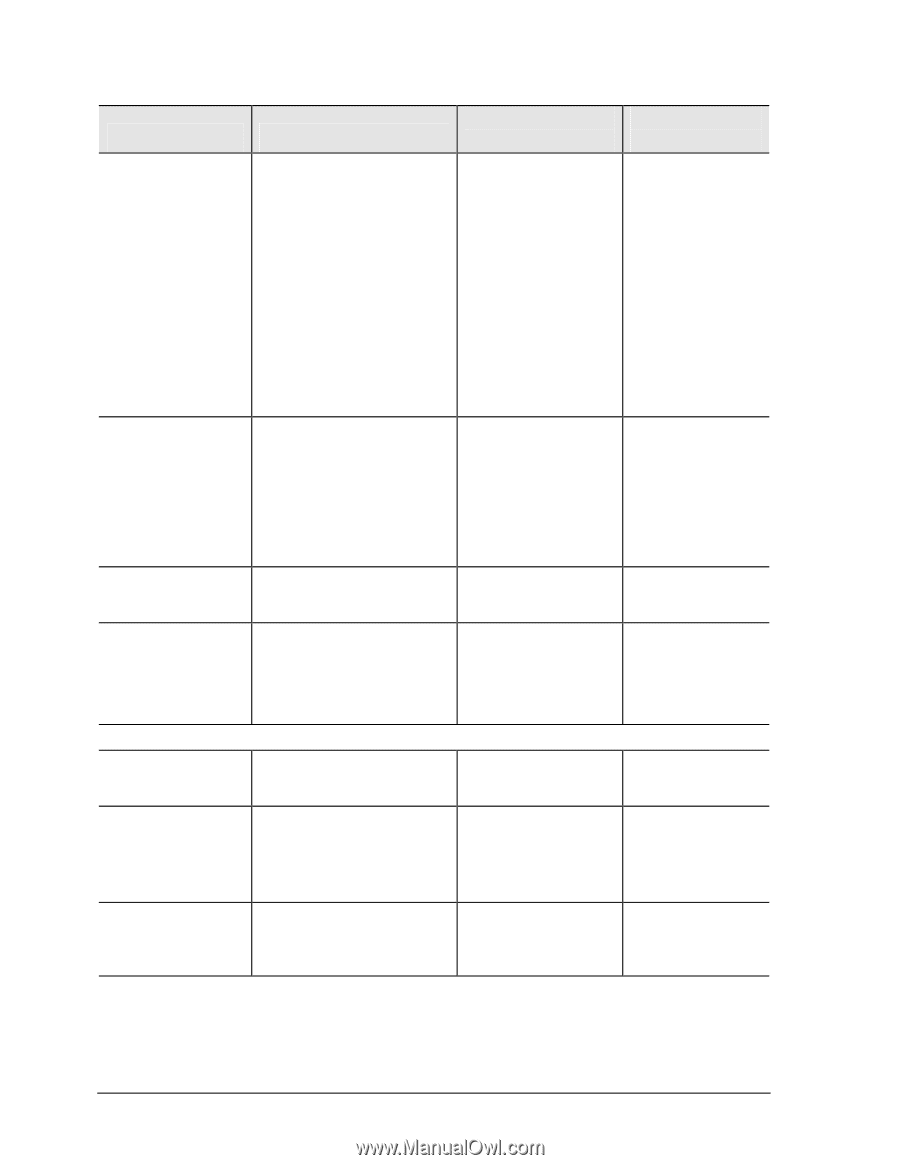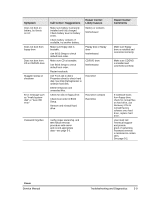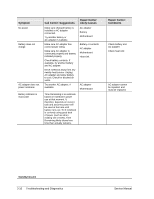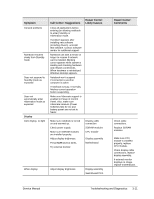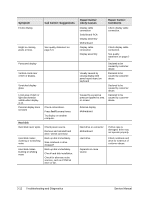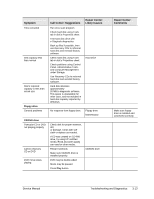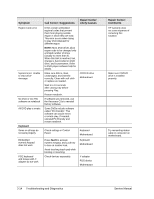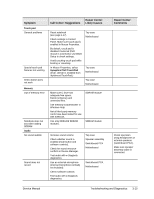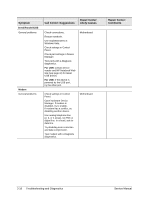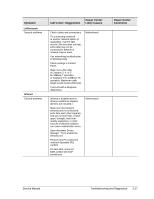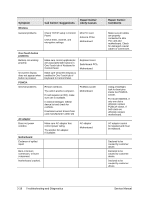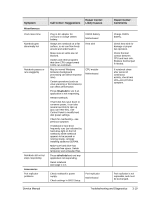Compaq nx9010 Maintenance and Service Guide - Page 106
called PC Friendly. This, Make sure CD/DVD
 |
View all Compaq nx9010 manuals
Add to My Manuals
Save this manual to your list of manuals |
Page 106 highlights
Symptom Region Code error System Error: Unable to read drive" message No DVD or CD-RW software on notebook All DVD play is erratic Keyboard Some or all keys do not work properly Embedded numeric keypad does not work PS/2 keyboard and mouse with Yadapter do not work Call Center: Suggestions Repair Center: Likely Causes DVDs contain embedded regional codes that prevent them from playing outside region in which they are sold. This error occurs when trying to play DVD intended for different region. NOTE: Most DVD drives allow region code to be changed only a limited number of times (usually no more than 4). When this limit is reached, last change is hard-coded on DVD drive, and is permanent. Refer to DVD player software help for details. Make sure disk is clean, undamaged, and inserted correctly. Clean with soft cloth or replace as needed. Wait 5 to 10 seconds after closing tray before pressing Play. Restart notebook. CD/DVD drive Motherboard If software was removed, use the Recovery CDs to reinstall factory software. Some DVDs include software called "PC Friendly". This software can cause errors or erratic play. If needed, uninstall PC Friendly and restart notebook. Check settings in Control Panel. Keyboard Motherboard Press Fn+F8 to activate numeric keypad, and Lock key to turn on number lock. Avoid touching touch pad while booting or resuming. Check devices separately. KeyboarD Motherboard Y-adapter PS/2 device Motherboard Repair Center: Comments HP warranty does not cover expense of correcting this situation. Make sure CD/DVD drive is installed properly. Try reinserting ribbon cable in connector on motherboard. 3-14 Troubleshooting and Diagnostics Service Manual