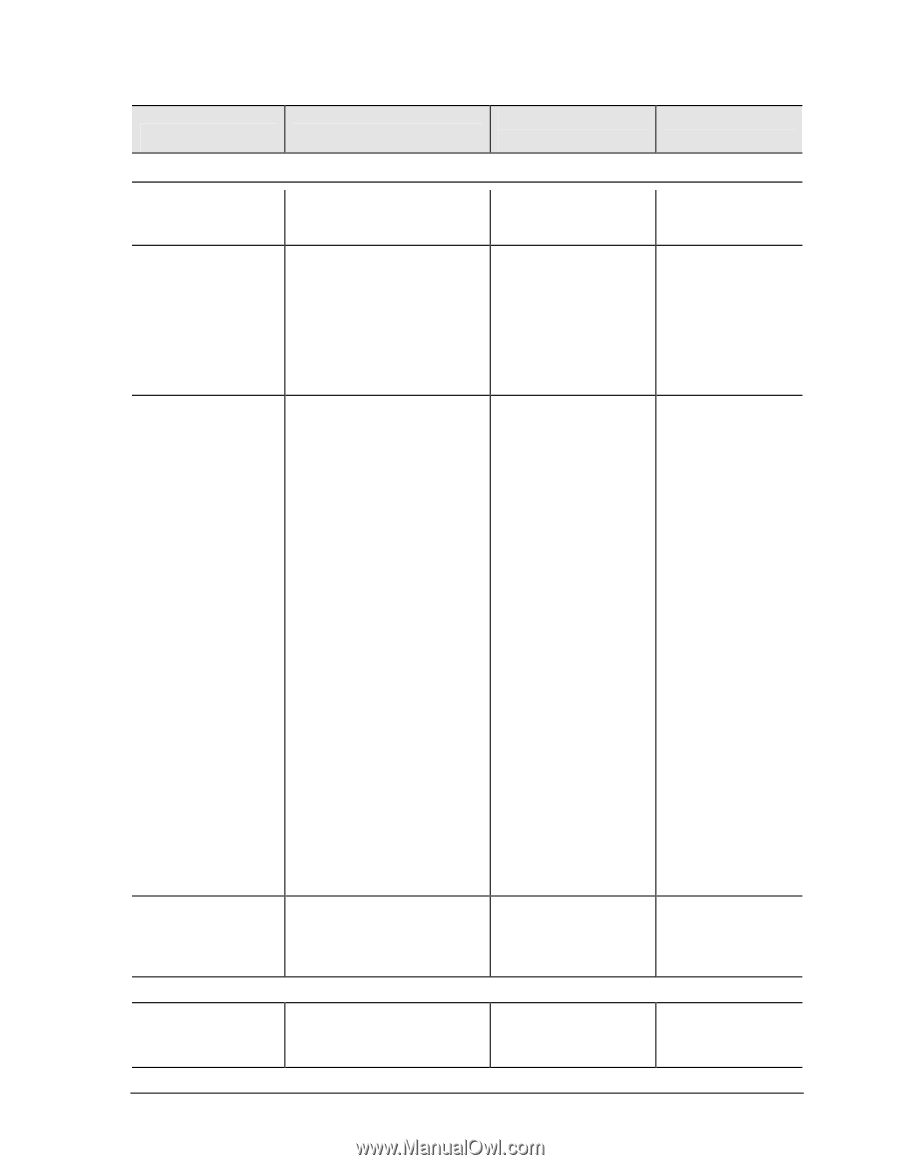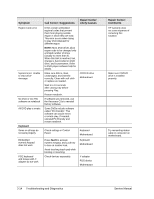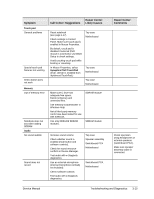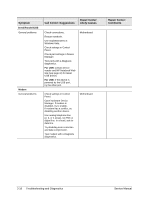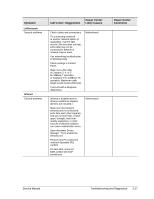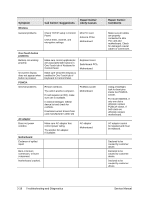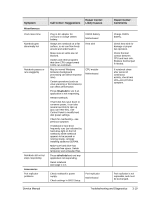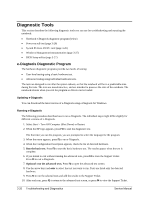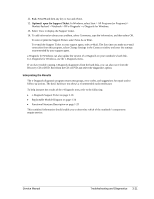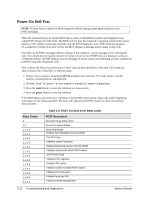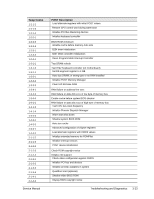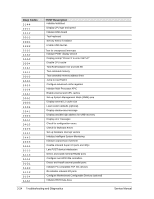Compaq nx9010 Maintenance and Service Guide - Page 111
Check settings in BIOS Setup., ctrl+alt+del
 |
View all Compaq nx9010 manuals
Add to My Manuals
Save this manual to your list of manuals |
Page 111 highlights
Symptom Miscellaneous Clock loses time Notebook gets abnormally hot Notebook pauses or runs sluggishly Notebook still on but stops responding Accessories Port replicator problems Call Center: Suggestions Repair Center: Likely Causes Plug in AC adapter for 24 hours to charge CMOS battery. Always set notebook on a flat surface, so air can flow freely around and underneath it. Make sure air vents are not blocked. Games and other programs that drive CPU usage toward 100% can contribute. May be normal Windows behavior (background processing can affect response time). Certain operations (such as virus scanning or file browsers) can affect performance. Press ctrl+alt+del to see if an application is not responding. Restart notebook. If hard disk has spun down to conserve power, it can take several seconds to spin up (you can hear this). Use Control Panel to modify hard disk power settings. Check for overheating-see previous symptom. If notebook's hard drive frequently runs (as indicated by hard drive light on front of notebook) while notebook appears to be paused or running slowly, consider installing additional SDRAM. Make sure hard drive has adequate free space. Delete temporary and unneeded files. Press ctrl+alt+del and end any application not responding. Reset notebook (see page 1-17). CMOS battery Motherboard Heat sink CPU module Motherboard Check notebook's power supply. Check settings in BIOS Setup. Port replicator Motherboard Repair Center: Comments Charge CMOS battery. Check heat sink for damage or proper fan operation. Check thermal contact between CPU and heat sink. Replace thermal pad if needed. If notebook slows after period of continuous activity, check heat sink-see previous symptom. Port replicator is not repairable, and must be exchanged. Service Manual Troubleshooting and Diagnostics 3-19