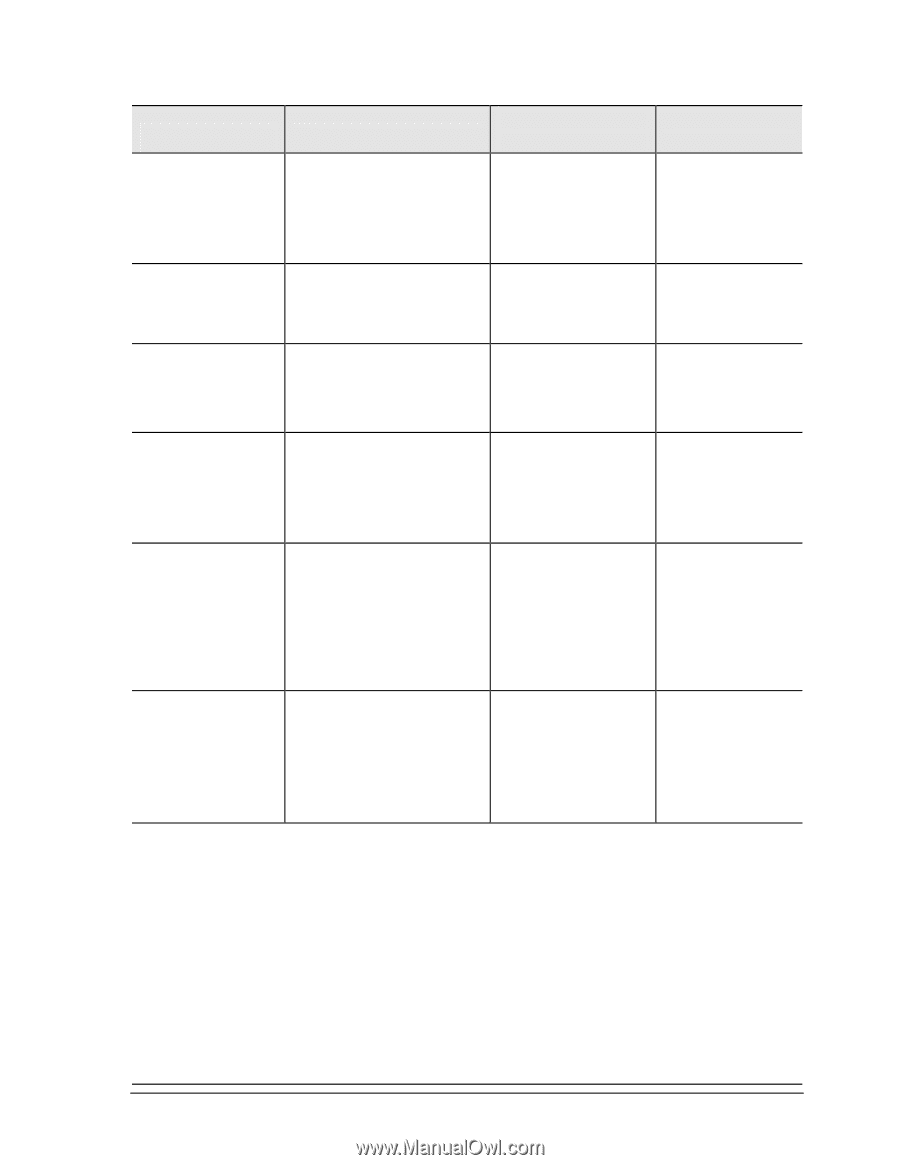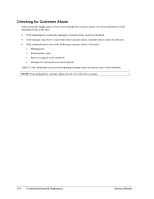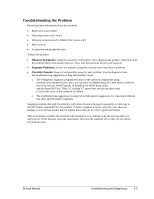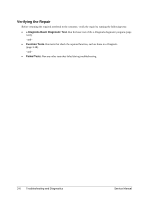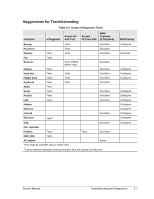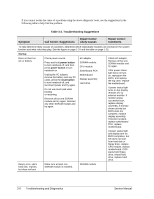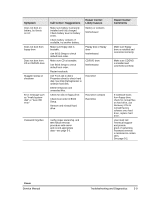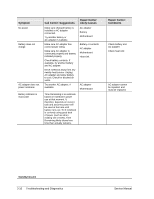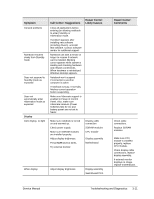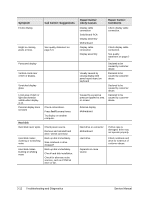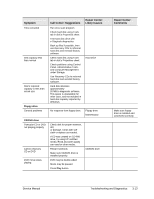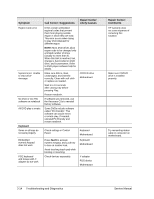Compaq nx9010 Maintenance and Service Guide - Page 101
Symptom, Call Center: Suggestions, Repair Center, Likely Causes, Comments, Service Manual - remove hard drive
 |
View all Compaq nx9010 manuals
Add to My Manuals
Save this manual to your list of manuals |
Page 101 highlights
Symptom Does not boot on battery, but boots on AC Does not boot from floppy drive Does not boot from CD in CD/DVD drive Sluggish startup or shutdown Error message such as "Invalid system disk" or "Auto IDE error" Call Center: Suggestions Make sure battery is properly installed and fully charged. Check battery level on battery LEDs. Check battery contacts. If available, try another battery. Make sure floppy disk is bootable. Use BIOS Setup to check default boot order. Make sure CD is bootable. Use BIOS Setup to check default boot order. Restart notebook. Use Tools tab in disk's Properties sheet to check hard disk. Use Disk Defragmenter to optimize hard disk. Delete temporary and unneeded files. Check for disk in floppy drive. Check boot order in BIOS Setup. Remove and reinstall hard drive. Repair Center: Likely Causes Battery or contacts Motherboard Floppy disk or floppy drive Motherboard. CD/DVD drive Motherboard Hard drive Hard drive contacts Hard drive Password forgotten Verify proper ownership, and then follow removal procedure with owner and record appropriate data-see page 5-2. Repair Center: Comments Make sure floppy drive is installed and connected correctly. Make sure CD/DVD is installed and connected correctly. If notebook boots from floppy drive, check for corrupt files on hard drive, use Recovery CDs to reinstall factory software onto hard drive, replace hard drive. User must call Technical Support and provide proof of ownership. Password removal is restricted to certain sites. See page 5-2. Power Service Manual Troubleshooting and Diagnostics 3-9