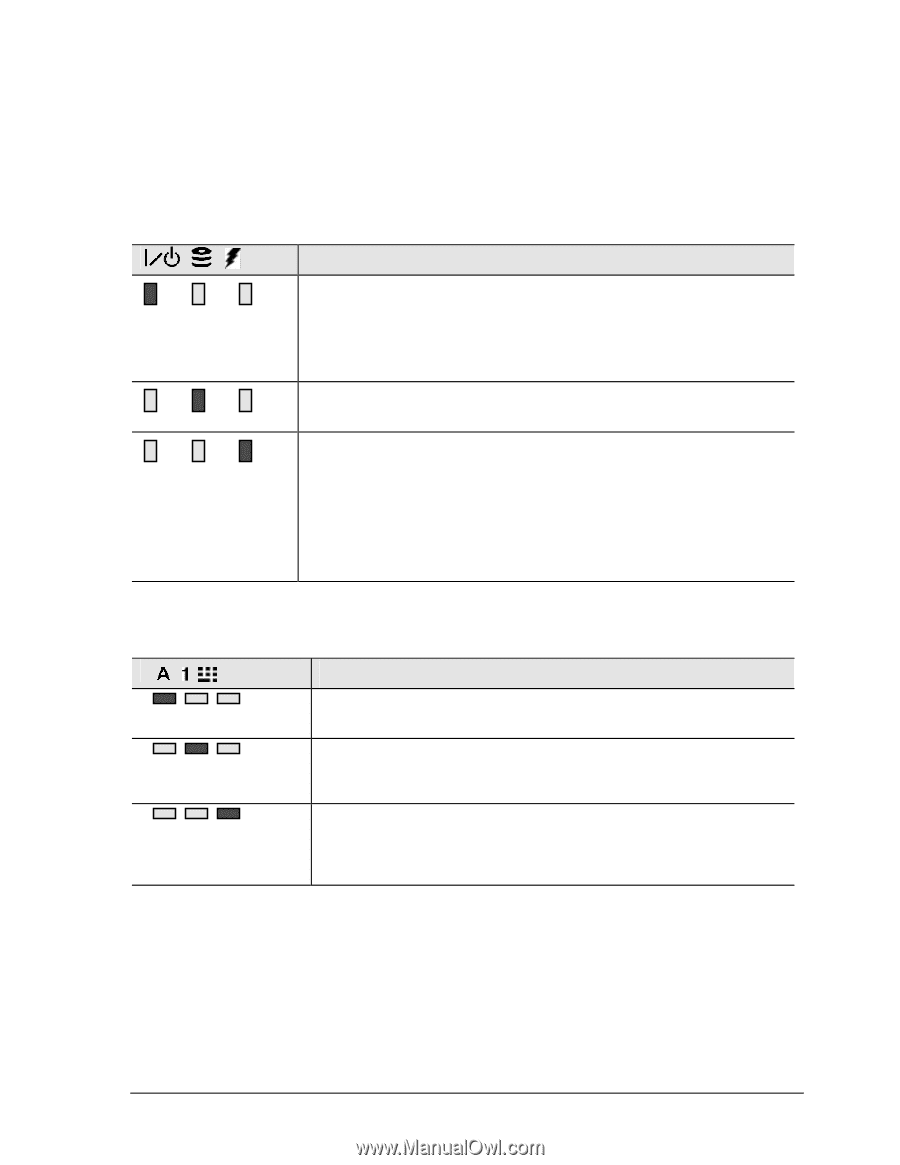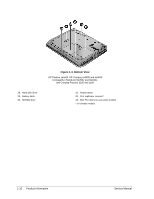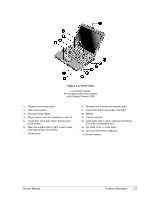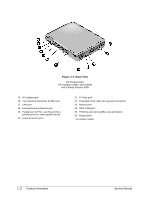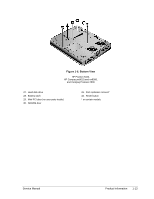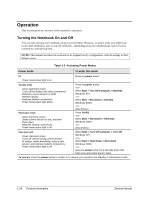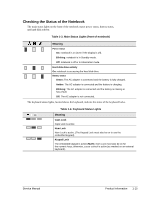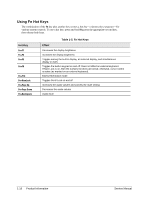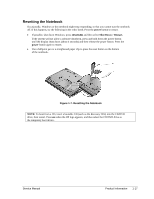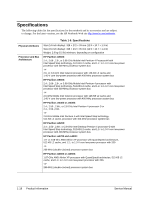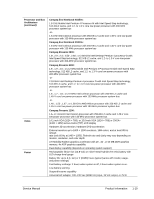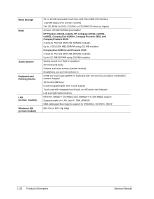Compaq nx9010 Maintenance and Service Guide - Page 21
Checking the Status of the Notebook, Table 1-3. Main Status Lights front of notebook, Meaning - power adapter
 |
View all Compaq nx9010 manuals
Add to My Manuals
Save this manual to your list of manuals |
Page 21 highlights
Checking the Status of the Notebook The main status lights on the front of the notebook report power status, battery status, and hard disk activity. Table 1-3. Main Status Lights (front of notebook) Meaning Power status On: notebook is on (even if the display is off). Blinking: notebook is in Standby mode. Off: notebook is off or in Hibernation mode. Hard disk drive activity On: notebook is accessing the hard disk drive. Battery status Green: The AC adapter is connected and the battery is fully charged. Amber: The AC adapter is connected and the battery is charging. Blinking: The AC adapter is connected and the battery is missing or has a fault. Off: The AC adapter is not connected. The keyboard status lights, located above the keyboard, indicate the states of the keyboard locks. Table 1-4. Keyboard Status Lights Meaning Caps Lock Caps Lock is active. Num Lock Num Lock is active. (The Keypad Lock must also be on to use the embedded keypad). Keypad Lock The embedded keypad is active (Fn+F8). Num Lock must also be on for the numeric keys; otherwise, cursor control is active (as marked on an external keyboard). Service Manual Product Information 1-15