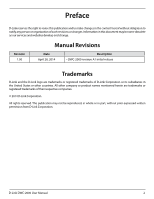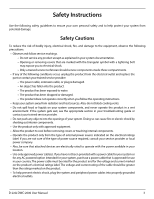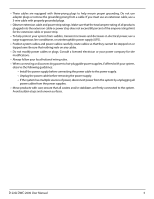D-Link DWC-2000-AP32-LIC User Manual
D-Link DWC-2000-AP32-LIC Manual
 |
View all D-Link DWC-2000-AP32-LIC manuals
Add to My Manuals
Save this manual to your list of manuals |
D-Link DWC-2000-AP32-LIC manual content summary:
- D-Link DWC-2000-AP32-LIC | User Manual - Page 1
Wireless Controller User Manual DWC-2000 Version 1.00 BUSINESS WIRELESS SOLUTION - D-Link DWC-2000-AP32-LIC | User Manual - Page 2
may become obsolete as our services and websites develop and change. Manual Revisions Revision 1.00 Date April 28, 2014 Description • DWC-2000 revision A1 initial release Trademarks D-Link and the D-Link logo are trademarks or registered trademarks of D-Link Corporation or its subsidiaries in - D-Link DWC-2000-AP32-LIC | User Manual - Page 3
wet environment. If the system gets wet, see the appropriate section in your troubleshooting guide or contact your trained service provider. • Do not push any objects into the openings of your system. peripheral power cables into properly grounded electrical outlets. D-Link DWC-2000 User Manual 3 - D-Link DWC-2000-AP32-LIC | User Manual - Page 4
power supplies. • Move products with care; ensure that all casters and/or stabilizers are firmly connected to the system. Avoid sudden stops and uneven surfaces. D-Link DWC-2000 User Manual 4 - D-Link DWC-2000-AP32-LIC | User Manual - Page 5
antistatic container or package. 3. Handle all sensitive components in a static-safe area. If possible, use antistatic floor pads, workbench pads and an antistatic grounding strap. D-Link DWC-2000 User Manual 5 - D-Link DWC-2000-AP32-LIC | User Manual - Page 6
Connecting the Wireless Controller...18 Basic Configuration...19 Log Configure Guest Management...46 Step #10: Configure a BYOD Environment...53 Where to Go from Here...59 Advanced WLAN Configuration...60 WLAN General Settings...61 Channel Plan and Power Settings...64 D-Link DWC-2000 User Manual - D-Link DWC-2000-AP32-LIC | User Manual - Page 7
Managed AP...105 Configure WDS AP Link...107 Peer Group...108 Configure Peer Group...108 Synchronize Peer Group...109 AP Firmware Download...110 Advanced Network Configuration...114 IP Mode...115 LAN Configuration...116 IPv4 LAN Settings...116 IPv6 LAN Settings...118 D-Link DWC-2000 User Manual 7 - D-Link DWC-2000-AP32-LIC | User Manual - Page 8
...158 Queue Management...159 Setup CoS and DSCP Marking...160 Securing Your Network...161 Client Management...162 Viewing/Adding Wireless Known Clients...162 Editing/Deleting Clients...164 Group Management...165 Adding User Groups...165 Editing User Groups...167 D-Link DWC-2000 User Manual 8 - D-Link DWC-2000-AP32-LIC | User Manual - Page 9
Tunnel...207 Peer Controller Receive Status...208 Peer Controller Sent Status...210 Viewing Access Point Information...211 Global Status...211 All APs...213 Managed...214 Peer Managed...216 Authentication Failed...217 RF Scan...218 De-Authentication Attacks...219 D-Link DWC-2000 User Manual 9 - D-Link DWC-2000-AP32-LIC | User Manual - Page 10
LED Troubleshooting...257 Power LED is OFF...257 LAN Port LEDs Not ON...257 Web Management Interface...257 Using the Reset Button to Restore Default Settings 258 Problems with Date and Time...258 Discovery Problems with Access Points...258 Connection Problems...259 D-Link DWC-2000 User Manual 10 - D-Link DWC-2000-AP32-LIC | User Manual - Page 11
...269 Syslog Server Configuration...271 Event Log...272 Current Logs...273 WLAN Logs...274 LAN Logs...275 Appendix A - Basic Planning Worksheet 276 Appendix B - Factory Default Settings...279 Appendix C - Glossary...280 Appendix D - Technical Specifications...282 D-Link DWC-2000 User Manual 11 - D-Link DWC-2000-AP32-LIC | User Manual - Page 12
and firmware updates for the wireless management system and for D-Link access points on your wireless network • Conduct troubleshooting procedures Configuration is performed using configuration profiles. A configuration profile allows a wireless controller to distribute a set of radio, Service Set - D-Link DWC-2000-AP32-LIC | User Manual - Page 13
, configure a guest access captive portal, and support Voice over Wi-Fi. Scalable Architecture with Stacking and Redundancy • Supports for 64 access points on a single wireless controller with no additional license. • Purchased license packs (DWC-2000-AP32 / DWC-2000-AP32-LIC / DWC-2000-AP64 / DWC - D-Link DWC-2000-AP32-LIC | User Manual - Page 14
and Information You will need the following additional items to install your wireless controller: • D-Link DWL-2600AP, DWL-3600AP, DWL-6600AP, DWL-8600AP, and/or DWL-8610AP access points. • A computer with a supported web browser for configuration (refer to page 20). D-Link DWC-2000 User Manual 14 - D-Link DWC-2000-AP32-LIC | User Manual - Page 15
-45 console cable lets you connect a PC to access the wireless controller's command-line interface. Rear Panel 12 1 On/Off Switch Press to turn the wireless controller on and off. 2 Power Port Connect the supplied power cord to a power outlet or surge protector. D-Link DWC-2000 User Manual 15 - D-Link DWC-2000-AP32-LIC | User Manual - Page 16
3 feet (91.4 cm) clear on both sides and rear of the controller. • Allow you to reach the wireless controller and all cables attached to it. • Have a working AC power outlet that is not controlled by a wall switch that can accidentally remove power to the outlet. D-Link DWC-2000 User Manual 16 - D-Link DWC-2000-AP32-LIC | User Manual - Page 17
controller can be mounted in a standard 19-inch equipment rack. 1. Attach the mounting brackets to each side of the chassis and secure them with the supplied screws. 2. Use the screws provided with the equipment rack to mount the wireless controller into the rack. D-Link DWC-2000 User Manual - D-Link DWC-2000-AP32-LIC | User Manual - Page 18
labeled LAN (1-4) to the network or directly to a PC. 4. Using the supplied power cord, connect the wireless controller to a working AC outlet. 5. The Power LED will illuminate orange during boot up. The LED will turn green once the wireless controller has booted. D-Link DWC-2000 User Manual 18 - D-Link DWC-2000-AP32-LIC | User Manual - Page 19
on page 22 • "Standard Web Management Interface Features" on page 23 • "Basic Configuration Procedures" on page 24 Using the information in this chapter, you can perform the basic information and get your wireless controller up and running in a short period of time. D-Link DWC-2000 User Manual 19 - D-Link DWC-2000-AP32-LIC | User Manual - Page 20
browser to use an IP address on the 192.168.10.x network, with a subnet mask of 255.255.255.0. • Configure your web browser to accept cookies, prompt for pop-ups, and allow sites to run JavaScript. • Upgrade the firmware for your wireless controller (see "Upgrading Firmware" on page 20). • Upgrade - D-Link DWC-2000-AP32-LIC | User Manual - Page 21
Section 3 - Basic Configuration 4. Click Login. The web management interface opens with the System Status page. This page displays general, LAN, and WLAN status interface, click the Logout icon, which is in the top-right corner of the page in the System Menu area. D-Link DWC-2000 User Manual 21 - D-Link DWC-2000-AP32-LIC | User Manual - Page 22
this item. o Apply: Apply this change to existing configuration. o Copy: Copy the configuration value of this item and create a new item. o Manage: Manage the discovered access point. o View Information: The information would be various depending on the items. D-Link DWC-2000 User Manual 22 - D-Link DWC-2000-AP32-LIC | User Manual - Page 23
feature provides a number of helpful guides to common configuration task such as setting up the device, connecting to the internet, configuring wired and wireless networking, setting security options, and value and information on the table by clicking table header. D-Link DWC-2000 User Manual 23 - D-Link DWC-2000-AP32-LIC | User Manual - Page 24
Profile is Associated" on page 36 • "Step #7: Configure Captive Portal Settings" on page 37 • "Step #8: Use SSID with RADIUS Sever as Authenticator" on page 45 • "Step #9: Configure Guest Management" on page 46 • "Step #10: Configure a BYOD Environment" on page 53 D-Link DWC-2000 User Manual 24 - D-Link DWC-2000-AP32-LIC | User Manual - Page 25
DNS If configured domain name system (DNS) servers are available on the LAN, enter the IP address of Server the secondary DNS server. WINS Server If Windows Internet Name Service (DNS) servers are available on the LAN, enter the IP address of the WINS server. D-Link DWC-2000 User Manual 25 - D-Link DWC-2000-AP32-LIC | User Manual - Page 26
for the radio usage. Use the following procedure to select the country where the wireless networks are. 1. Click Wireless > General > General. The General Setting page will appear. 2. At the bottom, select the Country Code from the drop-down menu and click Save. D-Link DWC-2000 User Manual 26 - D-Link DWC-2000-AP32-LIC | User Manual - Page 27
has discovered. 2. Under Discovered AP List, right-click on the access point you want the wireless controller to manage and select Manage. 3. Complete the fields in the Manage AP page (refer to the next page) and click Save. When the confirmation appears, click OK. D-Link DWC-2000 User Manual 27 - D-Link DWC-2000-AP32-LIC | User Manual - Page 28
Managed AP Mode. Channel If AP Mode = Managed, this is operating channel for the radio. Power If AP Mode = Managed, this is percentage of power to use for the radio. 4. Repeat steps 2 and 3 for each additional access point you want the wireless controller to manage. D-Link DWC-2000 User Manual - D-Link DWC-2000-AP32-LIC | User Manual - Page 29
> AP Profile > AP Profile SSID. The following page will appear with a list of the wireless networks configured on the wireless controller. 2. Under the SSID Status column, select an SSID by right-clicking on it and clicking Edit. The following page will appear. D-Link DWC-2000 User Manual 29 - D-Link DWC-2000-AP32-LIC | User Manual - Page 30
default access point profile does not use any security mechanism. To protect your network, we recommend you select a security mechanism to prevent unauthorized wireless client station must be configured to use one of these WEP keys in the same slot as specified here. D-Link DWC-2000 User Manual 30 - D-Link DWC-2000-AP32-LIC | User Manual - Page 31
robust WPA2 for clients who support it. This WPA configuration allows more interoperability, at AP will refresh session (unicast) keys for each client associated to the VAP. The valid range is 0-86400 seconds. A value of 0 indicates that the broadcast key is not refresh. D-Link DWC-2000 User Manual - D-Link DWC-2000-AP32-LIC | User Manual - Page 32
Section 3 - Basic Configuration 4. To add a new SSID, go to at Wireless > Access Point > SSID Profile and click the Add New SSID Profile button. 5. Fill out the fields below and click Save. D-Link DWC-2000 User Manual 32 - D-Link DWC-2000-AP32-LIC | User Manual - Page 33
the SSID network you want to enable and click Enable on the AP Profile SSID List. Note: SSID ID 1 is always enabled. If you do not want to have the first SSID enabled, you must create a new SSID to be able to swap another SSID in the first slot. D-Link DWC-2000 User Manual 33 - D-Link DWC-2000-AP32-LIC | User Manual - Page 34
wireless clients must first be authenticated by the Unified Access Point (UAP) in order to connect to the network. The wireless controller 1. Click Wireless > General > General. 2. Next to Client MAC Authentication Mode, select Black-list or White-list. Click Save. D-Link DWC-2000 User Manual 34 - D-Link DWC-2000-AP32-LIC | User Manual - Page 35
Section 3 - Basic Configuration 3. Click Security > Authentication > User Database > MAC Wireless > Access Point > SSID Profiles. 6. Select an SSID by right-clicking on it and clicking Edit. The following pop-up page will appear. Select Local and click Save. D-Link DWC-2000 User Manual - D-Link DWC-2000-AP32-LIC | User Manual - Page 36
Point Profile List, right-click on the AP profile you want to update and click Apply. 3. Wait 30 seconds and then click the refresh icon to verify that the profile is associated. Your associated access point is configured and ready to authenticate wireless users. D-Link DWC-2000 User Manual 36 - D-Link DWC-2000-AP32-LIC | User Manual - Page 37
. The Group Configuration page will appear. c. Complete the fields in the table below and click Save. Field Group Name Description Captive Portal User Description Enter a name for the group. Enter a description of the group. Enable this option under User Type. D-Link DWC-2000 User Manual 37 - D-Link DWC-2000-AP32-LIC | User Manual - Page 38
Section 3 - Basic Configuration 2. Add captive portal users a. Go to Security > Authentication > User Database > Users. The Users List will appear. b. Click Add New User. The User Configuration page will appear. D-Link DWC-2000 User Manual 38 - D-Link DWC-2000-AP32-LIC | User Manual - Page 39
Section 3 - Basic Configuration c. Complete the fields in the table below and click Save. Field Description User Name Enter a unique name case-sensitive password entered in the Password field. For security, each typed password character is masked with a dot (•). D-Link DWC-2000 User Manual 39 - D-Link DWC-2000-AP32-LIC | User Manual - Page 40
portal group to a SSID Profile a. Click Wireless > Access Point > AP Profile > AP Profile SSID. b. Under the SSID column, select an SSID that will use the Captive Portal function by right-clicking on it and clicking Edit. The following pop-up page will appear. D-Link DWC-2000 User Manual 40 - D-Link DWC-2000-AP32-LIC | User Manual - Page 41
test your configuration from a client, connect to the captive portal SSID to log in to the captive portal. Enter an IP address on the captive portal network to see the controller redirect > Authentication > Login Profiles. The Login Profiles page will appear. D-Link DWC-2000 User Manual 41 - D-Link DWC-2000-AP32-LIC | User Manual - Page 42
Section 3 - Basic Configuration b. Under the Login Profiles List, click Add New Login Profile to add a new profile or right-click an existing profile and click Edit to edit the profile. The Login Profile Configuration page will appear. D-Link DWC-2000 User Manual 42 - D-Link DWC-2000-AP32-LIC | User Manual - Page 43
Section 3 - Basic Configuration c. Complete the fields in the table below and click Save. The message Operation Succeeded will appear. Field Profile Name Font Size Select the font size for the header text. Font Color Select the font color for the header text. D-Link DWC-2000 User Manual 43 - D-Link DWC-2000-AP32-LIC | User Manual - Page 44
text that appears in the footer. d. Under Login Profiles List, right-click the profile and click Show Preview to view the profile you just configured. Confirm that the appearance of the login page suits your requirements. If not, repeat steps 4b and 4c as necessary. D-Link DWC-2000 User Manual 44 - D-Link DWC-2000-AP32-LIC | User Manual - Page 45
the configured RADIUS server. It must match the secret on RADIUS server. Timeout Set the timeout in seconds. The controller should wait for a response from the RADIUS server. Retries The number of tries the controller will make to the RADIUS server before giving up. D-Link DWC-2000 User Manual - D-Link DWC-2000-AP32-LIC | User Manual - Page 46
- Basic Configuration Step #9: Configure Guest Management The wireless controller can generate temporary guest accounts from front desk manage accounts. To configure guest management, Profile. b. The billing profile settings include four milestones by timeline: D-Link DWC-2000 User Manual 46 - D-Link DWC-2000-AP32-LIC | User Manual - Page 47
Section 3 - Basic Configuration • Account Creation: the temporary account is generated by front desk account in the for the scenario in Coffee Shop, Airport, etc. The customer can use wireless internet service for a period of time counting from first time logs in. D-Link DWC-2000 User Manual 47 - D-Link DWC-2000-AP32-LIC | User Manual - Page 48
Section 3 - Basic Configuration III. The temporary account is valid with specific date and time. is run out. This billing profile is suitable for a Hotspot scenario. The service provider charge the wireless service based on usage volume. c. Complete the fields below: D-Link DWC-2000 User Manual 48 - D-Link DWC-2000-AP32-LIC | User Manual - Page 49
Section 3 - Basic Configuration Field Profile Name to get an alert message when usage time/ traffic left reaches the desired limit. By default if 0 is entered it implies no alert message is required. Basic Limit by Duration Limitations user to modify usage limits. D-Link DWC-2000 User Manual 49 - D-Link DWC-2000-AP32-LIC | User Manual - Page 50
Click Save. Note: Apply AP Profile from Wireless > Access Point > AP Profiles if the SSID have been associated with a used AP Profile to change the configuration. 5. Generate guest accounts. a. Select a billing profile. Modify the usage if you want. Click Generate. D-Link DWC-2000 User Manual 50 - D-Link DWC-2000-AP32-LIC | User Manual - Page 51
Section 3 - Basic Configuration c. Print out the account information by clicking Print. The information would send to the internet printer. account status and extend account usage duration or volume. Click View Account for reviewing generated temporary status. D-Link DWC-2000 User Manual 51 - D-Link DWC-2000-AP32-LIC | User Manual - Page 52
. 7. Extend user account usage. a. Select an account and right-click Extend Session. Manually change the usage time/traffic. Note: Make sure that Allow Front Desk to Modify Usage is turned on in the "Captive Portal Billing Profile Configuration" page. b. Click Save. D-Link DWC-2000 User Manual 52 - D-Link DWC-2000-AP32-LIC | User Manual - Page 53
the network architecture. Create three VLANs. VLAN1 is the default VLAN for AP management, VLAN2 is for the traffic associated from SSID . b. Click Add New VLAN. The VLAN Configuration page will appear. c. Enter a VLAN ID and name. d. Enter the IP range for your VLAN. D-Link DWC-2000 User Manual 53 - D-Link DWC-2000-AP32-LIC | User Manual - Page 54
Section 3 - Basic Configuration 2. Associate VLAN 1 to three memberships in Trunk mode on Port1. a. Go to Network > VLAN > Port VLAN. b. Right-click port menu and then select VLAN1 to VLAN3 (hold CRTL and click 1, 2, and 3) next to VLAN Membership. c. Click Save. D-Link DWC-2000 User Manual 54 - D-Link DWC-2000-AP32-LIC | User Manual - Page 55
a. Go to Wireless > Access Point > SSID Profiles. The SSID Profile List will appear. b. Click Add New SSID Profile. Create "SSID dlink_corporate" and "dlink byod". c. and "dlink_byod" respectively. f. Enable MAC authentication on "dlink_corporate". g. Click Save. D-Link DWC-2000 User Manual 55 - D-Link DWC-2000-AP32-LIC | User Manual - Page 56
the AP Profile SSID tab. Next to AP Profile, make sure BYOD is selected. e. In the SSID list, right-click the dlink_corporate row and select Enable. f. Right-click the dlink_byod row and select Enable. g. Both SSIDs are now associated with the BYOD SSID profile. D-Link DWC-2000 User Manual 56 - D-Link DWC-2000-AP32-LIC | User Manual - Page 57
Section 3 - Basic Configuration 5. Create Captive Portal accounts on the local database. a. To create a user group, go to Security > Authentication > User Database to create user accounts. Fill in the fields and select EMPLOYEE next to Select Group. f. Click Save. D-Link DWC-2000 User Manual 57 - D-Link DWC-2000-AP32-LIC | User Manual - Page 58
Section 3 - Basic Configuration 6. Create device MAC authentication database on local database. a. Go to Security > Authentication > User Database 7. Discover and manage an access point from the network. Please refer to "Step #3: Select APs to be Managed" on page 27. D-Link DWC-2000 User Manual 58 - D-Link DWC-2000-AP32-LIC | User Manual - Page 59
of the wireless controller. The following sections list the wireless controller's advanced settings. Users who do not understand these features should not attempt to reconfigure their wireless controller, unless advised to do so by the technical support staff. D-Link DWC-2000 User Manual 59 - D-Link DWC-2000-AP32-LIC | User Manual - Page 60
Profiles" on page 98 • "Wireless Distribution System (WDS)" on page 102 • "Peer Group" on page 108 • "AP Firmware Download" on page 110 Note: The procedures in this chapter should only be performed by expert users who understand networking concepts and terminology. D-Link DWC-2000 User Manual 60 - D-Link DWC-2000-AP32-LIC | User Manual - Page 61
, AP Validation, and Country Configuration. Path: Wireless > General > General To configure the WLAN general settings: 1. Click Wireless > General > General. The WLAN General Settings page will appear. 2. Complete the fields in the table on the next page. 3. Click Save. D-Link DWC-2000 User Manual - D-Link DWC-2000-AP32-LIC | User Manual - Page 62
enforced. The Client QoS feature extends the primary QoS capabilities of the wireless controller to the wireless domain. More specifically, access control lists (ACLs) and differentiated service (DiffServ) policies are applied to wireless clients associated to the AP D-Link DWC-2000 User Manual 62 - D-Link DWC-2000-AP32-LIC | User Manual - Page 63
controller and APs operate. When you click Submit, a pop-up message asks you to confirm the change. Wireless regulations vary from country to country. Make sure you select the correct country code so that your WLAN system complies with the regulations in your country. D-Link DWC-2000 User Manual - D-Link DWC-2000-AP32-LIC | User Manual - Page 64
appear. 2. Each AP is dual‐band capable of operating in the 2.4GHz and 5GHz frequencies. The 802.11a/n and 802.11b/g/n modes use different channel plans. Before you configure channel plan settings, select the mode to configure. Click either the 5GHz or 2.4GHz tab. D-Link DWC-2000 User Manual 64 - D-Link DWC-2000-AP32-LIC | User Manual - Page 65
click on the Manual Channel Plan tab. Here you can apply and start the channel algorithm on selected access points. 10. Channel Plan History: This field shows whether the controller is using the automatic channel adjustment algorithm on the AP 2.4GHz and 5GHz radio. D-Link DWC-2000 User Manual 65 - D-Link DWC-2000-AP32-LIC | User Manual - Page 66
4 - Advanced WLAN Configuration Configure Power Settings Path: Wireless > General > Power Algorithm You can set the power of the AP radio frequency transmission in the AP profile, the local database or in the RADIUS server. The power level in the AP profile is the default level for the AP, and the - D-Link DWC-2000-AP32-LIC | User Manual - Page 67
sentry radio in every geographical location within the network. A denser sentry deployment may be desirable in order to improve rogue or interferer signal triangulation. To configure WIDS AP: 1. Go to Wireless > General > WIDS > AP WIDS Security tab. D-Link DWC-2000 User Manual 67 - D-Link DWC-2000-AP32-LIC | User Manual - Page 68
the standalone AP in the local or RADIUS Valid AP database. This test may detect network misconfiguration as well as potential intrusion attempts. The following parameters are checked: • Channel Number • SSID • Security Mode • WDS Mode • Presence on a wired network D-Link DWC-2000 User Manual 68 - D-Link DWC-2000-AP32-LIC | User Manual - Page 69
to the rogue AP. The de‐ authentication attack feature must be globally enabled in order for the wireless system to do this function. Make sure that no legitimate APs are classified as rogues before enabling the attack feature. This feature is disabled by default. D-Link DWC-2000 User Manual 69 - D-Link DWC-2000-AP32-LIC | User Manual - Page 70
report. On the WIDS Client Configuration page, you can set thresholds for each type of message sent, and the APs monitor whether any clients exceed those thresholds or tests. To configure WIDS Client: 1. Go to Wireless > General > WIDS > AP WIDS Client Security tab. D-Link DWC-2000 User Manual 70 - D-Link DWC-2000-AP32-LIC | User Manual - Page 71
wireless client is allowed to send during the threshold interval before the event is reported as a threat. Authentication Failure Threshold Value Specify the number of 802.1X authentication failures a client is allowed to have before the event is reported as a threat. D-Link DWC-2000 User Manual - D-Link DWC-2000-AP32-LIC | User Manual - Page 72
before the tunnel to the roamed client is terminated and the client is forced to change its IP address. • Distributed Tunnel Max Multicast Replications Allowed - Specify the maximum number of tunnels to which a multicast frame is copied on the Home AP. 3. Click Save. D-Link DWC-2000 User Manual 72 - D-Link DWC-2000-AP32-LIC | User Manual - Page 73
onto the controller. To delete all images loaded onto the controller, click Delete All Images. Deleting background images is not recommended. However, if user uses has to delete the images user will need to refresh the WLAN Visualization tool after deleting images. D-Link DWC-2000 User Manual 73 - D-Link DWC-2000-AP32-LIC | User Manual - Page 74
the WLAN Visulization tool, click Wireless > General > WLAN Visualization. This will open a new browser window and starts the Java applet that allows the AP and WLAN controller network to be presented as a topology diagram (with or without a custom background image). D-Link DWC-2000 User Manual 74 - D-Link DWC-2000-AP32-LIC | User Manual - Page 75
• IP Address of AP Configured in the wireless controller • IP Address of the wireless controller Configured in the AP L2/ VLAN Discovery When the AP and the wireless controller are directly connected or in the same layer 2 broadcast domain and use the default VLAN settings, the wireless controller - D-Link DWC-2000-AP32-LIC | User Manual - Page 76
Configure L2/ VLAN Discovery Path: Wireless > Access Point > AP Poll List 1. Click Wireless > Access Point > AP Poll List > VLAN Discovery tab. 2. Switch L2/ VLAN Discovery to ON and click Save. 3. Click Add New VLAN to Poll. Enter a VLAN number. 4. Click Save. D-Link DWC-2000 User Manual - D-Link DWC-2000-AP32-LIC | User Manual - Page 77
> AP Poll List > IP Discovery tab. 2. Switch L3/ IP Discovery to On and click Save. 3. Click Add New IP Addresses to Poll. Enter the IP range. 4. Click Save. 5. Navigate to Wireless > Access Point > Discovered AP List. Check the discovered AP via L3/ IP discovery. D-Link DWC-2000 User Manual 77 - D-Link DWC-2000-AP32-LIC | User Manual - Page 78
AP 1. Click Wireless > Access Point > Managed APs List > Valid AP tab. 2. Click Add New Valid AP. 3. Complete the fields on the next page and click Save. Note: To add or delete an AP from the valid AP list, right-click the access point and select Edit or Delete. D-Link DWC-2000 User Manual 78 - D-Link DWC-2000-AP32-LIC | User Manual - Page 79
Managed, this is Wireless radio mode that the access point is using. The fields below appear after you have selected Managed AP Mode. If AP Mode= Managed, this is operating channel for the radio. If AP Mode= Managed, this is percentage of power to use for the radio. D-Link DWC-2000 User Manual 79 - D-Link DWC-2000-AP32-LIC | User Manual - Page 80
WLAN Configuration Add a AP from Discovered AP List Path: Wireless > Access Point > Discovered AP List 1. Click Wireless > Access Point > Discovered AP List. 2. Right-click an AP and select Manage. 3. Select an AP Mode and Profile (refer to the previous page) and then click Save. D-Link DWC-2000 - D-Link DWC-2000-AP32-LIC | User Manual - Page 81
is reapplied. 4. Change the power as your desired. You can set a new power level for the AP. The manual power change overrides the power setting configured in the AP profile and is not retained when the AP reboots or when the AP profile is reapplied. 5. Click Save. D-Link DWC-2000 User Manual 81 - D-Link DWC-2000-AP32-LIC | User Manual - Page 82
. However, you can enable Telnet access by enabling the Debug feature on the Managed APs page. 1. Click Wireless > Access Point > Managed APs List > Managed APs tab 2. Right-click on one of the entries and select Debug. 3. Toggle Enable Debug to On. 4. Click Save. D-Link DWC-2000 User Manual 82 - D-Link DWC-2000-AP32-LIC | User Manual - Page 83
an AP and use Edit by right-click to specify the IP address of the primary or backup switch that provides provisioning information for the AP. 1. Click Wireless > Access Point > Managed AP List > AP Provisioning tab. 2. Right-click a managed AP and select Edit. D-Link DWC-2000 User Manual 83 - D-Link DWC-2000-AP32-LIC | User Manual - Page 84
IP address of the wireless controller that should manage the AP. New Backup IP Address Enter the IP address of switch to which the AP should try to connect if it is unable to connect to the primary wireless controller. Profile Select an AP profile you want to use. D-Link DWC-2000 User Manual - D-Link DWC-2000-AP32-LIC | User Manual - Page 85
Type ID, Wired Network Discovery VLAN ID) • Radio Settings • SSID Settings • QoS Configuration Configure AP Profile Path: Wireless > Access Point > AP Profile > AP Profiles 1. Click Wireless > Access Point > AP Profiles > AP Profiles tab. 2. Click Add New AP Profile. D-Link DWC-2000 User Manual 85 - D-Link DWC-2000-AP32-LIC | User Manual - Page 86
In a new AP Profile, you can edit the QoS on radio 802.11a/n from here. You can also edit it from AP Profile Radio. Configure AP Profile QoS Radio 2 In a new AP Profile, you can edit the QoS on radio 802.11b/g/n from here. You can also edit it from AP Profile Radio. D-Link DWC-2000 User Manual 86 - D-Link DWC-2000-AP32-LIC | User Manual - Page 87
802.11b/g/n operates in the 2.4 GHz frequency, and IEEE 802.11a/n operates in the 5 GHz frequency of the radio spectrum. 1. Click Wireless > Access Point > AP Profiles > AP Profiles Radio tab. 2. Select the radio you want to change and right-click the row to edit. D-Link DWC-2000 User Manual 87 - D-Link DWC-2000-AP32-LIC | User Manual - Page 88
Configuration Specify whether you want the radio on or off by clicking On or Off. If you turn off a radio, the AP sends disassociation frames to all the wireless clients it is currently supporting threshold can help control traffic flow through the AP, especially one with Link DWC-2000 User Manual 88 - D-Link DWC-2000-AP32-LIC | User Manual - Page 89
specify is reached, the AP stops accepting new client wireless devices within range and then report this information to the wireless controller default and maximum rate limit burst setting is 75 packets per second. This field is disabled if Rate Limiting is disabled. D-Link DWC-2000 User Manual - D-Link DWC-2000-AP32-LIC | User Manual - Page 90
can also run the automatic channel selection algorithm manually from the Manual Channel Plan page. Note: If you assign a static channel to an AP in the Valid AP database or on the Advanced AP Management page, the AP will not participate in the auto‐channel selection. D-Link DWC-2000 User Manual 90 - D-Link DWC-2000-AP32-LIC | User Manual - Page 91
the Wireless System to send additional information in beacons, probe responses, and association responses.Enable or disable the support for radio resource measurement feature in the AP profile. The feature is set independently for each radio and is enabled by default. D-Link DWC-2000 User Manual - D-Link DWC-2000-AP32-LIC | User Manual - Page 92
associating with the AP must support. These numbers indicate rates that the access point supports. You can select multiple rates. The AP automatically chooses the most efficient rate based on factors like error rates and distance of client stations from the AP. D-Link DWC-2000 User Manual 92 - D-Link DWC-2000-AP32-LIC | User Manual - Page 93
and Service Set Identifier (SSID). You can configure and enable up to 16 VAPs per radio on each physical access point. 1. Click Wireless > Access Point > AP Profiles > AP Profiles SSID tab. 2. Select the AP Profile to be able to swap another SSID in the first slot. D-Link DWC-2000 User Manual 93 - D-Link DWC-2000-AP32-LIC | User Manual - Page 94
settings, or you can select a template that configures the AP profile with pre‐defined settings that are optimized for data traffic or voice traffic. 1. Click Wireless > Access Point > AP Profiles > AP Profiles QoS tab. 2. Right-click the AP Profile and select Edit. D-Link DWC-2000 User Manual 94 - D-Link DWC-2000-AP32-LIC | User Manual - Page 95
AP profile. If you select Custom, you can change the AP and station parameters. If you select Voice or Factory Defaults, the wireless controller will use the pre‐defined settings for the template you select. AP and delay. Most traditional IP data is sent to this Link DWC-2000 User Manual 95 - D-Link DWC-2000-AP32-LIC | User Manual - Page 96
Configuration higher than the value for cwmin. AP EDCA Parameter Only (The Max. default. With WMM enabled, QoS prioritization and coordination of wireless medium access is on. With WMM enabled, QoS settings on the D‐Link controller control Most traditional IP data is Link DWC-2000 User Manual 96 - D-Link DWC-2000-AP32-LIC | User Manual - Page 97
WLAN Configuration Field wireless medium (WM). This value specifies (in milliseconds) the Transmission Opportunity (TXOP) for client stations; that is, the interval of time when a WMM client station has the right to initiate transmissions on the wireless network. D-Link DWC-2000 User Manual - D-Link DWC-2000-AP32-LIC | User Manual - Page 98
wireless networks configured on the controller. The first 16 networks are created by default. You can modify the default networks, but you cannot delete them. You can add and configure up to 16 additional networks for a total of 50 wireless SSID in the first slot. D-Link DWC-2000 User Manual 98 - D-Link DWC-2000-AP32-LIC | User Manual - Page 99
billing users created via online wireless service purchasing. The wireless service packages are defined in Login AP is hidden, the SSID name is not displayed in the list of available SSID on a client station. Instead, the client must have the exact SSID name configured D-Link DWC-2000 User Manual 99 - D-Link DWC-2000-AP32-LIC | User Manual - Page 100
this point the client is disassociated. When the client re-associates it obtains a new IP address. 3 - If the controller managing the association AP fails, then the scenario is the same as in item 1 above. The AP takes down all radios and the clients disassociate. D-Link DWC-2000 User Manual 100 - D-Link DWC-2000-AP32-LIC | User Manual - Page 101
prevent unauthorized wireless clients from gaining access to your network. Choices are: • None = No security mechanism is used. • WEP = Enable WEP security. Complete the options in Table 3 4. • WPA/WPA2 = Enable WPA/WPA2 security. Complete the options in Table 3 5. D-Link DWC-2000 User Manual 101 - D-Link DWC-2000-AP32-LIC | User Manual - Page 102
AP, set the static channel when you add the AP to the Valid AP database on the controller. • Optionally, to allow the Ethernet port on a satellite AP to provide wired access to the LAN, you must set the WDS Managed Ethernet Port to Enabled. It is disabled by default. D-Link DWC-2000 User Manual - D-Link DWC-2000-AP32-LIC | User Manual - Page 103
channel in the list of Auto Eligible channels. By default, multiple channels are enabled. • D‐Link recommends that satellite APs do not have wired connectivity to the wireless controller. • A configuration push to WDS APs may take up to three minutes to complete. D-Link DWC-2000 User Manual 103 - D-Link DWC-2000-AP32-LIC | User Manual - Page 104
Section 4 - Advanced WLAN Configuration Configure WDS Managed AP Path: Wireless > Access Point > WDS Groups > WDS Groups 1. Click Wireless > Access Point > WDS the satellite APs in this group. By default, the password is AP‐Group‐n, where n is the AP group ID. D-Link DWC-2000 User Manual 104 - D-Link DWC-2000-AP32-LIC | User Manual - Page 105
AP After you create a WDS‐Managed AP group, use the WDS Managed AP Configuration page to view the APs that are members of the group, add new members, and change STP Priority values for existing members 1. Click Wireless > Access Point > WDS Groups > WDS Managed AP tab. D-Link DWC-2000 User Manual - D-Link DWC-2000-AP32-LIC | User Manual - Page 106
for bridging data into the campus network. You should assign a lower priority to the APs connected to the wired network than to the satellite APs. The STP priority value is rounded down to a multiple of 4096. The range is 0 - 61440, and the default value is 36864. D-Link DWC-2000 User Manual 106 - D-Link DWC-2000-AP32-LIC | User Manual - Page 107
4 - Advanced WLAN Configuration Configure WDS AP Link Path: Wireless > Access Point > WDS Groups > WDS AP Link After you create a WDS‐Managed AP group, use the WDS AP Link Configuration page to configure the WDS links between the APs that are members of the group. 1. Click Wireless > Access Point - D-Link DWC-2000-AP32-LIC | User Manual - Page 108
controller pushes to its peers. Enable this field to include the RF management information in the configuration that the controller pushes to its peers. Enable this field to include the AP Database (Valid AP) in the configuration that the controller pushes to its peers. D-Link DWC-2000 User Manual - D-Link DWC-2000-AP32-LIC | User Manual - Page 109
the settings among the peer group. 1. Click Wireless > Peer Group > Peer Status. Peer Status List will appear 2. Click Start Sync for All Peers to synchronize the settings to all controllers, or synchronize one of the peer group by right-clicking Start Sync. D-Link DWC-2000 User Manual 109 - D-Link DWC-2000-AP32-LIC | User Manual - Page 110
> Firmware > AP Firmware Download > AP Firmware Download tab. 2. Complete the fields (refer to the table on the next page) and then select the AP(s) you want to upgrade. Use CTRL + click to select multiple APs. 3. Click Save to begin the upgrade process. D-Link DWC-2000 User Manual 110 - D-Link DWC-2000-AP32-LIC | User Manual - Page 111
selected, the Group Size field will limit the number of simultaneous AP upgrades in order not to overwhelm the TFTP server. To select multiple APs to upgrade, CTRL + click the APs to upgrade. Note: D‐Link recommends that you upgrade all managed APs at the same time. D-Link DWC-2000 User Manual 111 - D-Link DWC-2000-AP32-LIC | User Manual - Page 112
one for every AP that successfully downloaded the code. The number of APs that failed to download the new code starting at 0 and incremental with each failure. The number of APs for which the download was aborted, starting at 0 and incremental each aborted download. D-Link DWC-2000 User Manual 112 - D-Link DWC-2000-AP32-LIC | User Manual - Page 113
. The reset command sent to the AP. • Timed‐Out: The AP did not reconnect to the controller in the fixed time interval. The managed AP MAC address. The location of the managed AP. Refer to Status (per-AP) above. The current firmware version of the managed AP. D-Link DWC-2000 User Manual 113 - D-Link DWC-2000-AP32-LIC | User Manual - Page 114
page 130 • "Configure IPv4 Static Routing" on page 142 • "Configure IPv6 Static Routing" on page 144 • "QoS Configuration" on page 147 Note: The procedures in this chapter should only be performed by expert users who understand networking concepts and terminology. D-Link DWC-2000 User Manual 114 - D-Link DWC-2000-AP32-LIC | User Manual - Page 115
to support IPv6 on the LAN, you must set the controller to be in IPv4 / IPv6 mode. This mode will allow IPv4 nodes to communicate with IPv6 devices through this controller. 1. Go to Network > IPv6 > IP Mode. 2. Next to IP Mode, select either IPv4 only or IPv4 & IPv6. 3. Click Save. D-Link DWC-2000 - D-Link DWC-2000-AP32-LIC | User Manual - Page 116
for the LAN. When this is enabled the controller will act as a proxy for all DNS requests and communicates with the ISP's DNS servers. When disabled all DHCP clients receive the DNS IP addresses of the ISP. 1. Click Network > LAN > LAN Settings > IPv4 LAN Settings. D-Link DWC-2000 User Manual 116 - D-Link DWC-2000-AP32-LIC | User Manual - Page 117
for each connection are different, then a link failure may render the DNS servers inaccessible. However, when the DNS proxy is enabled, then clients can make requests to the controller and in turn, sends those requests to the DNS servers of the active connection. D-Link DWC-2000 User Manual 117 - D-Link DWC-2000-AP32-LIC | User Manual - Page 118
configured address pools with the IPv6 Prefix Length assigned to the LAN. The default IPv6 LAN address for the controller Save. Field IPv6 Address IPv6 Prefix Length Description LAN TCP/IP Setup The Wireless Controller's LAN IPv6 address. The IPv6 network (subnet) is Link DWC-2000 User Manual 118 - D-Link DWC-2000-AP32-LIC | User Manual - Page 119
protocol will be enabled to advertise this controller as a DHCPv6 client. • Stateful Address Auto Configuration: Select this option to request an IPv6 (in seconds) for which IP addresses will be leased to clients. On/Off button for Enable/Disable Prefix Delegation. D-Link DWC-2000 User Manual 119 - D-Link DWC-2000-AP32-LIC | User Manual - Page 120
Configuration IPv6 Address Pools Path: Network > IPv6> LAN Setting> IPv6 Address Pools/ Prefix Delegation This feature allows you to define the IPv6 delegation prefix for a range of IP a starting IPv6 address, end IPv6 address, and the prefix length. 4. Click Save. D-Link DWC-2000 User Manual 120 - D-Link DWC-2000-AP32-LIC | User Manual - Page 121
Section 5 - Advanced Network Configuration 5. Go to Network > LAN > LAN Settings > IPv6 Prefix Length tab. 6. Click Add New Prefix Length. 7. Enter the IPv6 Prefix and Prefix Length. Click Save. D-Link DWC-2000 User Manual 121 - D-Link DWC-2000-AP32-LIC | User Manual - Page 122
an IP address and supporting network information to devices that are configured to accept such details. Router Advertisement is required in an IPv6 network is required for stateless auto configuration of the IPv6 LAN. By configuring the Router Advertisement Daemon on this controller, the DWC will - D-Link DWC-2000-AP32-LIC | User Manual - Page 123
on the LAN. The default is high. This is used in RA's to ensure all nodes on the network use the same MTU value in the cases where the LAN MTU is not well known. The default is 1500 The lifetime in seconds of the route. The default is 3600 seconds. D-Link DWC-2000 User Manual 123 - D-Link DWC-2000-AP32-LIC | User Manual - Page 124
auto configuration. Router advertisements contain a list of subnet prefixes that allow the router to determine neighbors and whether the host is on the same link as the controller. 1. Go to Network > LAN Settings > Advertisement Prefix tab. 2. Click Add New Advertisement Prefixes. D-Link DWC-2000 - D-Link DWC-2000-AP32-LIC | User Manual - Page 125
Section 5 - Advanced Network Configuration 3. Complete the fields from the table below. 4. Click Save. Field IPv6 Prefix Type SLA ID make up the network portion of the address. The length of time over which the requesting controller is allowed to use the prefix. D-Link DWC-2000 User Manual 125 - D-Link DWC-2000-AP32-LIC | User Manual - Page 126
to the client automatically from the DHCP pool. 1. Click Network > LAN > LAN DHCP Reserved IPs. 2. Click Add New DHCP Reserved IP. 3. Enter the IP address you want to reserve and the MAC Address of the client you want to assign the IP address to. 4. Click Save D-Link DWC-2000 User Manual 126 - D-Link DWC-2000-AP32-LIC | User Manual - Page 127
your controller. 1. Click Network > LAN > IGMP Setup. 2. Next to IGMP Proxy, toggle to ON. 3. Click Save. 4. Click Add New Network Address to specify the IP network and host addresses of the multicast sources. 5. Enter the network address and mask length. Click Save. D-Link DWC-2000 User Manual - D-Link DWC-2000-AP32-LIC | User Manual - Page 128
Section 5 - Advanced Network Configuration Configure Jumbo Frames Path: Network > LAN > Jumbo Frame Jumbo frames are Ethernet frames with more than 1500 Click Network > LAN > Jumbo Frame. 2. Toggle Activate Jumbo Frames to On and enter a MTU value. 3. Click Save. D-Link DWC-2000 User Manual 128 - D-Link DWC-2000-AP32-LIC | User Manual - Page 129
OFF = Use dynamic mode (LACP). Enables or disables this configuration. • ON = Enabled • OFF = Disabled Select the ports to add to the configuration (ports 1-4). Hold CTRL and click for multiple ports. * Maximum four interfaces aggregate into one logical interface. D-Link DWC-2000 User Manual 129 - D-Link DWC-2000-AP32-LIC | User Manual - Page 130
Section 5 - Advanced Network Configuration VLANs A virtual Local split large switched networks, which are large broadcast domains. The wireless controller provides VLAN functionality for assigning unique VLAN IDs to LAN ports The following pop-up box will appear. D-Link DWC-2000 User Manual 130 - D-Link DWC-2000-AP32-LIC | User Manual - Page 131
a captive portal from the drop-down menu. Click Create a Profile to create a new profile. Enter an IP address for the Multi-VLAN subnet. Enter the subnet mask for the Multi-VLAN subnet. Select whether to enable DHCP Server or DHCP Relay. Click to enable DNS proxy. D-Link DWC-2000 User Manual 131 - D-Link DWC-2000-AP32-LIC | User Manual - Page 132
Section 5 - Advanced Network Configuration Editing VLANs Path: Network > VLAN > VLAN Settings To edit a VLAN: 1. Go to Network > VLAN > VLAN Settings. 2. Under on a VLAN and click Select All, then Delete to delete all VLANs.) The selected VLAN(s) will be deleted. D-Link DWC-2000 User Manual 132 - D-Link DWC-2000-AP32-LIC | User Manual - Page 133
Section 5 - Advanced Network Configuration MultiVLAN Subnets Path: Network > VLAN > VLAN Settings Each VLAN can be assigned a unique IP address and subnet mask for the virtually isolated network. . 2. To edit a multi-subnet VLAN, right-click the VLAN and click Edit. D-Link DWC-2000 User Manual 133 - D-Link DWC-2000-AP32-LIC | User Manual - Page 134
clients receive the primary and secondary DNS IP addresses, along with the IP address where the DNS proxy is running (i.e., the wireless controller's LAN IP). • Unchecked - All DHCP clients receive the DNS IP addresses of the ISP, excluding the DNS proxy IP address. D-Link DWC-2000 User Manual 134 - D-Link DWC-2000-AP32-LIC | User Manual - Page 135
the wireless controller's VLAN function, use the Port VLAN page to configure the default VLAN with PVID=1, which is untagged. • Interface: Select to make it as a standalone interface. Manually define the interface IP address, subnet mask, and gateway. 4. Click Save. D-Link DWC-2000 User Manual - D-Link DWC-2000-AP32-LIC | User Manual - Page 136
and the VLAN ID are specified, the MAC‐to‐VLAN configurations are shared across all ports of the controller. 1. Go to Network > VLAN > Advanced VLAN > MAC Based VLAN tab. 2. Toggle Activate MAC-based VLAN to ON and click Save. 3. Click Add New MAC Based VLAN. D-Link DWC-2000 User Manual 136 - D-Link DWC-2000-AP32-LIC | User Manual - Page 137
- Advanced Network Configuration 4. Complete the fields in the table below and click Save. Field MAC Address VLAN Interface Description Enter the MAC address of the client you want to add to a VLAN. Enter the VLAN ID number. Select a port from the drop-down menu. D-Link DWC-2000 User Manual 137 - D-Link DWC-2000-AP32-LIC | User Manual - Page 138
parameter is set by the VoIP device for all voice traffic to distinguish voice data from other traffic. All other traffic is assigned the port's default priority. 5. Click Save. D-Link DWC-2000 User Manual 138 - D-Link DWC-2000-AP32-LIC | User Manual - Page 139
can use a protocol‐based VLAN to define filtering criteria for untagged packets. By default, if you do not configure any port‐based (IEEE 802.1Q) or protocol‐based VLANs, untagged packets are Based VLAN to ON and click Save. 3. Click Add New Protocol Based VLAN. D-Link DWC-2000 User Manual 139 - D-Link DWC-2000-AP32-LIC | User Manual - Page 140
present). Use the Double VLAN Tunneling page to configure Double VLAN frame tagging on one or more ports. 1. Go to Network > VLAN > Advanced VLAN > Double VLAN tab. 2. Click Add New Double VLAN. 3. Select the Ether Type: Dot1q, VLAN, or Custom Tag. 4. Click Save. D-Link DWC-2000 User Manual 140 - D-Link DWC-2000-AP32-LIC | User Manual - Page 141
the networking devices attached the same segment, and for that information to be disseminated across all networking controllers in the bridged LAN that support GMRP. 1. Go to Network > VLAN > Advanced VLAN > GVRP tab. 2. Toggle Activate GVRP to ON and click Save. D-Link DWC-2000 User Manual 141 - D-Link DWC-2000-AP32-LIC | User Manual - Page 142
uses IP address to determined where is the next hop, whereas Protocol-Binding use protocol. Configuring your wireless controller for Static Route. The Static Route Configuration page will appear. 3. Complete the fields in the table on the next page and click Save. D-Link DWC-2000 User Manual 142 - D-Link DWC-2000-AP32-LIC | User Manual - Page 143
route. Choices are: • LAN > VLAN: The wireless controller's LAN or VLAN port will interface to the static route. Enter the IP address of the gateway router, which is the next hop address for the wireless controller. Enter the administrative distance of the route. D-Link DWC-2000 User Manual 143 - D-Link DWC-2000-AP32-LIC | User Manual - Page 144
operations on the static routes. The List of IPv4 Static Routes and List of IPv6 Static Routes share the same fields (with one exception): To configure IPv6 Static Routing: 1. Go to Network > Routing > IPv6 Static Routing. 2. Click Add New IPv6 Static Route. D-Link DWC-2000 User Manual 144 - D-Link DWC-2000-AP32-LIC | User Manual - Page 145
interface to the static route. • Sit0 Tunnel IP Address of the gateway through which the destination host or network can be reached. Determines the priority of the route. If multiple routes to the same destination exist, the route with the lowest metric is chosen. D-Link DWC-2000 User Manual 145 - D-Link DWC-2000-AP32-LIC | User Manual - Page 146
Section 5 - Advanced Network Configuration Editing/Deleting Static Routes Path: Network > Routing > IPv4 Static Routes or IPv6 Static Routes After you add static click Edit. To delete a static route, right-click the static route you want to remove and click Delete. D-Link DWC-2000 User Manual 146 - D-Link DWC-2000-AP32-LIC | User Manual - Page 147
the rate at which it is serviced depends on how the queue is configured and possibly the amount of traffic present transmission and get dropped by the controller. QoS is a means of Configuring DSCP Priority" on page 152 or "Configuring 802.1p Priority" on page 151). D-Link DWC-2000 User Manual 147 - D-Link DWC-2000-AP32-LIC | User Manual - Page 148
Network Configuration Enabling QoS Mode Path: Network > QoS > LAN QoS Priority Using the QoS page, you can enable Quality of Service (QoS) on the wireless controller. Network > QoS > QoS Priority. To configure QoS mode: 1. Click Network > QoS > LAN QoS Priority. D-Link DWC-2000 User Manual 148 - D-Link DWC-2000-AP32-LIC | User Manual - Page 149
. 4. Type in the port number for LAN Port and select either CoS or DSCP next to Classify Using. 5. Click Save. 6. Proceed to "Configuring DSCP Priority" on page 152 or "Configuring 802.1p Priority" on page 151 to configure values for DSCP and CoS and their priority. D-Link DWC-2000 User Manual 149 - D-Link DWC-2000-AP32-LIC | User Manual - Page 150
it and clicking Edit. This brings up a popup box called Trust Mode Configuration. 2. Select CoS or DSCP mode. 3. Click Save. After you enable QoS mode, use the procedures in the following sections to configure the values and priorities used by DSCP and CoS. D-Link DWC-2000 User Manual 150 - D-Link DWC-2000-AP32-LIC | User Manual - Page 151
up a popup box called 802.1P Priority Configuration. 2. On the Queue drop-down list, select one of the following priorities: - Highest - Medium - Low - Lowest 3. Repeat step 2 for each additional CoS field you want to prioritize. 4. When you finish, click Save. D-Link DWC-2000 User Manual 151 - D-Link DWC-2000-AP32-LIC | User Manual - Page 152
brings up a popup box called IP DSCP Configuration. 2. From the Queue drop-down list, select one of the following priorities: - Highest - Medium - Low - Lowest 3. Repeat step 2 for each additional DSCP field you want to prioritize. 4. When you finish, click Save. D-Link DWC-2000 User Manual 152 - D-Link DWC-2000-AP32-LIC | User Manual - Page 153
Port Shaping Rate Path: Network > QoS > QoS Priority > Port Shaping Rate This page allows configuring an interface shaping rate to all ports or to a specific port. Right-click and edit the traffic bursts over time so that the transmitted traffic rate is bounded. D-Link DWC-2000 User Manual 153 - D-Link DWC-2000-AP32-LIC | User Manual - Page 154
the priority of the egress traffic. Configure Policy Based QoS Path: Network > QoS > Policy Based QoS 1. Go to Network > QoS > QoS Policy > Policy Based QoS tab. 2. Click Add New Policy Based QoS. 3. Complete the fields in the table on the next page and click Save. D-Link DWC-2000 User Manual 154 - D-Link DWC-2000-AP32-LIC | User Manual - Page 155
or Source IP Address, enter a defined IP Address. If Profile Type= Source TCP Port, Destination TCP Port, Source UDP Port or Destination UDP Address, enter a defined port number. Priority of the QoS rule. The priority choices are: • Highest • High • Low • Lowest D-Link DWC-2000 User Manual 155 - D-Link DWC-2000-AP32-LIC | User Manual - Page 156
-net, ssh tcp, ssh udp, strmworks, tacacs, telnet, tftp, rip, kie, shttpd, ipsec-udp-encap, ident, vddolive, ssh, sip-tcp, sipudp, or icmpv6. The source IP address The destination IP address Limit the Bandwidth for a particular service. D-Link DWC-2000 User Manual 156 - D-Link DWC-2000-AP32-LIC | User Manual - Page 157
Configure Auto VoIP QoS Path: Network > QoS > QoS Policy > Auto VoIP Enables the QoS rule for prioritizing. Changes here affect the SIP and H.323 traffic priority in the LAN. 1. Go to Network > QoS > QoS Policy. > Auto VoIP tab. 2. Enable Active Auto VoIP and click Save. D-Link DWC-2000 User Manual - D-Link DWC-2000-AP32-LIC | User Manual - Page 158
strict and weighted round robin only. The device will be programmed to handle the traffic using the algorithm configured here. 1. Go to Network > QoS > QoS Policy > Queue Scheduler tab. 2. Select Scheduling Algorithm: Strict or Weighted Round Robin. 3. Click Save. D-Link DWC-2000 User Manual 158 - D-Link DWC-2000-AP32-LIC | User Manual - Page 159
management algorithm that is used in the wireless controller. 1. Go to Network > QoS > Option QoS > Queue Management tab. This page displays the current queue management algorithm that is used. We currently do not support configuration of queue management algorithm. D-Link DWC-2000 User Manual 159 - D-Link DWC-2000-AP32-LIC | User Manual - Page 160
: Network > QoS > CoS DSCP Marking Remarking CoS to DSCP is an advanced QoS configuration, where the Layer 2 quality of service field is translated to a Layer 3 QoS field in the packet, so that upstream . Change the mapping value between CoS and DSCP. 4. Click Save. D-Link DWC-2000 User Manual 160 - D-Link DWC-2000-AP32-LIC | User Manual - Page 161
Section 6 - Securing Your Network Securing Your Network The wireless controller supports a number of features for securing your network. This chapter describes the following commonly be performed by expert users who understand networking concepts and terminology. D-Link DWC-2000 User Manual 161 - D-Link DWC-2000-AP32-LIC | User Manual - Page 162
menu. The MAC Authentication page will appear displaying a list of the wireless clients in the MAC Authentication database. 3. Next to List Type the network configuration also defines whether MAC addresses are looked up on the local database or on the RADIUS server. D-Link DWC-2000 User Manual 162 - D-Link DWC-2000-AP32-LIC | User Manual - Page 163
6 - Securing Your Network 4. Click on Add New MAC Authentication. The MAC Authentication Configuration page will appear. 5. Complete the fields in the table below and click Save. name should allow you to differentiate this known client from others you may add. D-Link DWC-2000 User Manual 163 - D-Link DWC-2000-AP32-LIC | User Manual - Page 164
List, right-click the client and select either Edit or Delete. 3. Change the desired settings (refer to the table on the previous page). 4. Click Save. D-Link DWC-2000 User Manual 164 - D-Link DWC-2000-AP32-LIC | User Manual - Page 165
add user groups. After you add a user group, you can configure its login policies, policies for browsers, and policies by IP. You can also edit user groups when changes are required and delete a user group: 1. Go to Security > Authentication > User Database > Groups. D-Link DWC-2000 User Manual 165 - D-Link DWC-2000-AP32-LIC | User Manual - Page 166
privileges. By default, there configure the device. Enter the number of minutes of inactivity that must occur before the users in this user group are logged out of their web management session automatically. Entering an Idle Timeout value of 0 (zero) means never log out. D-Link DWC-2000 User Manual - D-Link DWC-2000-AP32-LIC | User Manual - Page 167
Security > Authentication > User Database > Groups. The Groups List page will appear. 2. Right-click the user group you want to edit and click Edit. The Group Configuration pop-up page will appear. 3. Complete the fields in the previous page and click Save. D-Link DWC-2000 User Manual 167 - D-Link DWC-2000-AP32-LIC | User Manual - Page 168
will appear. 2. Right-click on the user group you want to delete and click Delete. To delete all groups, click Select All and then Delete. D-Link DWC-2000 User Manual 168 - D-Link DWC-2000-AP32-LIC | User Manual - Page 169
user group. 3. Click the Add Login Policies button. The Login Policies Configuration page will appear. 4. Complete the fields from the table below and from the wireless controller's Option port. Choices are: • On: Disable login access. • Off: Enable login access. D-Link DWC-2000 User Manual 169 - D-Link DWC-2000-AP32-LIC | User Manual - Page 170
to configure browser-specific policies for user groups. Using this procedure, you can allow or deny the users in a user group from using particular web browsers to log in to the wireless controllers' the drop-down menu. Select a web browser from the drop-down menu. D-Link DWC-2000 User Manual 170 - D-Link DWC-2000-AP32-LIC | User Manual - Page 171
Type Network Address/IP Address Mask Length Description Select a group name from the drop-down menu. Choices are: • IP Address = specifies a particular IP address. • IP Network = specifies an entire IP network. Enter the network or IP address. Enter a subnet mask. D-Link DWC-2000 User Manual 171 - D-Link DWC-2000-AP32-LIC | User Manual - Page 172
. Adding Users Manually Path: Security > Authentication > User Database > Users One way of adding users is to add users individually. 1. Go to Security > Authentication > User Database > Users. 2. Click Add New User. The User Configuration pop-up page will appear. D-Link DWC-2000 User Manual 172 - D-Link DWC-2000-AP32-LIC | User Manual - Page 173
. 3. In the Choose File dialog box, navigate to the location of the CSV file, and then click the file. 4. Click Open and then click Upload. D-Link DWC-2000 User Manual 173 - D-Link DWC-2000-AP32-LIC | User Manual - Page 174
case-sensitive login password. For security, each typed password character is masked with a dot (•). Record the new password in Appendix A. Enter the new password again. D-Link DWC-2000 User Manual 174 - D-Link DWC-2000-AP32-LIC | User Manual - Page 175
page will appear. 2. Right-click on the user you want to delete and click Delete. To delete all users, click Select All and then Delete. D-Link DWC-2000 User Manual 175 - D-Link DWC-2000-AP32-LIC | User Manual - Page 176
required. Minimal Numeric Characters Enter the minimum number of numbers that users must use in their password. New Password must be Different Your new password configured must be different than old password. D-Link DWC-2000 User Manual 176 - D-Link DWC-2000-AP32-LIC | User Manual - Page 177
Guest Account Usage Management Guest account is generated by the wireless controller. Set the relative billing profiles to control guest internet usage. The billing profile settings include 4 milestones temporary account is created and valid while customers check-in. D-Link DWC-2000 User Manual 177 - D-Link DWC-2000-AP32-LIC | User Manual - Page 178
suitable for the scenario in Coffee Shop, Airport, etc. The customer can use wireless internet service for a period of time counting from first time logs in. 3. The temporary a Hotspot scenario. The service provider charge the wireless service based on usage volume. D-Link DWC-2000 User Manual 178 - D-Link DWC-2000-AP32-LIC | User Manual - Page 179
in Hours/Days/MB/GB to get an alert message when usage time/ Page while Rest of Usage traffic left reaches the desired limit. By default if 0 is entered it implies no alert message Time/ Traffic Under is required. D-Link DWC-2000 User Manual 179 - D-Link DWC-2000-AP32-LIC | User Manual - Page 180
price for this billing profile. The price will be shown on the Captive Portal which is set the Captive Portal Type as Billing User Enter a price. Select the Monetary Unit from drop down menu. The available options are from the Currency setting on Payment Gateway. D-Link DWC-2000 User Manual 180 - D-Link DWC-2000-AP32-LIC | User Manual - Page 181
and money transfers to be made through the Internet. Configure payment gateway settings to allow user online purchasing wireless service from Captive Portal. 1. Click Security > Authentication > Billing APP ID which Paypal provided to you. The payment unit type. D-Link DWC-2000 User Manual 181 - D-Link DWC-2000-AP32-LIC | User Manual - Page 182
you to customize the appearance of that page with specific text and images. The wireless controller supports multiple login and SLA pages. Associate login page or SLAs on SSIDs or VLANs separately 3. Complete the fields in the table on the next page and click Save. D-Link DWC-2000 User Manual 182 - D-Link DWC-2000-AP32-LIC | User Manual - Page 183
font for the header text. Font Size Select the font size for the header text. Font Color Select the font color for the header text. D-Link DWC-2000 User Manual 183 - D-Link DWC-2000-AP32-LIC | User Manual - Page 184
set Unit Price. Enable the billing profile by switch ON on STATUS. Service Disclaimer Text Enter the service disclaimer text which is shown before user select and purchase wireless service. Payment Server Select the payment received account and its payment agent. D-Link DWC-2000 User Manual 184 - D-Link DWC-2000-AP32-LIC | User Manual - Page 185
3. Complete the fields in the table below and click Save Field SLA Profile Name Browser Title Term of Service Rule Description Enter a name for this SLA profile. The name should allow you to differentiate this SLA The user needs to accept before accessing internet. D-Link DWC-2000 User Manual 185 - D-Link DWC-2000-AP32-LIC | User Manual - Page 186
for WPA and/or WPA2 security. A RADIUS server must be configured and accessible by the controller to authenticate wireless client connections to an AP enabled with a profile that uses RADIUS authentication. • The Authentication IP Address is required to identify the server. A secondary RADIUS server - D-Link DWC-2000-AP32-LIC | User Manual - Page 187
configured RADIUS server. It must match the secret on RADIUS server. Set the amount of time in seconds, the controller should wait for a response from the RADIUS server. This determines the number of tries the controller will make to the RADIUS server before giving up. D-Link DWC-2000 User Manual - D-Link DWC-2000-AP32-LIC | User Manual - Page 188
The wireless controller acts supported only with PAP and not with CHAP / MSCHAP / MSCHAPv2 encryption. To configure controller should wait for a response from the POP3 server. This determines the number of tries the controller will make to the POP3 server before giving up. D-Link DWC-2000 User Manual - D-Link DWC-2000-AP32-LIC | User Manual - Page 189
three configured servers can have a unique CA used for authentication. 1. Go to Security > Authentication > External Auth Server > POP3 Trusted CA tab. 2. Add the CA file by click Add CA File. 3. Click Choose File and browse to the CA file. Once selected, click Save. D-Link DWC-2000 User Manual - D-Link DWC-2000-AP32-LIC | User Manual - Page 190
account & password are key fields in allowing the LDAP server to authenticate the controller. To configure LDAP Server: 1. Go to Security > Authentication > External Auth Server > LDAP Server tab. 2. Complete the fields in the table on the next page and click Save. D-Link DWC-2000 User Manual 190 - D-Link DWC-2000-AP32-LIC | User Manual - Page 191
a response from the LDAP server. This determines the number of tries the controller will make to the LDAP server before giving up. Admin account in LDAP server that will be used when LDAP authentication is required for PPTP/L2TP connection. Enter the admin password. D-Link DWC-2000 User Manual 191 - D-Link DWC-2000-AP32-LIC | User Manual - Page 192
DCS-2000 directly, the controller will block the traffic from blocked clients (MAC address). To add clients to block: 1. Go to Security > Firewall > Blocked Clients. 2. Click Add New Blocked Clients. Enter the client's MAC address and a description. 3. Click Save. D-Link DWC-2000 User Manual 192 - D-Link DWC-2000-AP32-LIC | User Manual - Page 193
Peer Controller Shows information about the configuration a controller sends to a peer. 210 Sent Status Status> Wireless Information> Access Point > Global Status This page shows status and statistics about the Controller and all of the objects associated with it. 211 D-Link DWC-2000 User Manual - D-Link DWC-2000-AP32-LIC | User Manual - Page 194
AP status configured APs and links in the WDS Group. Shows the status of configured APs and links in the WDS Group. Shows WDS links in the WDS Group. Shows the statistic WDS links in the WDS Group. Page 213 214 216 217 218 219 221 223 224 228 229 231 232 233 235 236 237 D-Link DWC-2000 User Manual - D-Link DWC-2000-AP32-LIC | User Manual - Page 195
into the following sections: Section Traffic Overview Discovered APs Bandwidth Usage WLAN Statistics CPU Utilization Memory Utilization Traffic Information D-Link DWC-2000 User Manual Description Displays a chart of traffic overview by service for each interface. Displays a chart of discovered - D-Link DWC-2000-AP32-LIC | User Manual - Page 196
out and allow you to enable or disable the overview panels shown on the dashboard. Toggle the panel to On or Off and click Save. D-Link DWC-2000 User Manual 196 - D-Link DWC-2000-AP32-LIC | User Manual - Page 197
transmit level issues with the port. The statistics table has an auto-refresh control for displaying the most current port level data at each page refresh. The default auto-refresh for this page is 10 seconds. Click Clear Statistics to reset the traffic information. D-Link DWC-2000 User Manual 197 - D-Link DWC-2000-AP32-LIC | User Manual - Page 198
Information - Shows information based on the administrator configuration parameters. Note that LAN1 will display the local interface of the controller. If you set any of the LAN ports to Standalone, information will be displayed under the corresponding LAN heading. D-Link DWC-2000 User Manual 198 - D-Link DWC-2000-AP32-LIC | User Manual - Page 199
Path: Status > System Information > USB Status The USB Status page summarizes the USB devices connected to the wireless controller . The wireless controller allows to connect USB printer and USB disk (for firmware upgrade only) directly. There are two USB ports. D-Link DWC-2000 User Manual 199 - D-Link DWC-2000-AP32-LIC | User Manual - Page 200
Section 7 - Viewing Status and Statistics Viewing DHCP Clients Path: Status > Network Information > DHCP Clients Two separated tabs shows a list of clients whom get IP leased from the wireless controller: LAN leased clients and LAN IPv6 leased clients. D-Link DWC-2000 User Manual 200 - D-Link DWC-2000-AP32-LIC | User Manual - Page 201
> Network Information > Captive Portal Sessions The active run time internet sessions through the controller's managed AP's is listed in the below table. These users are present in the local or and the current and future sessions from this client will be prevented. D-Link DWC-2000 User Manual 201 - D-Link DWC-2000-AP32-LIC | User Manual - Page 202
Section 7 - Viewing Status and Statistics Viewing Traffic on Interfaces Path: Status > Network Information > Interfaces This page shows the incoming/outgoing packets on each interface. Table fields are shown on the next page. D-Link DWC-2000 User Manual 202 - D-Link DWC-2000-AP32-LIC | User Manual - Page 203
of IP packets APs managed by the controller. Total packets transmitted across all APs managed by the controller that were dropped. Packets dropped on the inbound path of the interface. Total packets received across all APs managed by the controller that were dropped. D-Link DWC-2000 User Manual - D-Link DWC-2000-AP32-LIC | User Manual - Page 204
Section 7 - Viewing Status and Statistics Viewing Link Aggregation Path: Status > Wireless Information > Controller Status > Link Aggregation This page shows the link aggregation status. D-Link DWC-2000 User Manual 204 - D-Link DWC-2000-AP32-LIC | User Manual - Page 205
display managed APs, clients, statistics, and RF Scan databases for the whole cluster. The Controllers that are not Cluster Controllers can display information only about locally attached devices. The IP address of the peer controller that is the Cluster Controller. D-Link DWC-2000 User Manual 205 - D-Link DWC-2000-AP32-LIC | User Manual - Page 206
associated clients whom is managed with other peer controllers. Field Controller IP Address Client MAC Address Description Shows the IP address of the Controller that manages the AP to which the client is associated. Shows the MAC address of the associated client. D-Link DWC-2000 User Manual 206 - D-Link DWC-2000-AP32-LIC | User Manual - Page 207
successfully roamed away from Home AP using distributed tunneling. Total number of clients that are associated with an AP that are using distributed tunneling. Total number of clients for which the system was unable to setup a distributed tunnel when client roamed. D-Link DWC-2000 User Manual 207 - D-Link DWC-2000-AP32-LIC | User Manual - Page 208
from a peer controller. Possible status values are: • Not Started • Receiving Configuration • Saving Configuration • Applying AP Profile Configuration • Success • Failure - Invalid Code Version • Failure - Invalid Hardware Version • Failure - Invalid Configuration D-Link DWC-2000 User Manual 208 - D-Link DWC-2000-AP32-LIC | User Manual - Page 209
information about the access points that each peer controller in the cluster manages. Use the drop-down list at the top of this page to select a peer controller whose access point information you want to view. Each peer controller is identified by its IP address. D-Link DWC-2000 User Manual 209 - D-Link DWC-2000-AP32-LIC | User Manual - Page 210
parts of the configuration the controller received from the peer controller. Shows when the configuration was applied to the controller. The time is displayed as UTC time and therefore only useful if the administrator has configured each peer controller to use NTP. D-Link DWC-2000 User Manual 210 - D-Link DWC-2000-AP32-LIC | User Manual - Page 211
a Discovered or Authenticated status. Number of APs that were previously authenticated and managed, but currently don't have connection with the Wireless controller. Number of APs that failed to establish communication with the FASTPATH Unified Wireless controller. D-Link DWC-2000 User Manual 211 - D-Link DWC-2000-AP32-LIC | User Manual - Page 212
that mitigation is not in progress. Maximum Managed APs in Peer Group Maximum number of access points that can be managed by the cluster. WLAN Utilization Total network utilization across all APs managed by this controller. This is based on global statistics. D-Link DWC-2000 User Manual 212 - D-Link DWC-2000-AP32-LIC | User Manual - Page 213
a failed status temporarily during a reset. • Rogue = access point has not tried to contact the wireless controller and the access point's MAC address is not in the Valid AP database. Wireless radio mode the access point is using. Operating channel for the radio. D-Link DWC-2000 User Manual 213 - D-Link DWC-2000-AP32-LIC | User Manual - Page 214
down and all clients associated with the access point are disassociated. The radios resume operation when that access point is managed again by a wireless controller. Shows whether the configuration profile applied to the managed access point is successful or not. D-Link DWC-2000 User Manual 214 - D-Link DWC-2000-AP32-LIC | User Manual - Page 215
of packets transmitted and received for a specific access point. Shows per-VAP information about the number of packets transmitted and received and the number of wireless client failures for a specific access point. D-Link DWC-2000 User Manual 215 - D-Link DWC-2000-AP32-LIC | User Manual - Page 216
field appears when All is selected from the drop-down menu. Descriptive location configured for the managed access point. Access point profile that the wireless controller applies to the access point. Hardware ID associated with the access point hardware platform. D-Link DWC-2000 User Manual 216 - D-Link DWC-2000-AP32-LIC | User Manual - Page 217
the controller. This can also happen with the local database when the configuration has been received from a peer controller. Hardware Type: The access point hardware type specified in the access point Profile is not compatible with the actual access point hardware. D-Link DWC-2000 User Manual 217 - D-Link DWC-2000-AP32-LIC | User Manual - Page 218
of the AP. If the MAC address of the access point is followed by an asterisk (*), it was reported by a peer controller. IP address of the wireless clients that the wireless controller has detected. Right-click on an AP or client to bring up options to view details. D-Link DWC-2000 User Manual - D-Link DWC-2000-AP32-LIC | User Manual - Page 219
on illegal channels is against the law. The wireless controller maintains a list of BSSIDs against which it is conducting a de‐authentication attack. The controller sends the list of BSSIDs and channels on which the rogue APs are operating to every managed AP. D-Link DWC-2000 User Manual 219 - D-Link DWC-2000-AP32-LIC | User Manual - Page 220
the attack is launched. The BSSID is a MAC address. Identifies the channel on which the rogue AP is operating. Shows the amount of time that has passed since the attack started on the AP. Shows the amount of time that has passed since the RF Scan reported this AP. D-Link DWC-2000 User Manual 220 - D-Link DWC-2000-AP32-LIC | User Manual - Page 221
. Describes the platform and the supported IEEE 802.11 modes. Shows whether the hardware supports one radio or two radios. Shows the type of software the hardware requires. The right-click option will display the radio Information for the selected hardware type. D-Link DWC-2000 User Manual 221 - D-Link DWC-2000-AP32-LIC | User Manual - Page 222
name and supported IEEE 802.11 modes. Shows whether support for IEEE 802.11bg mode is enabled. Displays the number of VAPs the radio supports. Shows whether support for IEEE 802.11n mode is enabled. Shows whether support for IEEE 802.11ac mode is enabled. D-Link DWC-2000 User Manual 222 - D-Link DWC-2000-AP32-LIC | User Manual - Page 223
Wireless Information > Associated Clients > Global Status This page shows statistic information about all the clients which are connected through managed AP of wireless clients detected in the WLAN. Maximum number of clients that can be detected by the controller. The Link DWC-2000 User Manual 223 - D-Link DWC-2000-AP32-LIC | User Manual - Page 224
of the client station. The IP address of the client station. Name of the wireless network on which the client is connected. MAC address for the managed access point/virtual access point where this client is associated. Ethernet MAC address of the access point. D-Link DWC-2000 User Manual 224 - D-Link DWC-2000-AP32-LIC | User Manual - Page 225
APs the client has been connected to that are managed by the DWC-2000. wireless client receives and transmits while it is associated with a single access point. Use the table to view details about an associated client. Each client is identified by its MAC address. D-Link DWC-2000 User Manual - D-Link DWC-2000-AP32-LIC | User Manual - Page 226
sessions and needing to re-authenticate, wireless clients can try to authenticate to other have a VAP with an SSID and security configuration that match the client, including MAC authentication, and sends them to the controller. The WLAN Associated Detected Clients Link DWC-2000 User Manual 226 - D-Link DWC-2000-AP32-LIC | User Manual - Page 227
or Failure. Time since the history entry was added. The wireless system keeps a record of clients as they roam from one Roam History page shows the fields in the table below. Field AP MAC Address Radio VAP MAC Address SSID Status Time Since Event Description was added. D-Link DWC-2000 User Manual 227 - D-Link DWC-2000-AP32-LIC | User Manual - Page 228
. Blocks an ad hoc client from WLAN access. The MAC address is added to the Known Client database where the default action is Deny. Allows an ad hoc client access to the WLAN. The MAC address is added to the Known Client database where the default action is Allow. D-Link DWC-2000 User Manual 228 - D-Link DWC-2000-AP32-LIC | User Manual - Page 229
be one of the following values: • Authenticated = wireless client is authenticated with the wireless system. • Detected = wireless client is detected by the wireless system, but is not a security threat. • Black entry was first added to the detected client database. D-Link DWC-2000 User Manual 229 - D-Link DWC-2000-AP32-LIC | User Manual - Page 230
APs that have detected the client. The Wireless Intrusion Detection System (WIDS) can help detect intrusion attempts into the wireless network and take automatic actions to protect the network. The Unified Wireless controller auth data from Pre-Auth History section. D-Link DWC-2000 User Manual 230 - D-Link DWC-2000-AP32-LIC | User Manual - Page 231
controllers. Discovery method of the given peer wireless controller, either through an L2 Poll or IP Poll. Number of access points that the wireless controller manages currently. Time since last communication with the wireless controller, in hours, minutes, and seconds. D-Link DWC-2000 User Manual - D-Link DWC-2000-AP32-LIC | User Manual - Page 232
being managed by the controller that are members of this WDS AP Group. Number of configured bidirectional links in the WDS AP Group. Number of WDS links detected in the system.APs on both sides of the link must detect each other in order for the link to be counted. D-Link DWC-2000 User Manual 232 - D-Link DWC-2000-AP32-LIC | User Manual - Page 233
Source Device Type Config WDS Link Count Detect WDS Links Count D-Link DWC-2000 User Manual Description Unique number that identifies the WDS AP group. Number of APs configured in this WDS AP group. Number of APs managed by the controller that are members of this WDS AP Group. This number is the - D-Link DWC-2000-AP32-LIC | User Manual - Page 234
Password • Requested • Timed Out To change the password for all controllers and APs in this WDS Group, select the Edit checkbox, type the new password, and then click Apply Password. Password must be minimum of 8 characters and can be up to 63 characters in length. D-Link DWC-2000 User Manual 234 - D-Link DWC-2000-AP32-LIC | User Manual - Page 235
group this status parameter reports the spanning tree status of the Ethernet port. On Satellite APs the Ethernet port can be manually disabled. On root APs the port is always enabled. When the Ethernet port is enabled, this status reports the link state of the port. D-Link DWC-2000 User Manual 235 - D-Link DWC-2000-AP32-LIC | User Manual - Page 236
information about the link configuration and link state in a WDS group. Field ID Source AP MAC Source AP Radio Destination AP MAC Destination AP Radio Source AP End-Point Destination AP End-Point Aggregation Mode Source AP STP Destination AP STP D-Link DWC-2000 User Manual Description The group - D-Link DWC-2000-AP32-LIC | User Manual - Page 237
source MAC detected the AP specified by the destination MAC. Number of packets/bytes sent by the source AP. Number of packets/bytes received by the source AP. Number of packets/bytes sent by the destination AP. Number of packets/bytes received by the destination AP. D-Link DWC-2000 User Manual 237 - D-Link DWC-2000-AP32-LIC | User Manual - Page 238
Configuration Settings" on page 250 • "Restoring Factory Default Settings" on page 251 • "Rebooting the Wireless Controller" on page 252 • "Wireless Controller Firmware Upgrade" on page 253 • "Using the Command Line Interface" on page 255 • "Log Settings" on page 265 D-Link DWC-2000 User Manual - D-Link DWC-2000-AP32-LIC | User Manual - Page 239
the controller's time zone, relative to Greenwich Mean Time (GMT). 2. If supported for your region, click to Enable Daylight Savings. 3. Determine whether to use default or custom Network Time Protocol (NTP) servers. If custom, enter the server addresses or FQDN. D-Link DWC-2000 User Manual 239 - D-Link DWC-2000-AP32-LIC | User Manual - Page 240
then click Save. Set USB Share Ports Path: Maintenance > Administration > USB Share Ports Enable USB port sharing on USB port 1, 2, or both and click Save. D-Link DWC-2000 User Manual 240 - D-Link DWC-2000-AP32-LIC | User Manual - Page 241
you want to activate in the Activation Code field. 4. Click Activate. The activation code will appear under List of Available Licenses. 5. Reboot the wireless controller to have the license take effect (refer to"Rebooting theWireless Controller" on page 252). D-Link DWC-2000 User Manual 241 - D-Link DWC-2000-AP32-LIC | User Manual - Page 242
from outside your local network to configure your wireless controller. Select HTTP and/or HTTPS. Note: When remote management is enabled, the controller is accessible to anyone who knows its IP address. It is HIGHLY RECOMMENDED that you change the default administrator and guest passwords before - D-Link DWC-2000-AP32-LIC | User Manual - Page 243
notifications from this controller are provided to the SNMP community (managers) and also the SNMP version (v1, v2c, v3) for the trap. Configure SNMP v3 User List Go to Maintenance > Management > SNMP > SNMP tab. 1. Right-click either admin or guest and select Edit. D-Link DWC-2000 User Manual 243 - D-Link DWC-2000-AP32-LIC | User Manual - Page 244
Address Port Community Authentication Type D-Link DWC-2000 User Manual Description The IP Address of the SNMP trap agent. The SNMP trap port of the IP address to which the trap messages will be sent. The community string to which the agent belongs. Most agents are configured to listen for traps in - D-Link DWC-2000-AP32-LIC | User Manual - Page 245
Access Type Description The IP Address of the SNMP trap agent. The network mask used to determine the list of allowed SNMP managers. The community string to which the agent belongs. Access will be either read only (ROcommunity) or read-write (RWcommunity). D-Link DWC-2000 User Manual 245 - D-Link DWC-2000-AP32-LIC | User Manual - Page 246
not send out any traps. The controller generates all SNMP traps based on its own events and the events it learns about through updates from the APs it manages. All Wireless SNMP traps are disabled by default. 1. Go to Maintenance > Management > SNMP > SNMP Trap tab. D-Link DWC-2000 User Manual 246 - D-Link DWC-2000-AP32-LIC | User Manual - Page 247
new AP, wireless client, or ad‐hoc client. If you enable this field, the SNMP agent sends a trap when the controller discovers a rogue AP. The agent also sends a trap every Rogue Detected Trap Interval seconds if any rogue AP continues to be present in the network. D-Link DWC-2000 User Manual 247 - D-Link DWC-2000-AP32-LIC | User Manual - Page 248
Wireless without authorization to use admission controlled resources. If you enable this AP database • AP Neighbor List • Client Neighbor List • AP Authentication Failure List • RF Scan AP List • Client Association Database • Ad Hoc Clients List • Detected Clients List D-Link DWC-2000 User Manual - D-Link DWC-2000-AP32-LIC | User Manual - Page 249
to the default download location. B. If Save from USB Port 1, or Save from USB Port 2 is chosen, the file will immediately be backed up to the corresponding USB flash drive without further prompts. If no USB flash medium is present, these options will do nothing. D-Link DWC-2000 User Manual 249 - D-Link DWC-2000-AP32-LIC | User Manual - Page 250
page to back up a wireless controller's configuration settings, you can restore the settings using the following procedure. 1. Click Maintenance > Firmware > Backup/Restore. 2. In OK to close the message and restore the configuration settings from the selected file. D-Link DWC-2000 User Manual 250 - D-Link DWC-2000-AP32-LIC | User Manual - Page 251
default settings; or click Cancel to retain your current settings. Note: After restoring the factory default configuration, the wireless controller's default LAN IP address is 192.168.10.1, the default login user name is admin, and the default login password is admin. D-Link DWC-2000 User Manual - D-Link DWC-2000-AP32-LIC | User Manual - Page 252
default settings. 1. Go to Maintenance > Firmware > Soft Reboot. 2. Next to Soft Reboot, click Soft Reboot. To reboot to the original factory default, click Default. 3. At the confirmation message, click OK to reboot the wireless controller or click Cancel to not reboot. D-Link DWC-2000 User Manual - D-Link DWC-2000-AP32-LIC | User Manual - Page 253
check that it has the latest firmware. Thereafter, check for firmware releases and install them as they become available. 1. In the wireless controller web management interface, click Maintenance > Firmware > Firmware Upgrade. The Using System (PC) page will appear. D-Link DWC-2000 User Manual 253 - D-Link DWC-2000-AP32-LIC | User Manual - Page 254
Section 8 - Maintenance To use a USB drive to update the firmware, click the Using USB tab. D-Link DWC-2000 User Manual 254 - D-Link DWC-2000-AP32-LIC | User Manual - Page 255
controller. 2. CLI login credentials are shared with the GUI for administrator users. When prompted, type cli in the SSH or console prompt and login with administrator user credentials. For more information, refer to the Wireless Controller CLI Reference Guide: DWC-2000. D-Link DWC-2000 User Manual - D-Link DWC-2000-AP32-LIC | User Manual - Page 256
"Problems with Date and Time" on page 258 • "Discovery Problems with Access Points" on page 258 • "Connection Problems" on page 259 • "Network Performance and Rogue Access Point Detection" on page 259 • "Using Diagnostic Tools on the Wireless Controller" on page 260 D-Link DWC-2000 User Manual 256 - D-Link DWC-2000-AP32-LIC | User Manual - Page 257
want to revert to the factory default settings and lose your configuration settings, you can reboot the wireless controller and use a sniffer to capture packets sent during the reboot. Look at the ARP packets to find the wireless controller's LAN interface address. D-Link DWC-2000 User Manual 257 - D-Link DWC-2000-AP32-LIC | User Manual - Page 258
is complete after several minutes. Note: After restoring the factory default configuration, the wireless controller's default LAN IP address is 192.168.10.1, the default login user name is admin, and the default login password is admin. Problems with Date and Time The Date and Time page shows the - D-Link DWC-2000-AP32-LIC | User Manual - Page 259
Troubleshooting Connection Problems When an access point is converted from standalone mode to managed mode, its static IP address changes to an IP address that is issued by the DHCP server, either one in the network or one that is configured on the wireless controller D-Link DWC-2000 User Manual 259 - D-Link DWC-2000-AP32-LIC | User Manual - Page 260
wireless controller. 1. Go to Maintenance > Management > Diagnostics > Network Tools. 2. Under Command Output for Ping and Traceroute, in the IP Address / Domain Name field, enter an IP address or domain name. 3. Click Ping. The results will appear in the Command Output display below. D-Link DWC - D-Link DWC-2000-AP32-LIC | User Manual - Page 261
to Maintenance > Management > Diagnostics > Network Tools. 2. Under Command Output for Ping and Traceroute, in the IP Address / Domain Name field, enter an IP address or domain name. 3. Click Traceroute. The results will appear in the Command Output display below. D-Link DWC-2000 User Manual 261 - D-Link DWC-2000-AP32-LIC | User Manual - Page 262
Troubleshooting Performing DNS Lookups Path: Maintenance > Management > Diagnostics > Network Tools The wireless controller provides a DNS lookup function that lets you retrieve the IP IP address. If the message Host Unknown appears, the Internet name does not exist. D-Link DWC-2000 User Manual 262 - D-Link DWC-2000-AP32-LIC | User Manual - Page 263
Section 10 - Troubleshooting Capturing Log Packets Path: Maintenance > Management > Management > Diagnostics > Capture Packets The wireless controller lets you capture all packets that pass immediately begin the download to the browsers default download location. D-Link DWC-2000 User Manual 263 - D-Link DWC-2000-AP32-LIC | User Manual - Page 264
wireless controller and another device on the network connected to the wireless controller. 1. Go to Maintenance > Management > Diagnostics > System Check. 2. Click Display IPv4 Table or Display IPv6 Table. The results will appear in the Command Output display below. D-Link DWC-2000 User Manual - D-Link DWC-2000-AP32-LIC | User Manual - Page 265
the wireless controller and be notified of potential attacks or errors when they are detected by the controller. The following sections describe the log configuration settings and management-level features available on this wireless controller for managing the unit. D-Link DWC-2000 User Manual 265 - D-Link DWC-2000-AP32-LIC | User Manual - Page 266
Section 10 - Troubleshooting For each facility, the following events (in order of severity) can be or a remote Syslog server for later review. E-mail logs, discussed in a subsequent section, follow the same configuration as logs configured for a Syslog server. D-Link DWC-2000 User Manual 266 - D-Link DWC-2000-AP32-LIC | User Manual - Page 267
Troubleshooting Tracking Traffic/Routing Logs Maintenance > Logs Settings > Routing Logs Traffic can be tracked based on whether the packet was accepted or dropped by the firewall. Denial of service your changes or click Cancel to revert to the previous settings. D-Link DWC-2000 User Manual 267 - D-Link DWC-2000-AP32-LIC | User Manual - Page 268
or multicast packets directed to the wireless controller. If checked, logged information is sent to FTP logs. If checked, tracks the number of redirected Internet Control Message Protocol (ICMP) packets. If checked, tracks the number of invalid packets received. D-Link DWC-2000 User Manual 268 - D-Link DWC-2000-AP32-LIC | User Manual - Page 269
- Troubleshooting Remote Logging Path: Maintenance > Logs Settings > Remote Logs The wireless controller can be configured to send logs to an email address. Email logs can be sent out based on a defined schedule by first choosing the frequency: hourly, daily, or weekly. The wireless controller lets - D-Link DWC-2000-AP32-LIC | User Manual - Page 270
Section 10 - Troubleshooting Option Description User Name If OFF = wireless controller ignores IDENT requests from the SMTP server. Send E-Mail Logs by Schedule To receive e-mail logs according to a schedule, configure the time when logs will be sent. D-Link DWC-2000 User Manual 270 - D-Link DWC-2000-AP32-LIC | User Manual - Page 271
Troubleshooting Syslog Server Configuration Path: Maintenance > Logs Settings > Syslog Server An external Syslog server is often used by network administrator to collect and store logs from the wireless controller severity are logged on the configured Syslog Server. D-Link DWC-2000 User Manual 271 - D-Link DWC-2000-AP32-LIC | User Manual - Page 272
wireless client logs in and log out via Captive Portal. If enabled, the controller will log information relative to wireless activities. Note: To understand log messages, it is very important to have accurate system time that has been set manually or from a NTP server. D-Link DWC-2000 User Manual - D-Link DWC-2000-AP32-LIC | User Manual - Page 273
to remove all entries in the Display Logs screen. Click Send Logs to send all logs in the Display Logs screen to preconfigured e-mail recipients. D-Link DWC-2000 User Manual 273 - D-Link DWC-2000-AP32-LIC | User Manual - Page 274
determined by the controller's configured time. The same logs are sent to the WLAN interface while being displayed here. Click Refresh (Right side on the page) for refresh logs or reload page again. Click Clear All to remove all entries in the Display Logs screen. D-Link DWC-2000 User Manual 274 - D-Link DWC-2000-AP32-LIC | User Manual - Page 275
determined by the controller's configured time. The same logs are sent to the WLAN interface while being displayed here. Click Refresh (Right side on the page) for refresh logs or reload page again. Click Clear All to remove all entries in the Display Logs screen. D-Link DWC-2000 User Manual 275 - D-Link DWC-2000-AP32-LIC | User Manual - Page 276
information to expedite your planning efforts. • Building dimensions • Walls and possible obstructions to wireless coverage • Number of floors • Distance between floors • Total number of users and number deploy an access point • Areas where you do not want coverage D-Link DWC-2000 User Manual 276 - D-Link DWC-2000-AP32-LIC | User Manual - Page 277
Use wireless controller as a DHCP server? Yes = host name and IP address should be assigned dynamically. No = use DHCP relay or configure static IP addresses and record them below. 5 IP address: IP subnet mask: Gateway IP address: Primary DNS server: Secondary DNS server: D-Link DWC-2000 - D-Link DWC-2000-AP32-LIC | User Manual - Page 278
IP address range: 9 Default gateway (optional): DNS server: 10 Primary DNS server: Secondary DNS server: 11 Domain: 12 WINS server: Are you connected to the Internet? 13 Yes No Confirm and record firmware levels for the wireless controller and all access points: DWC-2000 wireless - D-Link DWC-2000-AP32-LIC | User Manual - Page 279
starting IP address DHCP ending IP address Time zone Time zone adjusted for Daylight Savings Time SNMP Remote management Default Setting http://192.168.10.1 admin admin 192.168.10.1 255.255.255.0 Disabled 192.168.10.100 192.168.10.254 GMT Disabled Disabled Disabled D-Link DWC-2000 User Manual 279 - D-Link DWC-2000-AP32-LIC | User Manual - Page 280
-byte packet. NAT - Network Address Translation. Process of rewriting IP addresses as a packet passes through a controller or firewall. NAT enables multiple hosts on a LAN to access the Internet using the single public IP address of the LAN's gateway controller. D-Link DWC-2000 User Manual 280 - D-Link DWC-2000-AP32-LIC | User Manual - Page 281
, register themselves, and browse the network without sending broadcasts. Wireless Controller - D-Link device that centralizes and simplifies network management of a wireless LAN by consolidating individually managed access points into a single, unified solution. D-Link DWC-2000 User Manual 281 - D-Link DWC-2000-AP32-LIC | User Manual - Page 282
(B1/B2/C1/D1) • DGS-712 (C1) Upgrade License • DWC-2000-AP32 / DWC-2000-AP32-LIC: additional 32 managed AP Licenses • DWC-2000-AP64 / DWC-2000-AP64-LIC: additional 64 managed AP licenses • DWC-2000-AP128 / DWC-2000-AP128-LIC: additional 128 managed AP licenses D-Link DWC-2000 User Manual 282
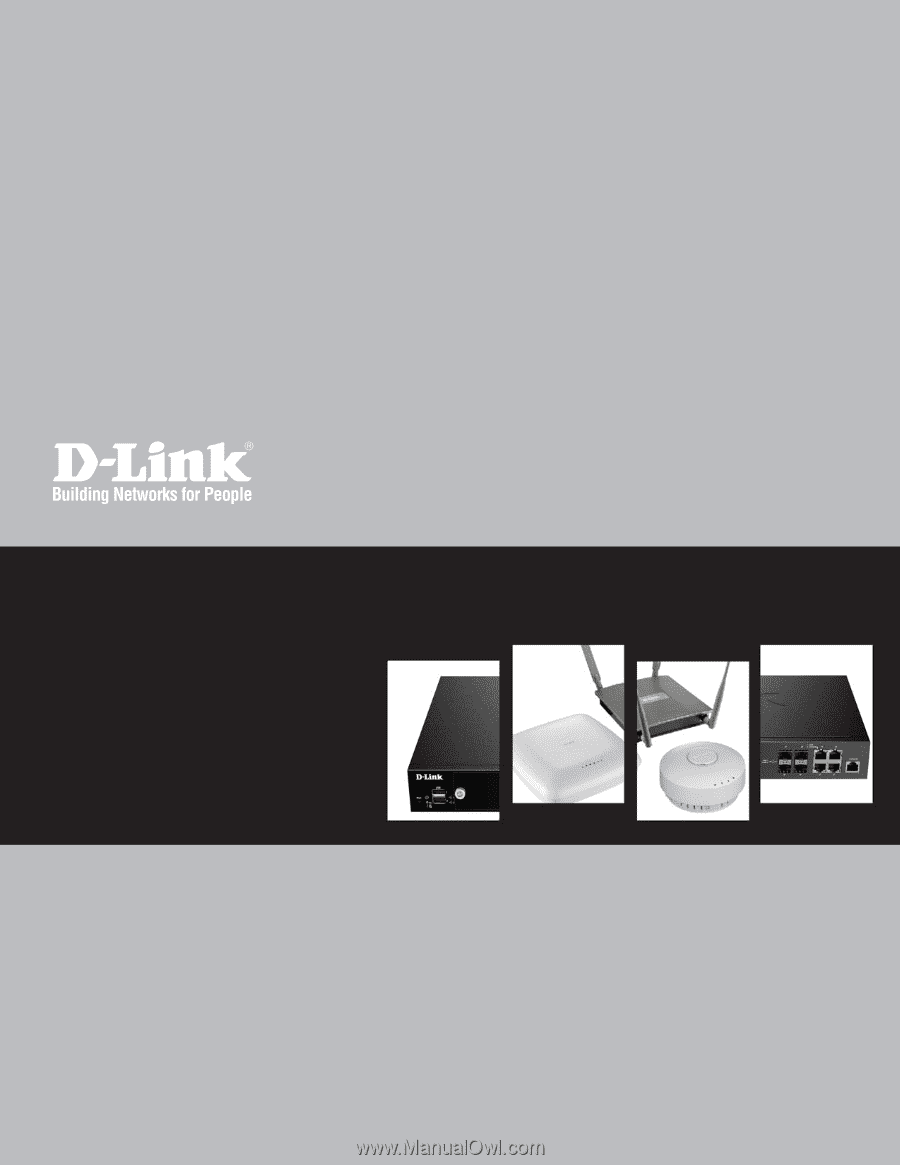
Wireless Controller
User Manual
DWC-2000
Version 1.00
BUSINESS WIRELESS SOLUTION