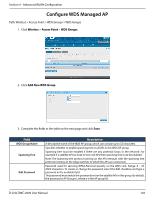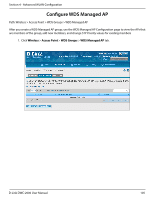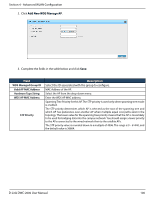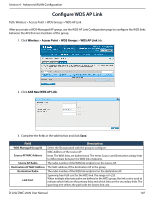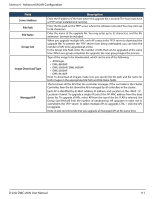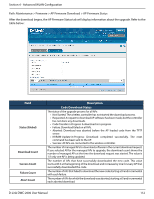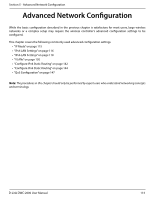D-Link DWC-2000-AP32-LIC User Manual - Page 109
Synchronize Peer Group
 |
View all D-Link DWC-2000-AP32-LIC manuals
Add to My Manuals
Save this manual to your list of manuals |
Page 109 highlights
Section 4 - Advanced WLAN Configuration AP Profiles Enable this field to include all AP profiles in the configuration that the controller pushes to its peers. The AP profile includes the general AP settings, such as the hardware type, Radio settings, SSID Profiles, and QoS settings. MAC Authentication DB Enable this field to include the MAC Authentication Database in the configuration that the controller pushes to its peers. Captive Portal Enable this field to include the Captive Portal information in the configuration that the controller pushes to its peers. RADIUS Client Enable this field to include the Client RADIUS information in the configuration that the controller pushes to its peers. Controller Provisioning Mode Enable this field to send and receive provisioning messages. As a security feature, you can disable this option. Select Enable to require mutual authentication on the wireless network. When Disable is selected, mutual authentication is not required. Changing this parameter on one controller automatically updates the configuration Mutual Authentication Mode on all other controllers in the cluster and all managed APs in the cluster. When this field is enabled, switch provisioning must be enabled in order for new controllers to be added to the cluster. If controller provisioning is disabled, the cluster will not accept certificates from a new controller. Unmanaged AP Reprovisioning Mode Enable to allow access points to accept provisioning information when not managed by a controller. Synchronize Peer Group Path: Wireless > Peer Group > Peer Status Synchronize the settings among the peer group. 1. Click Wireless > Peer Group > Peer Status. Peer Status List will appear 2. Click Start Sync for All Peers to synchronize the settings to all controllers, or synchronize one of the peer group by right-clicking Start Sync. D-Link DWC-2000 User Manual 109