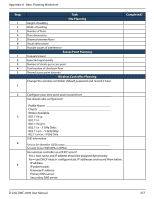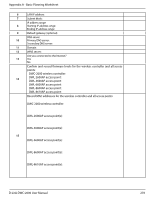D-Link DWC-2000-AP32-LIC User Manual - Page 273
Current Logs
 |
View all D-Link DWC-2000-AP32-LIC manuals
Add to My Manuals
Save this manual to your list of manuals |
Page 273 highlights
Section 10 - Troubleshooting Current Logs Path: Status > System Information > All Logs > Current Logs The Display Logs window allows you to view configured log messages from the controller as they appear. Each log will appear with a timestamp as determined by the controller's configured time. If remote logging such as a Syslog server or e-mail logging is configured, the same logs are sent to the remote interface while being displayed here. Click Refresh (Right side on the page) for refresh logs or reload page again. Click Clear All to remove all entries in the Display Logs screen. Click Send Logs to send all logs in the Display Logs screen to preconfigured e-mail recipients. D-Link DWC-2000 User Manual 273

D-Link DWC-2000 User Manual
273
Section 10 - Troubleshooting
Current Logs
Path: Status > System Information > All Logs > Current Logs
The Display Logs window allows you to view configured log messages from the controller as they appear. Each
log will appear with a timestamp as determined by the controller's configured time. If remote logging such
as a Syslog server or e-mail logging is configured, the same logs are sent to the remote interface while being
displayed here.
Click
Refresh
(Right side on the page) for refresh logs or reload page again.
Click
Clear All
to remove all entries in the Display Logs screen.
Click
Send Logs
to send all logs in the Display Logs screen to preconfigured e-mail recipients.